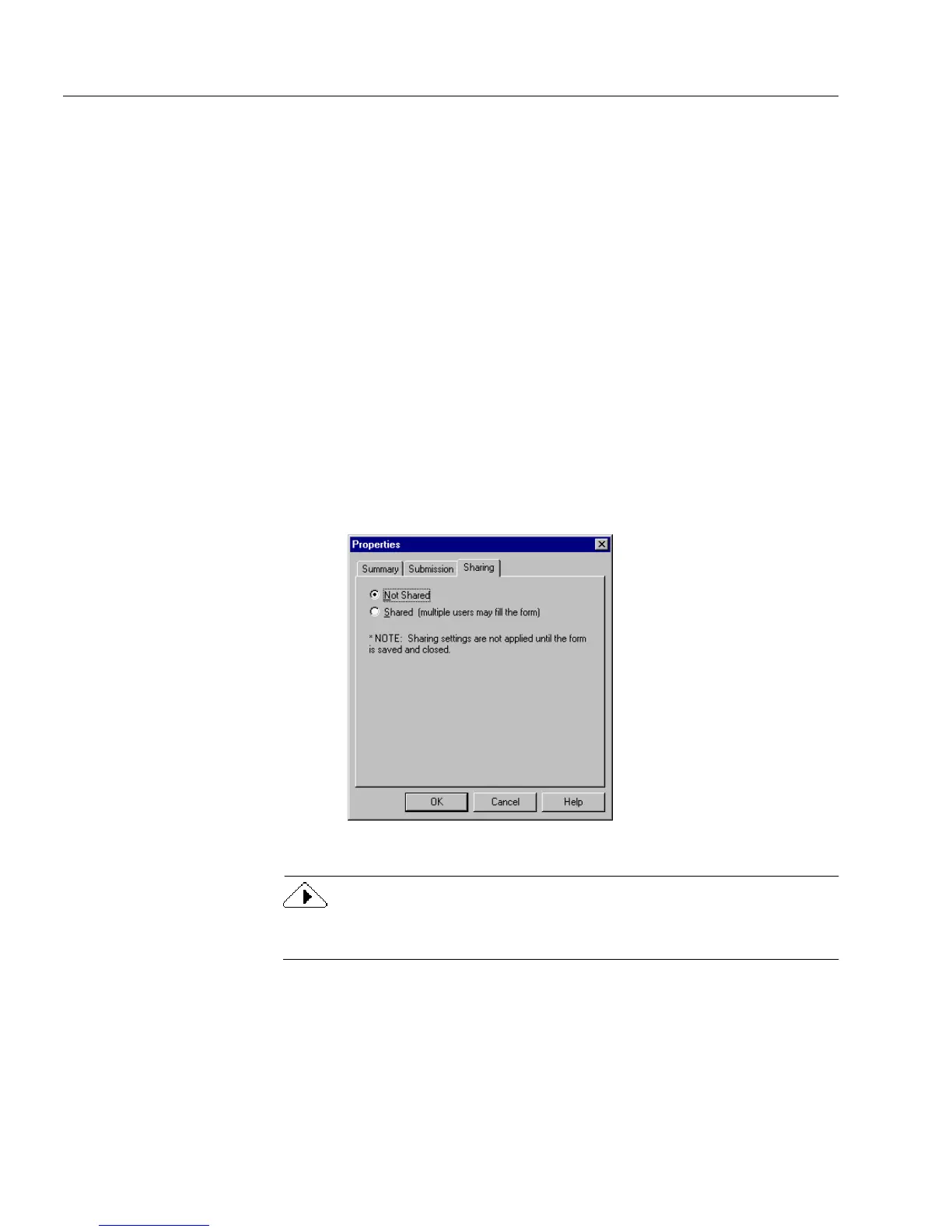Setting Attributes for a Form
134 Chapter 5
• Select
No
if you do not want the AutoFill settings to apply to
the rest of the fields in the table.
• Select
Yes
if you want the AutoFill settings to apply to the rest
of the fields in the table.
Setting Attributes for a Form
Setting Up a Shared Form
You can set up a shared form whenever you need to do so. By creating
a shared form, you allow other users to have access to the form. You also
allow multiple users to open and fill the form at the same time.
To set up a shared form:
1 Open a form to design view.
2 Choose
Properties...
from the File menu.
A Properties dialog box appears.
3Click the
Sharing
tab and select
Shared
.
4Click
OK
to apply the change.
The shared form settings are not applied until the form is saved and
closed.
