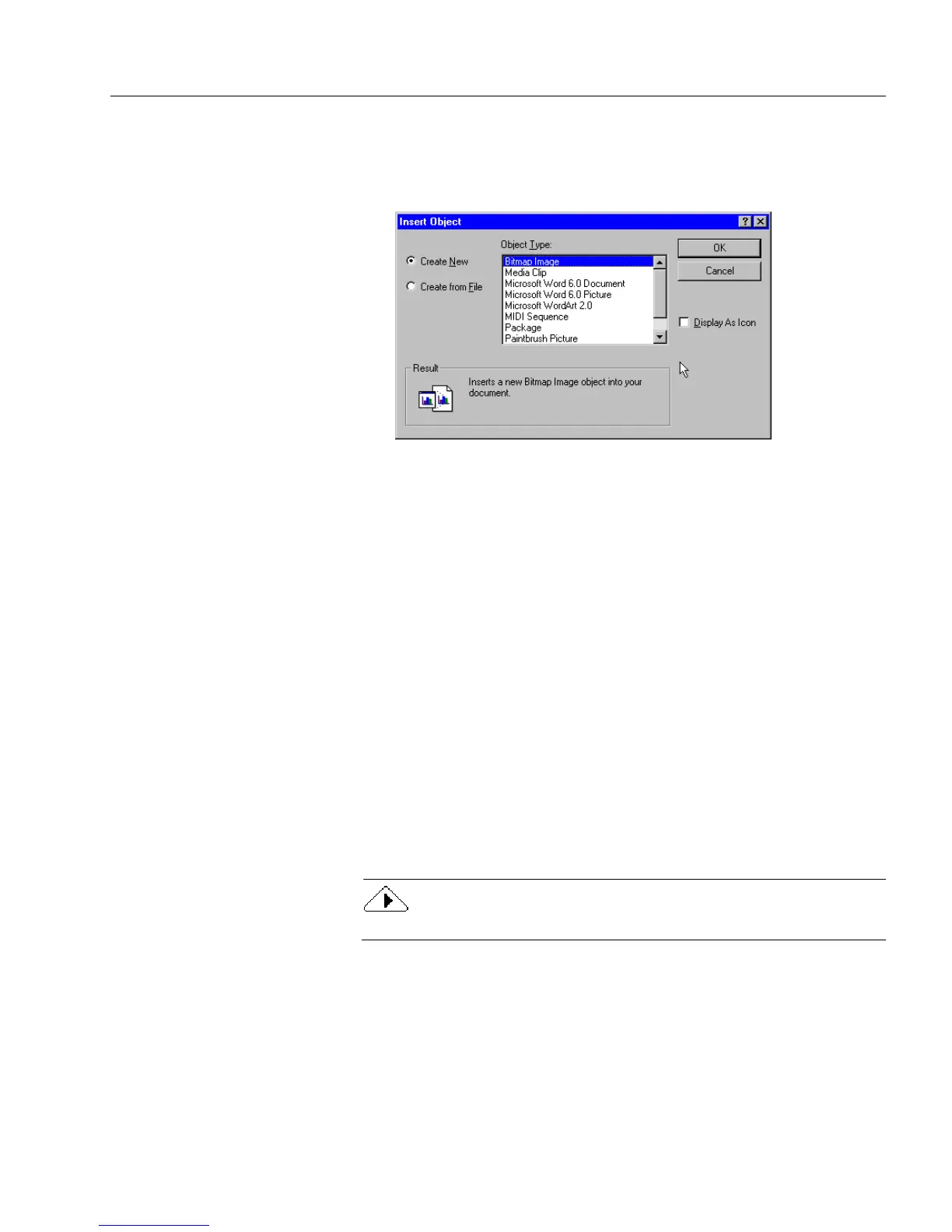Inserting OLE Objects in a Form
Advanced Features 149
How to Insert OLE Objects
1 Choose
Insert New Object...
in the Edit menu.
The Insert Object dialog box appears.
2 Select an object type in the
Object Type
list box.
3 Select one of the following.
• To create a new object of the type selected and embed it in
your form, select
Create New
. Proceed to step 4.
• To import a file of the type selected and either embed it or link
it to your form, select
Create From File
. The dialog box changes.
Proceed to “Creating an OLE Object From a File” on page 151.
4 Select
Display As Icon
to display the object as an icon, rather than
displaying its actual content.
The
Change Icon...
button appears when
Display As Icon
is
selected. Click it to select a new icon for the object or to change
the icon’s name. By default, an object appears with the object
type name if it is unlinked and the source file name if it is linked.
5 Click
OK.
How the object appears depends on the options that you
selected. See “Creating a New OLE Object” on page 150 for
detailed information.
You cannot store an OLE object in the scrapbook.