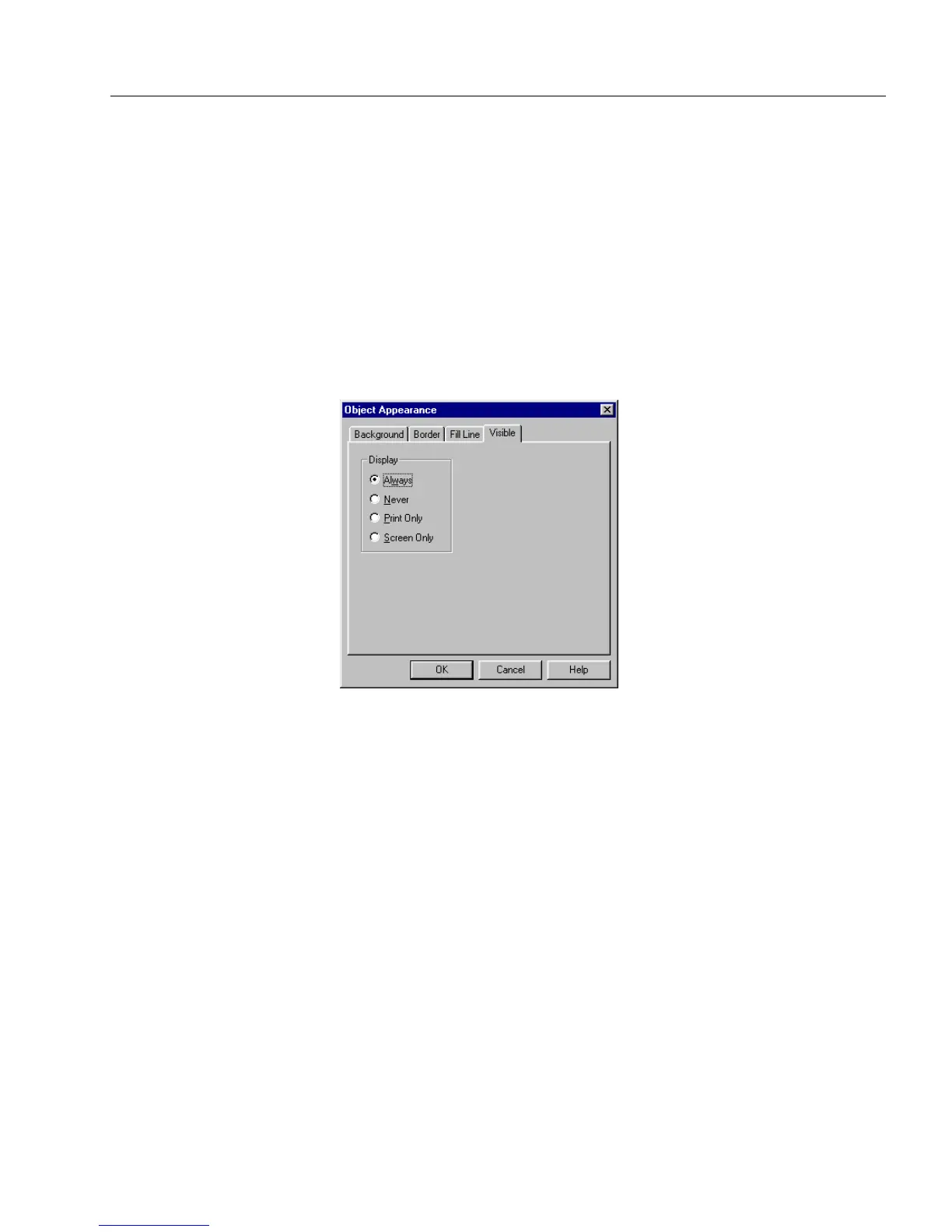Changing Object Appearance on a Form
Designing a Form 91
See “Paint Order” on page 92 for information on how paint order affects
fill line display.
Start Fill Line at First Line Indentation
Select
Start Fill Line at First Line Indentation
to indent the first fill line the
same amount as the first line of text entered in the field.
See “To format the placement of text objects:” on page 98 for more
information.
Visible Options
Visible options pertain to how you want the selected object to appear to
the user.
Display
• Select how you want the selected object to appear to the user.
• Select
Always
if you want the field/object to always appear on
screen and when printed.
• Select
Never
if you do not want the field/object to appear in fill
view. However as the designer of the form, you can see the object
in design view.
• Select
Print Only
if you want the field/object to appear on the
printed form, but not on the screen.
• Select
Screen Only
when you want the field/object to appear on
the screen, but not when printed.