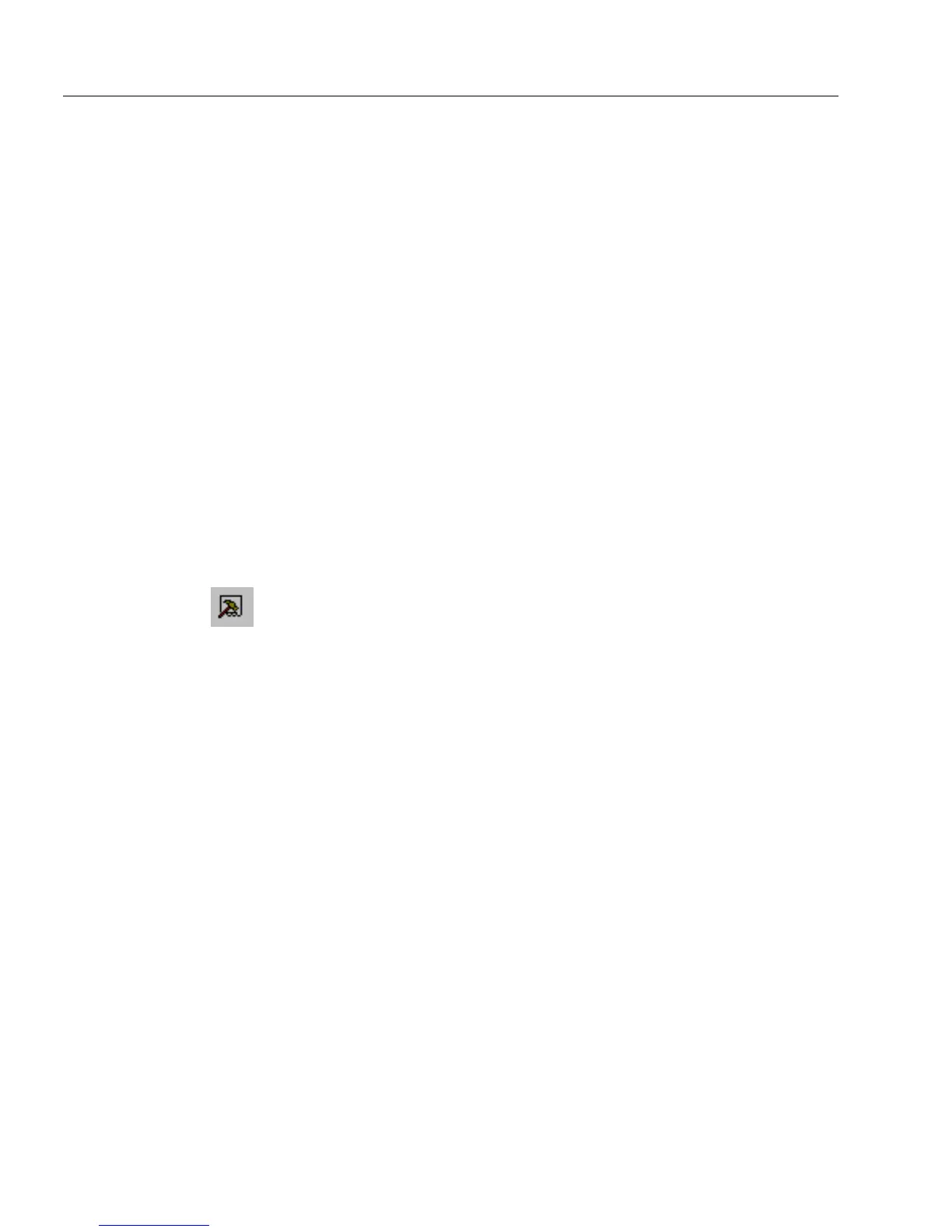Editing a Form
104 Chapter 4
• Click the
Move Up
button in the Tab Order window to move
the selected fields up. Click as many times as needed to move
the fields into place.
Or, you can right-click your mouse button to get a shortcut
menu to move the selected fields up.
• Click the
Move Down
button in the Tab Order window to
move the selected fields down. Click as many times as needed
to move the fields into place.
Or, you can right-click your mouse button to get a shortcut
menu to move the selected fields down.
• Click
Auto Order
to reorder all the fields on the form.
OmniForm uses “smart” auto ordering
,
and generally
reorders fields from top to bottom and left to right.
4 Click the Tools button in the design toolbar or choose
Tab Order
in the Tools menu to close the Tab Order window.
Reordering Fields Not in a Sequential Order
You can select fields that are not in a sequential tab order on the form
and group them together.
To reorder fields not in a sequential order:
1 Click the Tools button in the design toolbar or choose
Tab Order
in the Tools menu.
The Tools window appears to the left of the form.
2Click the
Tab Order
tab in the Tools window if either the
Proofreader
or
Scrapbook
window appears.
3 Select the fields (on the form or in the Tab Order window) that
you want to group.
4Click
Group
in the Tab Order window. The corresponding fields
are now grouped in the tabbing order, that is, from top to bottom
and from left to right.
Or, you can right-click your mouse button to open a shortcut
menu to group the selected fields.
5 Click the Tools button in the design toolbar or choose
Tab Order
in the Tools menu to close the Tab Order window.
Grouping Check Boxes or Circle Text Objects
You can group check boxes or circle text objects into an option group.
Alternatively, you can group check boxes and circle text objects by
choosing
Object Definition...
in the Format menu. See “Defining a Check
Box Object” on page 81 and “Defining a Circle Text Object” on page 82
for more information.