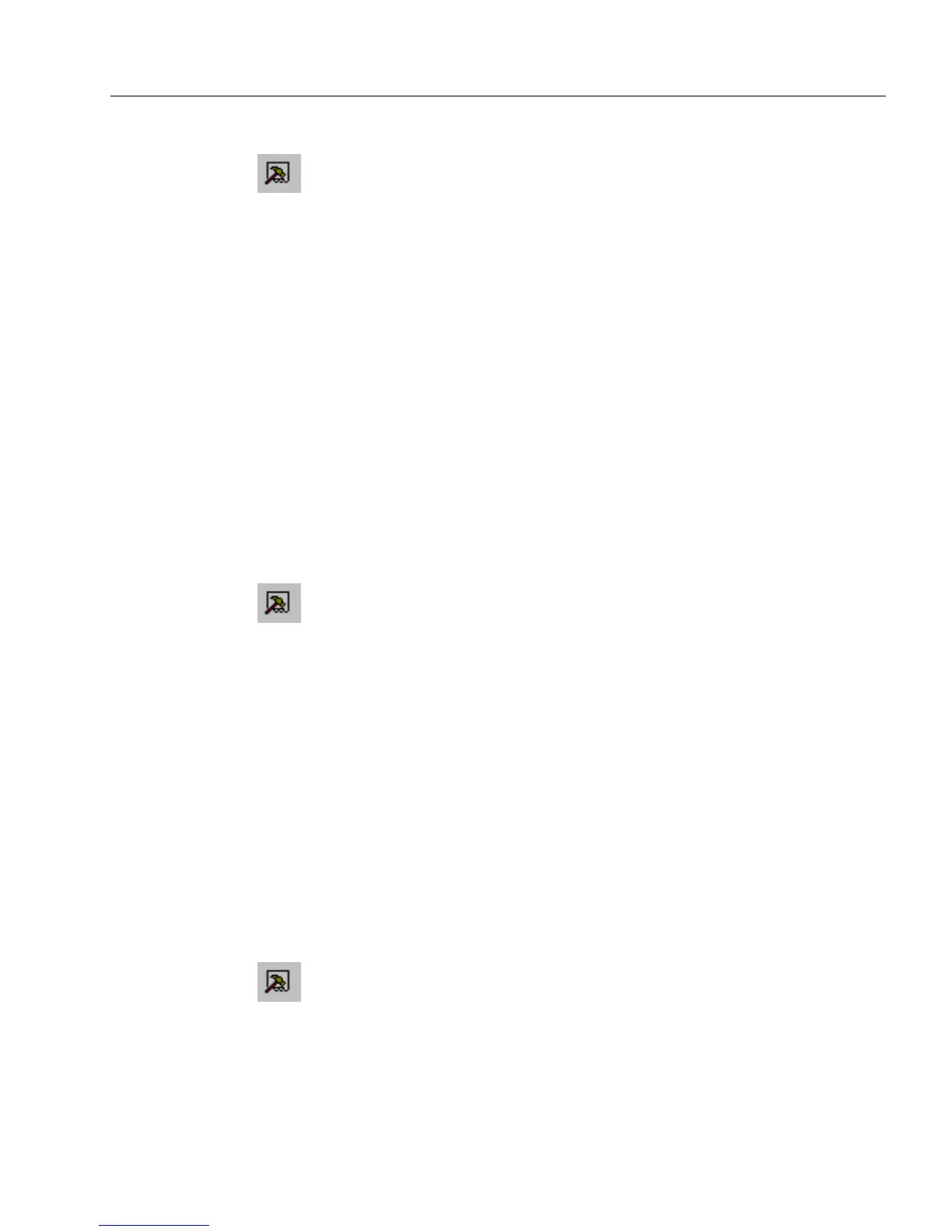Editing a Form
Designing a Form 105
To group check boxes or circle text objects:
1 Click the Tools button in the design toolbar or choose
Tab Order
in the Tools menu.
The Tools window appears to the left of the form.
2 Click the
Tab Order
tab in the Tools window if either the
Proofreader
or
Scrapbook
window appears.
3 Select the check boxes or circle text objects on the form or in the
Tab Order window.
4 Right-click your mouse button in the Tab Order window to open
a shortcut menu.
5 Select
Option Group...
in this menu and enter a name for the
option group.
6 Click the Tools button in the design toolbar or choose
Tab Order
in the Tools menu to close the Tab Order window.
Reordering Tables:
Tables can be ordered from left to right or top to bottom.
To reorder tables:
1 Click the Tools button in the design toolbar or choose
Tab Order
in the Tools menu.
The Tools window appears to the left of the form.
2 Click the
Tab Order
tab in the Tools window if either the
Proofreader
or
Scrapbook
window appears.
3 Select the table in the Tab Order window.
4 Right-click your mouse button in the Tab Order window to open
a shortcut menu and reorder your table from this menu.
5 Click the Tools button in the design toolbar or choose
Tab Order
in the Tools menu to close the Tab Order window.
Changing the tab order within a table cell
You can also change the tab order within a cell if it contains multiple
fillable fields.
To change the tab order within a table cell:
1 Click the Tools button in the design toolbar or choose
Tab Order
in the Tools menu.
The Tools window appears to the left of the form.
2 Click the
Tab Order
tab in the Tools window if either the
Proofreader
or
Scrapbook
window appears.