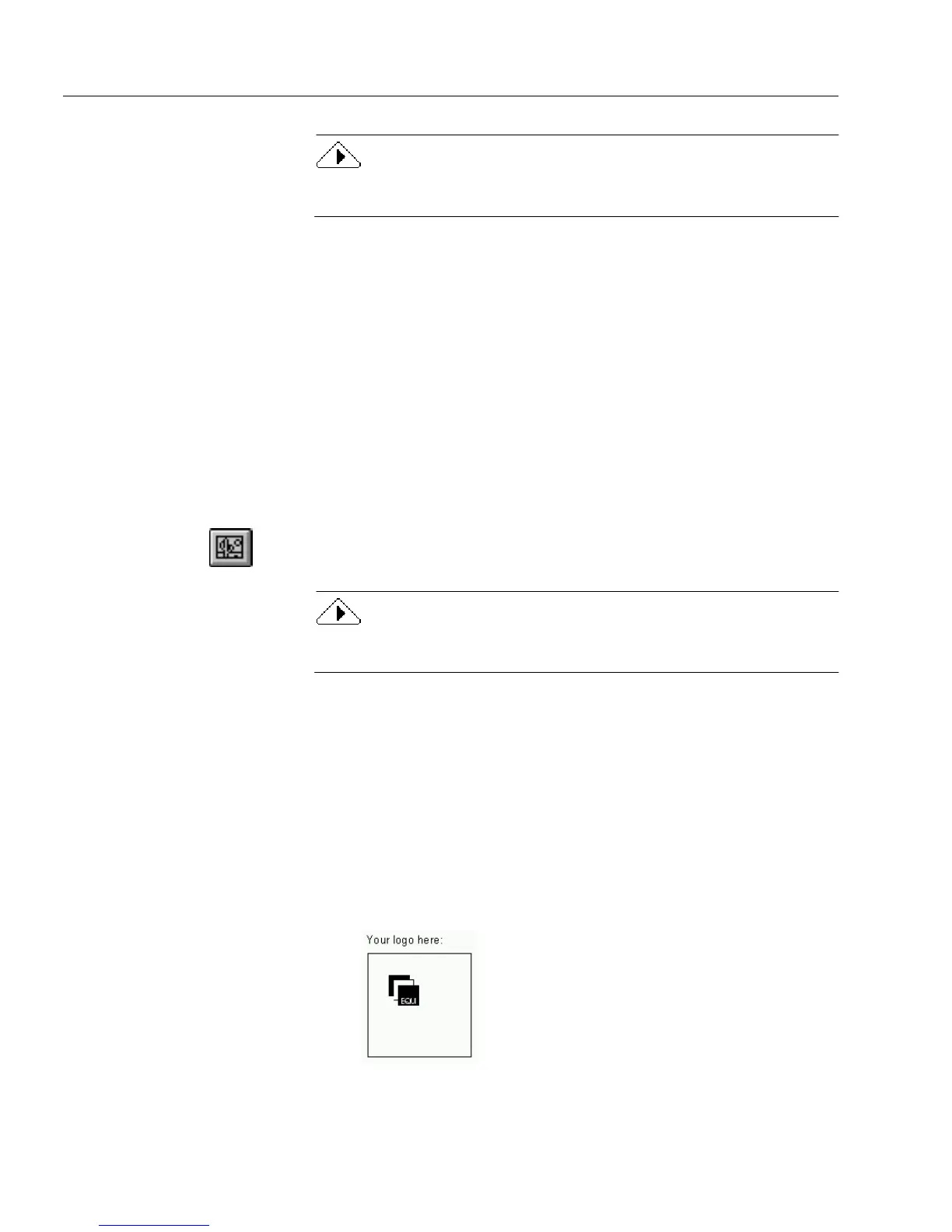Creating Objects on a Form
68 Chapter 4
To create a square graphic object, hold down the Shift key as you
draw.
The Graphic Definition dialog box appears.
3 Select
Graphic File
in
the
Source
drop-down list.
4 Type a file name in the
File Name
text box.
Or, click
Browse...
if you need to locate a file.
• Locate and select a file.
• Click
OK
to return to the Graphic Definition dialog box.
The name of the selected file appears in the
File Name
text box.
5 Proceed to “To define attributes of your graphic object:” on page
68 to continue.
To scan a graphic into your form:
1 Click the Graphic tool in the drawing toolbar.
2 Draw a graphic object.
To create a square graphic object, hold down the Shift key as you
draw.
The Graphic Definition dialog box appears
3 Select
Twain
in the
Source
drop-down list.
4 Proceed to the next section ”To define attributes of your graphic
object:” to continue.
To define attributes of your graphic object:
1 Select an option for the graphic.
• Select
Maintain Original Size
to import the graphic exactly as it
is.