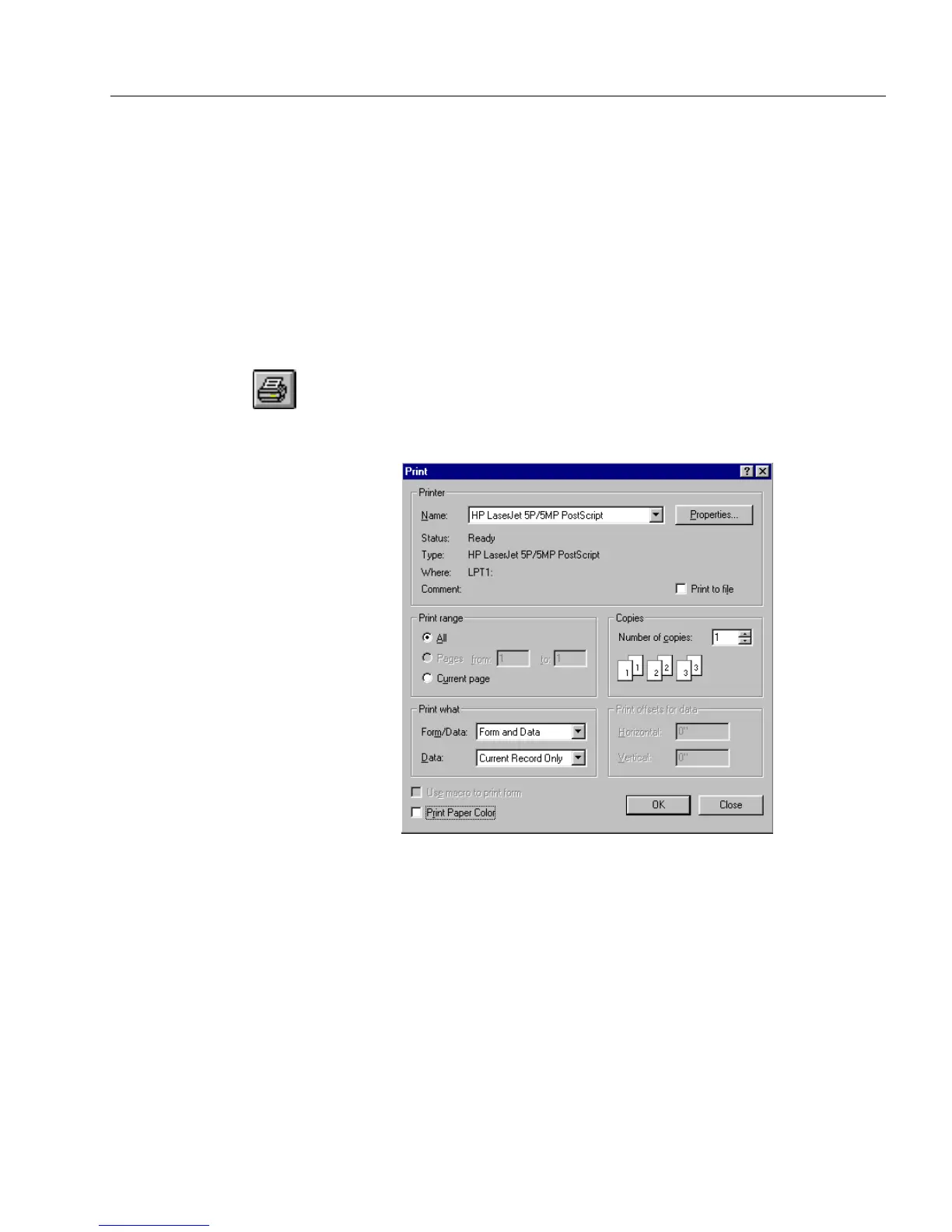Printing a Form
OmniForm Procedures 35
3 Select an option in the
Apply to
drop-down list.
• Select
Current page only
to have your selections apply to only
the current page.
• Select
Current page forward
to have your selections apply to the
current page of your form and all subsequent pages.
• Select
All pages
to have your selections apply to all the pages
of your form.
4 Click
OK
to apply your options and close the dialog box.
To print your form:
1 Click the Print button in the design toolbar or choose
Print...
in
the File menu.
The Print dialog box appears.
This is how the dialog box looks in fill view.
2 Select an option in the
Form/Data
drop-down list.
• Select
Form and Data
to print all text, graphics, and any
information in fillable fields.
• Select
Data Only
to print just the information you have typed
in the fillable fields. This is useful if you want to print data
over a preprinted form.
• Select
Form Only
to print a blank form.