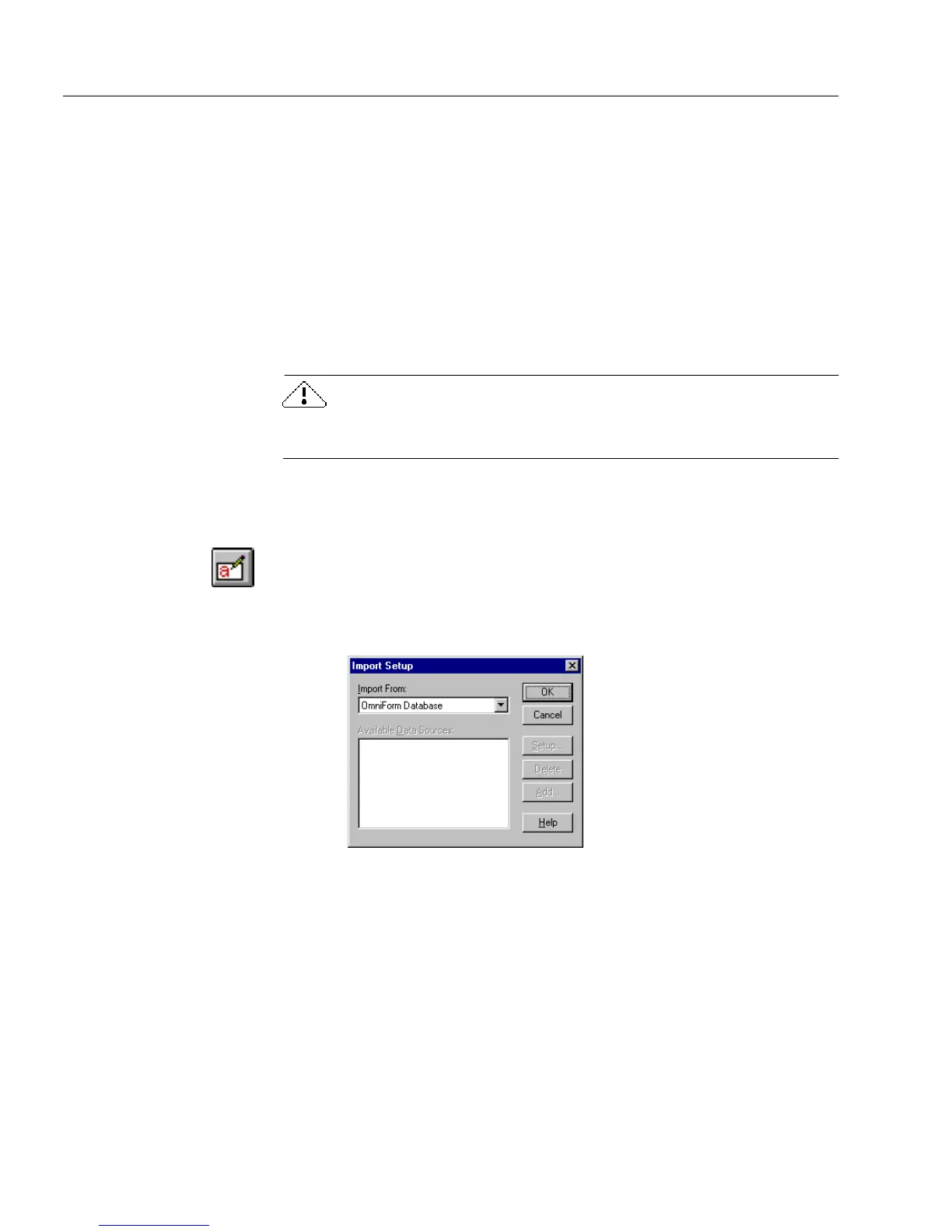Managing Database Records
194 Chapter 7
• Any supported database source, such as FoxPro
Available sources depend on the installed database drivers.
• An OmniForm Mailable Filler
Data consists of information entered in fields, such as text, check marks,
and calculations. Importing data saves you the time of entering the same
data manually and allows you to share data with other database users.
You must first export data from another database in order to import it
into OmniForm. See “Exporting Information” on page 188 for
information. See your database documentation if you are exporting
from another database program.
You cannot import information if data protection is turned on. See
“Protecting Your Database” on page 197 for information.
To import field information:
1 Open or scan in a form.
2 If you are in design view, click the Fill button in the design tool-
bar or choose
Fill
in the View menu to switch to fill view.
3 Choose
Import...
in the File menu.
The Import Setup dialog box appears.
4 Select the type of database information to import in the
Import
From
drop-down list.
• Select
OmniForm
Database
to import information from an Om-
niForm Form or from an OmniForm Data file.
• Select a data source in the
Available Data Sources
list box to im-
port files from another database source.
You can also add, delete, and set up data sources.
5Click
OK.