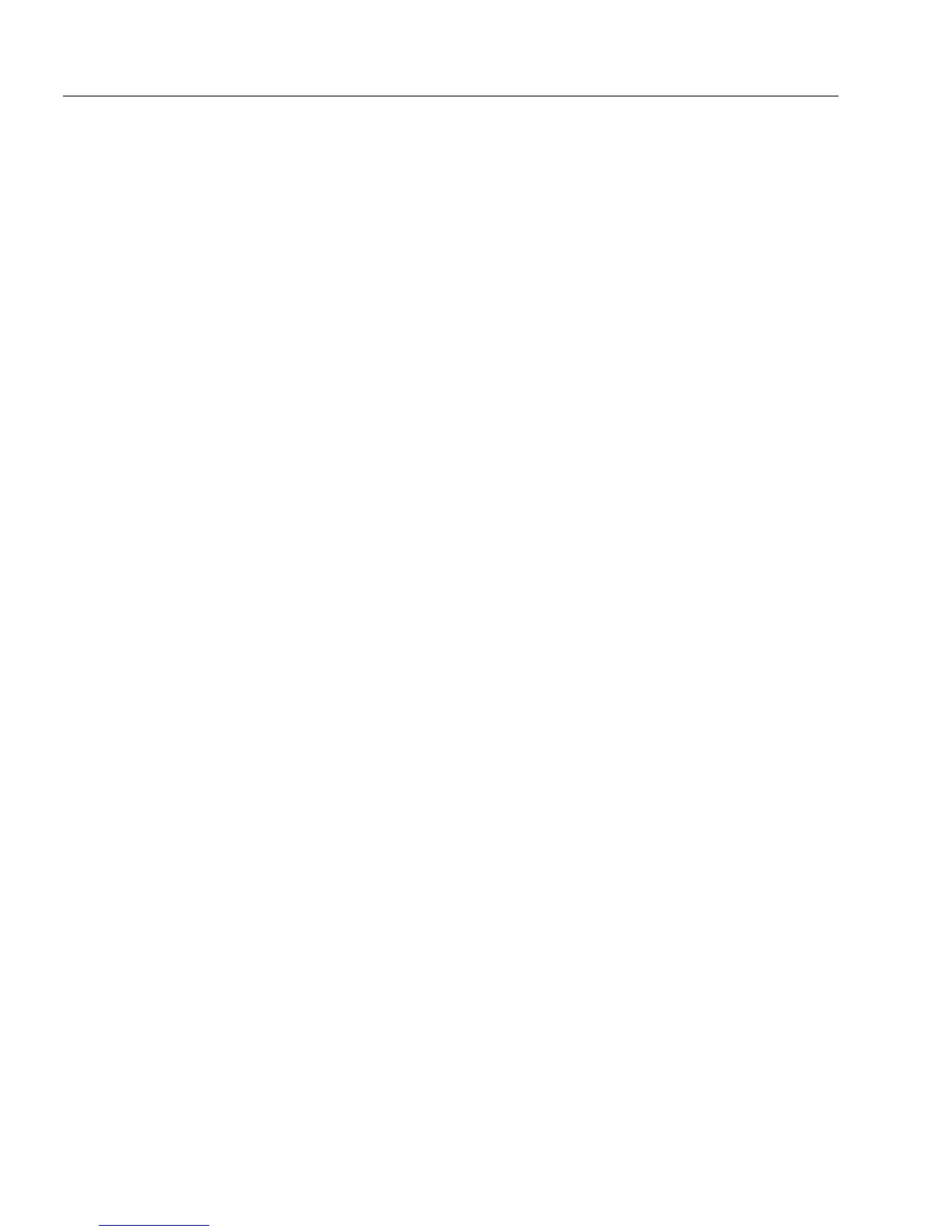Setting up a Form for Automated Data Entry
114 Chapter 5
• To remove an entry, select the entry and then click
Delete
.
• To remove all entries from the list, click
Delete All
.
Click
Next>
when you are finished customizing the list.
8 Select whether you want to save your list. If you are saving your
list, type a name. OmniForm saves your list as a .txt file.
9Click
Finish
to close the AutoFill Wizard and, if selected, to save
your list.The Fill Text Definition dialog box appears.
10 Click
OK
to apply your settings and close the dialog box.
Use an AutoFill List From Another Field
You can use an AutoFill list from another field and apply it to your
current field. For example, you may have created an AutoFill field (for
example, a
State
field) for all 50 states and would like to use that field’s
list and apply it to your current field.
To use an AutoFill list from another field:
1 Open a form and select a field where you want to use an
AutoFill list from another field.
2 Choose
Object Definition...
in the Format menu.
The Fill Text Definition dialog box appears.
3Click the
Filling
tab in the Fill Text Definition dialog box.
4 Select
Enable AutoFill
and click
AutoFill Wizard...
.
5 Select
Copy the AutoFill of another field to the current field
.
6 Select the AutoFill list that you want to use in the drop-down
list.
• If you are not customizing your list, you are finished. Click
Finish
to close the Wizard, and
OK
to apply your settings and
close the dialog box.
• If you want to customize or make changes to your list, select
I
want to customize this AutoFill
check box and click
Next>
.
7 Make any changes to your list in the dialog box that appears.
Each item in a column can have a maximum of 100 characters.
• To add an entry to the list, click
Add
and type the new entry in
the provided text box.
• To make a change to the list, select the entry and then click
Edit
. Type your changes in the provided text box.
• To remove an entry, select the entry and then click
Delete
.
• To remove all entries from the list, click
Delete All
.
Click
Next>
when you are finished customizing the list.
