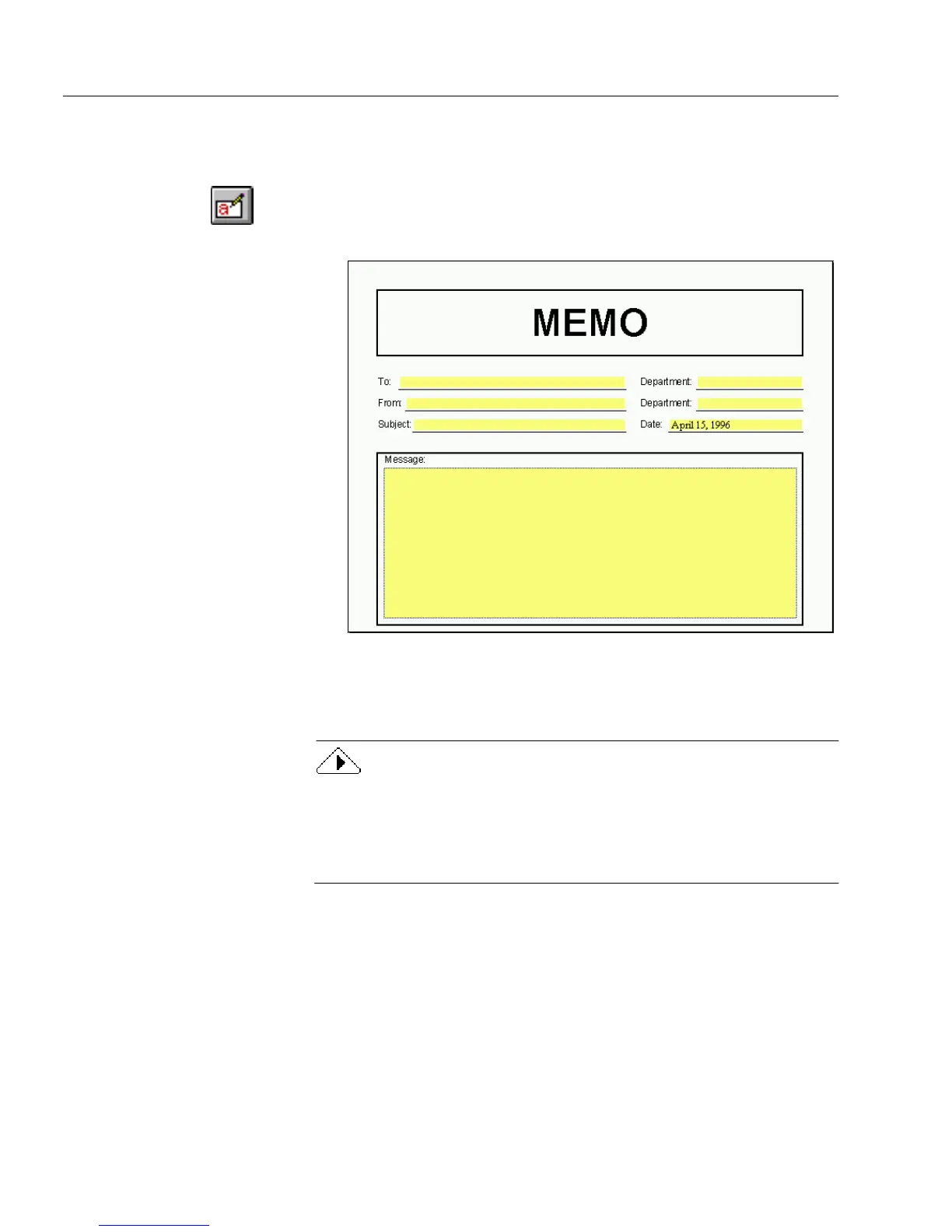Managing Database Records
176 Chapter 7
To create a new record:
1 Open or scan in a form.
2 If the form opens in design view, click the Fill button in the
design toolbar or choose
Fill
in the View menu to switch to fill
view.
3 Click in a field with the cursor or press Tab to place the cursor in
the first fillable field.
4 Enter information in the field.
OmniForm cannot create a new record until you fill at least one field
in an empty form. A form with fields filled only by automatic
calculations (such as a date field) is still considered empty by
OmniForm. You must fill at least one field manually before you can
create a new record.
5 Press Tab to move to the next field.
Because a field is filled, you now have a database with one
record in it.
