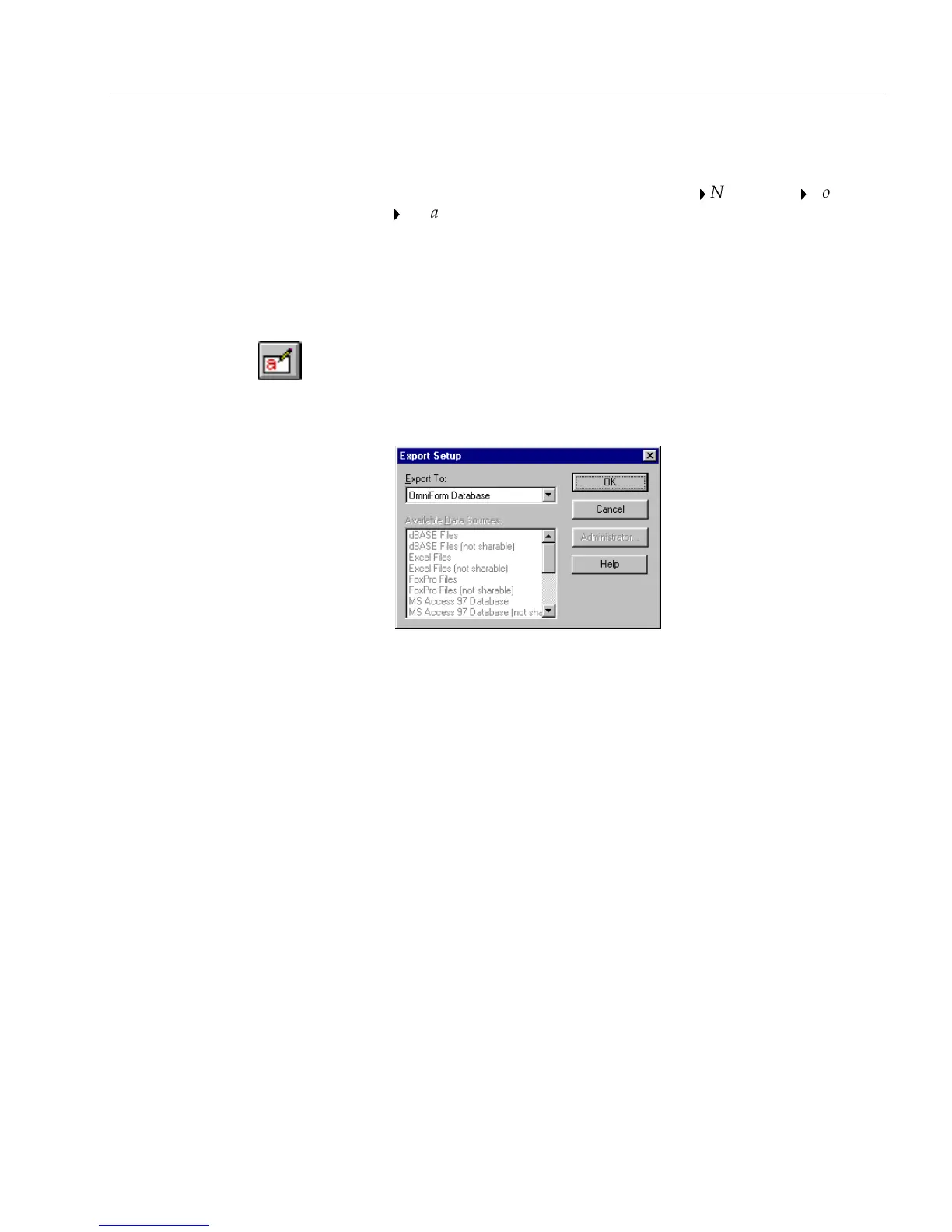Managing Database Records
Managing an OmniForm Database 189
For example, suppose you export information in the fields
Customer,
Title,
and
Product,
in that order. You have the same field information in
the import database, but the fields are named
What Bought
,
Name,
and
Position,
in that order. You could link
Customer
Name
/
Title
Position
/
Product
What Bought
easily but importing hundreds of fields with
different names and field order would be difficult and time-consuming.
See Chapter 4, “Designing a Form,” for information on naming and
reordering fields.
To export information:
1 If you are in design view, click the Fill button in the design tool-
bar or choose
Fill
in the View menu to switch to fill view.
2 Choose
Export...
in the File menu.
The Export Setup dialog box appears.
3 Select a database file type in the
Export To
drop-down list.
• Select
OmniForm Database
to export information to an Omni-
Form Data file.
• Select
ODBC Database
to select a data source in the
Available
Data Sources
list box.
See “ODBC Options” on page 192 for more information on
this dialog box.
4 Click
OK.