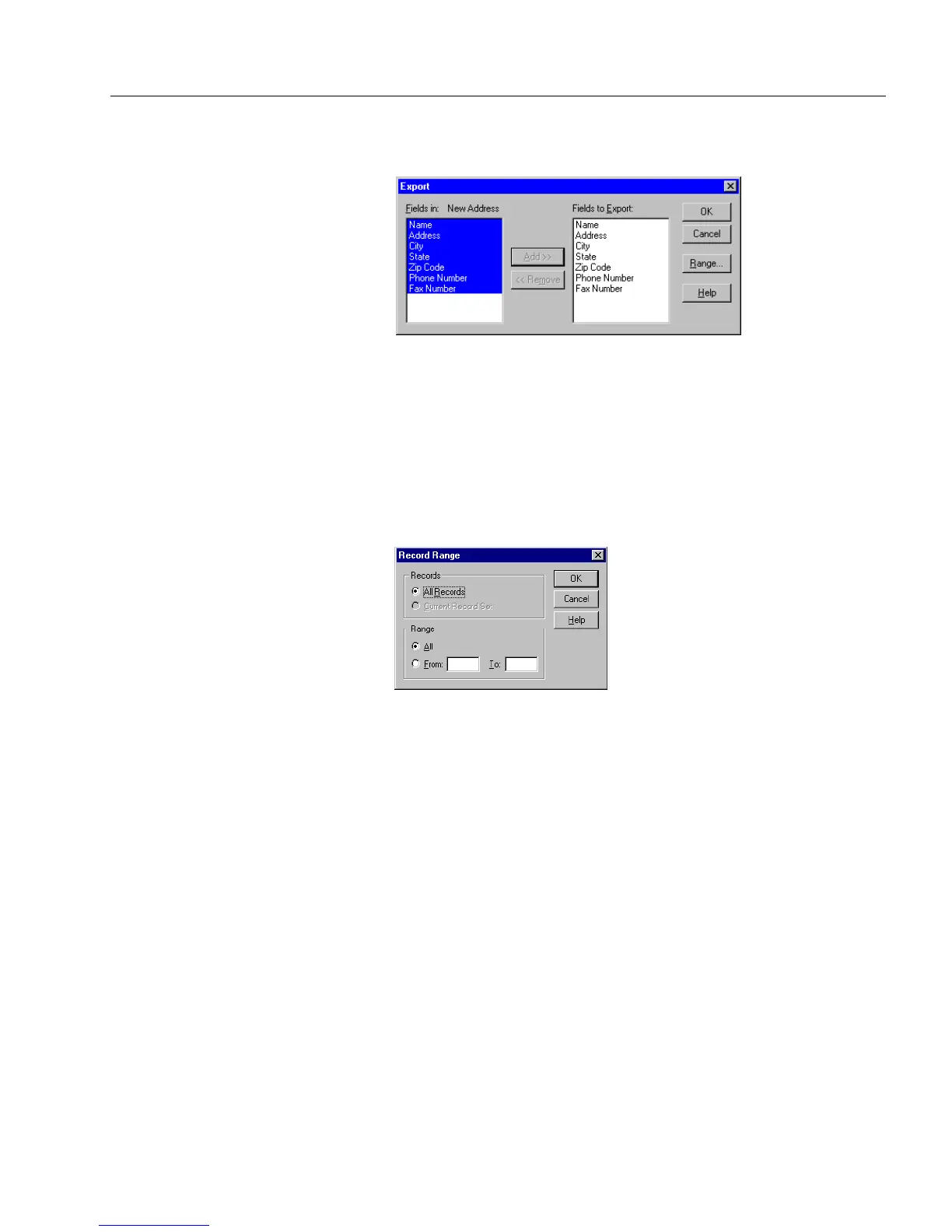Managing Database Records
Managing an OmniForm Database 191
7 Select each field that contains the information to export and
click
Add>>
to move it to the
Fields to Export
list box.
• Shift-click to select or deselect multiple adjacent records, or
hold down the mouse button and drag the cursor over adja-
cent records.
• Ctrl-click to select or deselect multiple nonadjacent records.
• Select a field on the right and click
<<Remove
if you decide not
to export its information.
8 If you want to specify a range of records to import, click
Range...
to open the Record Range dialog box.
Otherwise, OmniForm exports all records by default.
• Select
All Records
to export all records in the current database.
• Select
Current Record Set
to export the current found set of
records. This option is available after a search.
Type the first record number to export in the
From
text box
and the last record number to export in the
To
text box.
•Click
OK
to return to the Export dialog box.
9 Click
OK.
OmniForm exports the information in the selected fields to the
specified file.
10 Click
OK
in the dialog box that tells you how many records were
successfully exported.