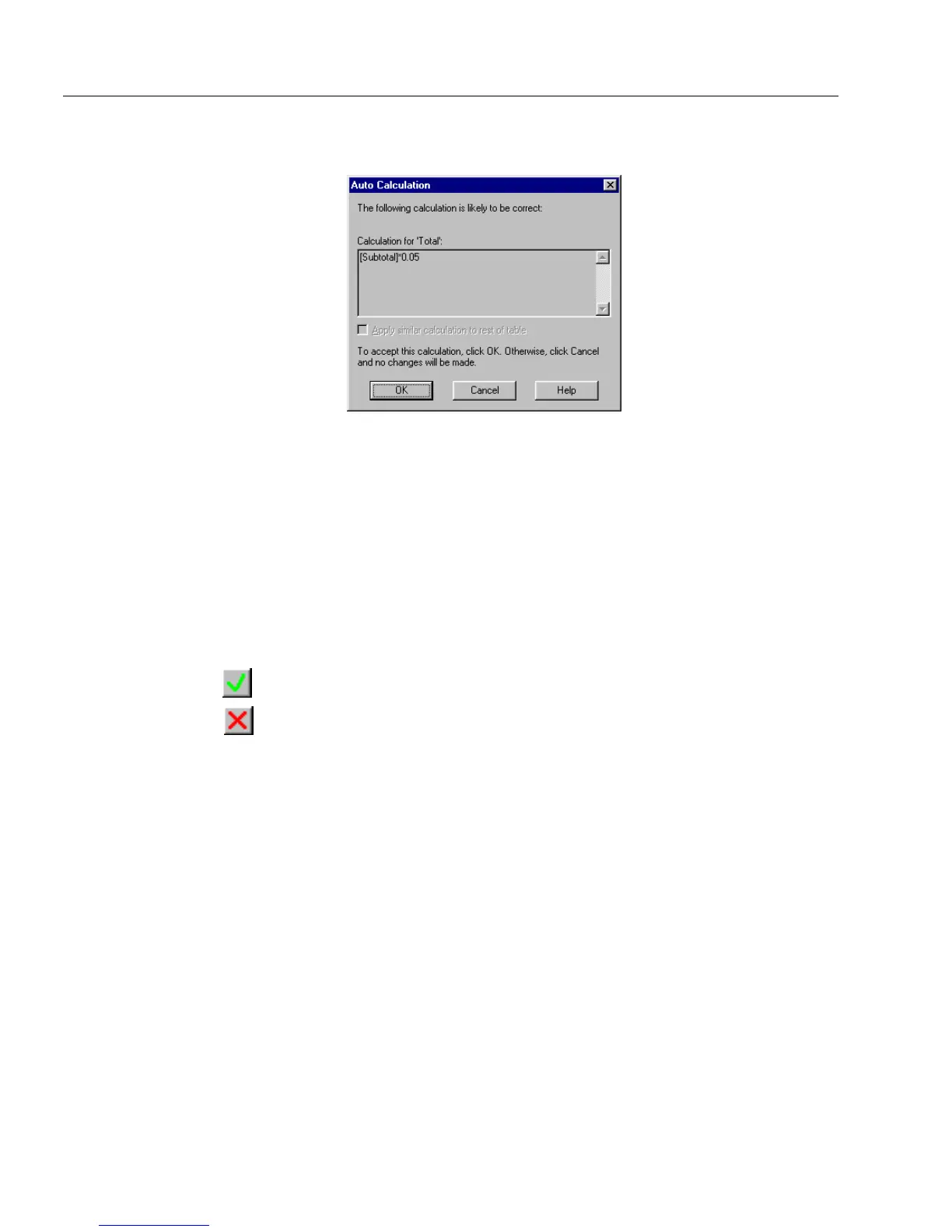Calculation Overview
206 Chapter 8
The Auto Calculation dialog box appears if OmniForm
proposes an auto calculation.
3 Accept or cancel OmniForm’s proposed calculation.
• Click
OK
to accept the calculation.
The calculation appears in the toolbar’s text box.
• Click
Cancel
to close the dialog box without creating a
calculation.
4 Edit the calculation in the toolbar if necessary:
• Click in the calculation text box and make manual changes, or
click the Calculation Builder button to open the Calculation
Builder dialog box. See “The Calculation Builder” on page
203.
• Click the Accept Calculation button to accept changes.
• Click the Cancel Calculation button to close the Calculation
Builder and revert to the version created by OmniForm.
You can manually delete entries in the text box and click the
Accept Calculation button to clear the box entirely. This is
useful if clicking the Cancel Calculation button causes the
calculation to revert to a previously accepted version.
5 Choose
Calculation
in the Tools menu to close the toolbar.
