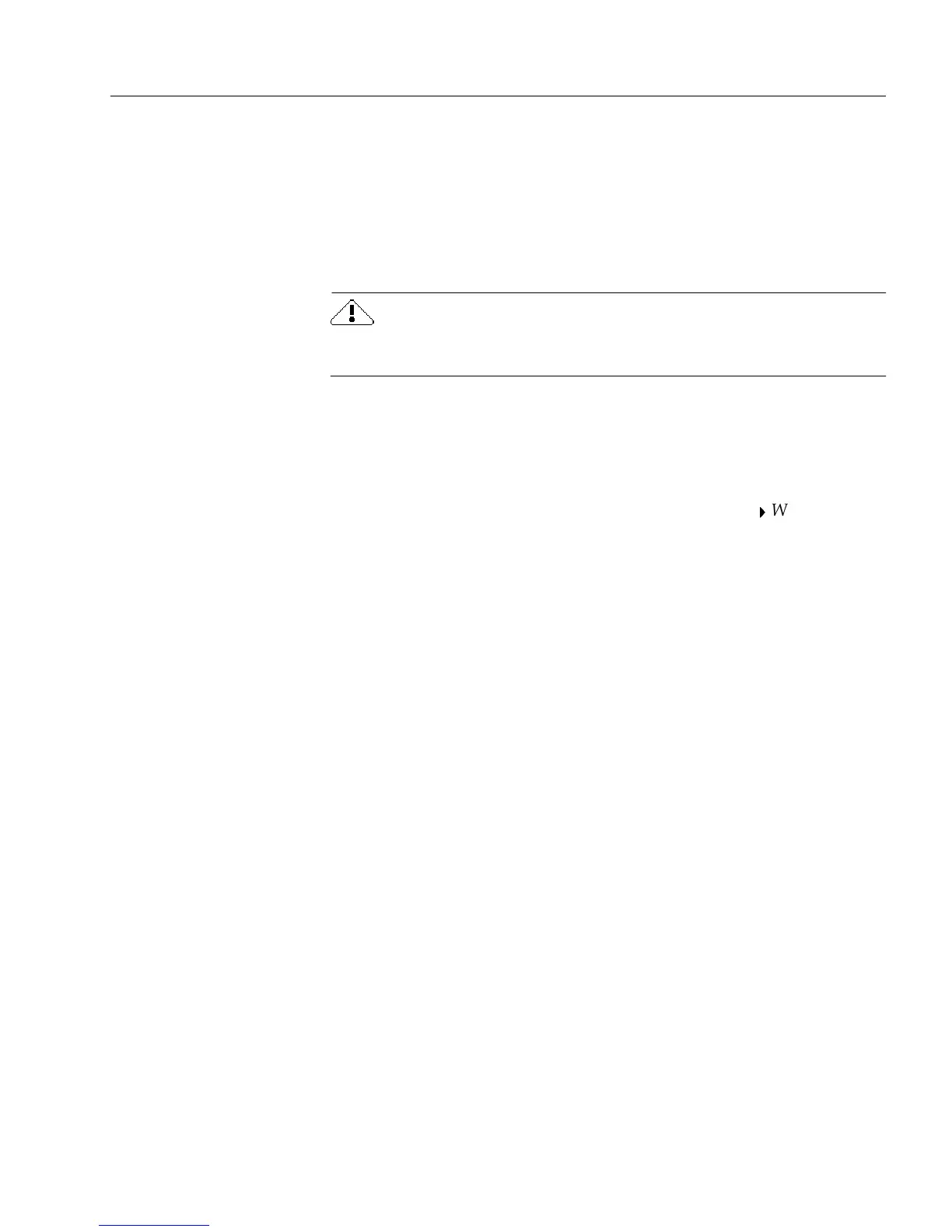Publishing a Form to the Web
OmniForm Procedures 53
OmniForm Internet Filler can operate within a Web browser or on its
own. When it runs within a browser, you can hyperlink to an OFML
form and fill it out online. When it runs on its own, you can work with
OFML forms off-line.
Installing OmniForm Internet Filler
OmniForm Internet Filler is included on your CD-ROM.
Close all applications — including screen savers, virus checkers, and
mail applications — before installing OmniForm.
To install OmniForm Internet Filler:
1 Start Windows.
2 Insert OmniForm’s CD-ROM in the CD-ROM drive.
3 Click
Start
in the Taskbar and choose
Programs
Windows
Explorer
(if you have Windows 95 or 98) or
NT Explorer
(if you
have Windows NT).
4Locate
InetFill
on the CD-ROM.
5 Select
Oif32.exe
(to install the 32-bit version) or
Oif16.exe
(to
install the 16-bit version).
6 Follow all the instructions in the dialog boxes that appear.
OmniForm Internet Filler installs by default to the location
c:\Program Files\OmniForm Internet Filler. You
can select another location if you wish.
See Chapter 6, “Filling a Form,” for more information about filling a
form.