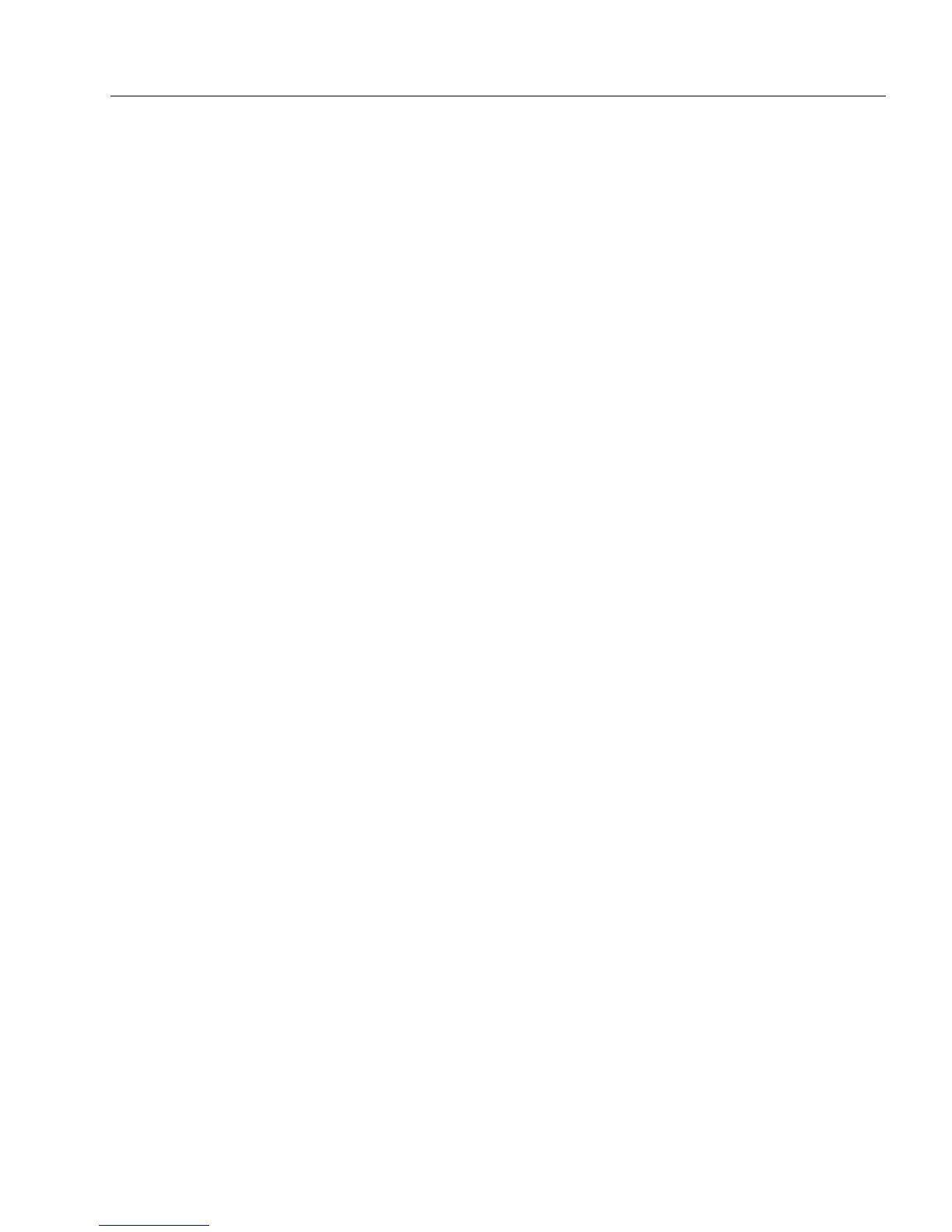Defining Objects on a Form
Designing a Form 79
Element Options
You have three element options: number of elements, width of elements,
and inter-element spacing.
To set the Element options:
1 Click the
Properties
tab.
2 Type a number in the
Number of Elements
text box.
A zip code field for the United States, for example, would have
either five or nine elements.
3 Type a number in the
Width of Elements
text box to set how wide
all comb elements will be.
You can resize individual elements later if you want to change
their width.
4 Type a number in the
Inter-Element Spacing
text box to set the
amount of space between each comb element.
You can resize individual elements later if you want to change
inter-element spacing.
Fill Right to Left Option
The
Fill Right to Left
option allows you to designate whether you want
the user to fill the comb elements from right to left.
To set the Fill Right to Left option:
1 Click the
Filling
tab.
2 Select
Fill Right to Left
if you want the first character in the comb
field to appear in the rightmost element and move left as other
characters are added.
You would still read this entry from left to right.
This is useful for entering decimal numbers, such as percentage
and currency amounts, in fields with a prefill decimal point
element. When entering $598.07 in a field, for example, 07
would always appear after the decimal point. This would not
always happen if the numbers were entered from left to right.
3 Click
OK
to apply the changes and close the dialog box.
See “Defining a Comb Element Object” in the next section for
information on prefill elements.