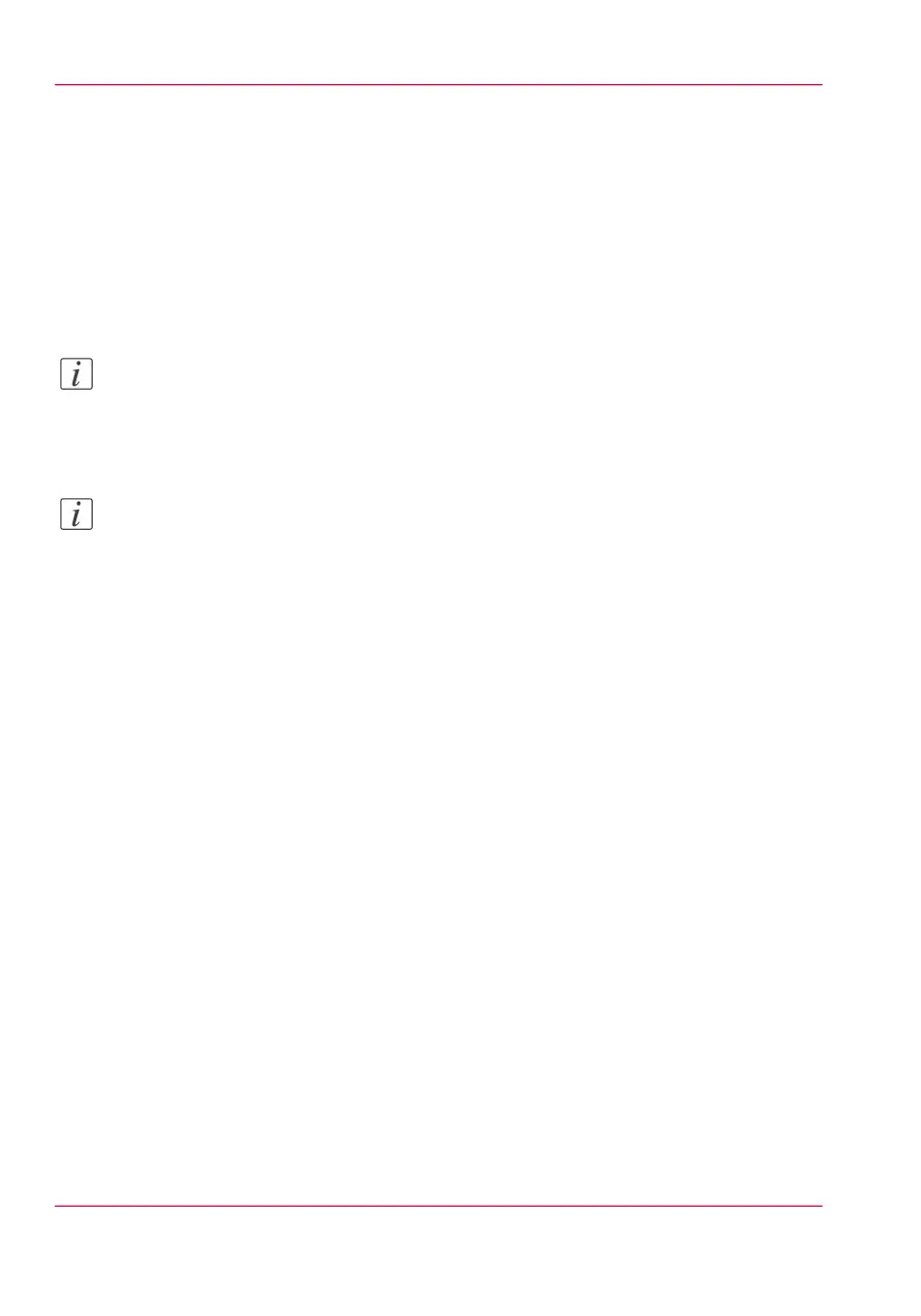Close or delete a 'Smart Inbox'
Introduction
In Océ Express WebTools you can also close or delete Smart Inboxes.
•
You can close the Smart Inbox for print jobs on your browser in the Smart Inbox
section.
•
You can delete the Smart Inbox for scan jobs under the 'Configuration' tab.
Note:
When you delete a Smart Inbox, you only delete the view on the Smart Inbox, but not
the content. To permanently delete the jobs from a Smart Inbox you must select the
jobs in the Smart Inbox and click 'Delete'.
Note:
The default 'Public' Smart Inbox cannot be deleted, and will always be present.
How to close a Smart Inbox for print jobs in the Smart Inbox section
In Océ Express WebTools:
1.
Open the 'Jobs' tab.
2.
Click on the X - button at the right hand side of the 'Smart Inbox' bar.
How to delete a Smart Inbox for scan jobs
In Océ Express WebTools:
1.
Open the 'Configuration' - ' Smart Inbox ' tab.
2.
Select the Smart Inbox you want to delete.
3.
On the right hand side under 'Actions', click on the X.
When you want to delete all Smart Inboxes at once, click on 'Delete all' in the upper
right corner.
Result
The Smart Inbox is immediately closed or deleted.
Chapter 3 - Define your Workflow with Océ Express WebTools122
Close or delete a 'Smart Inbox'