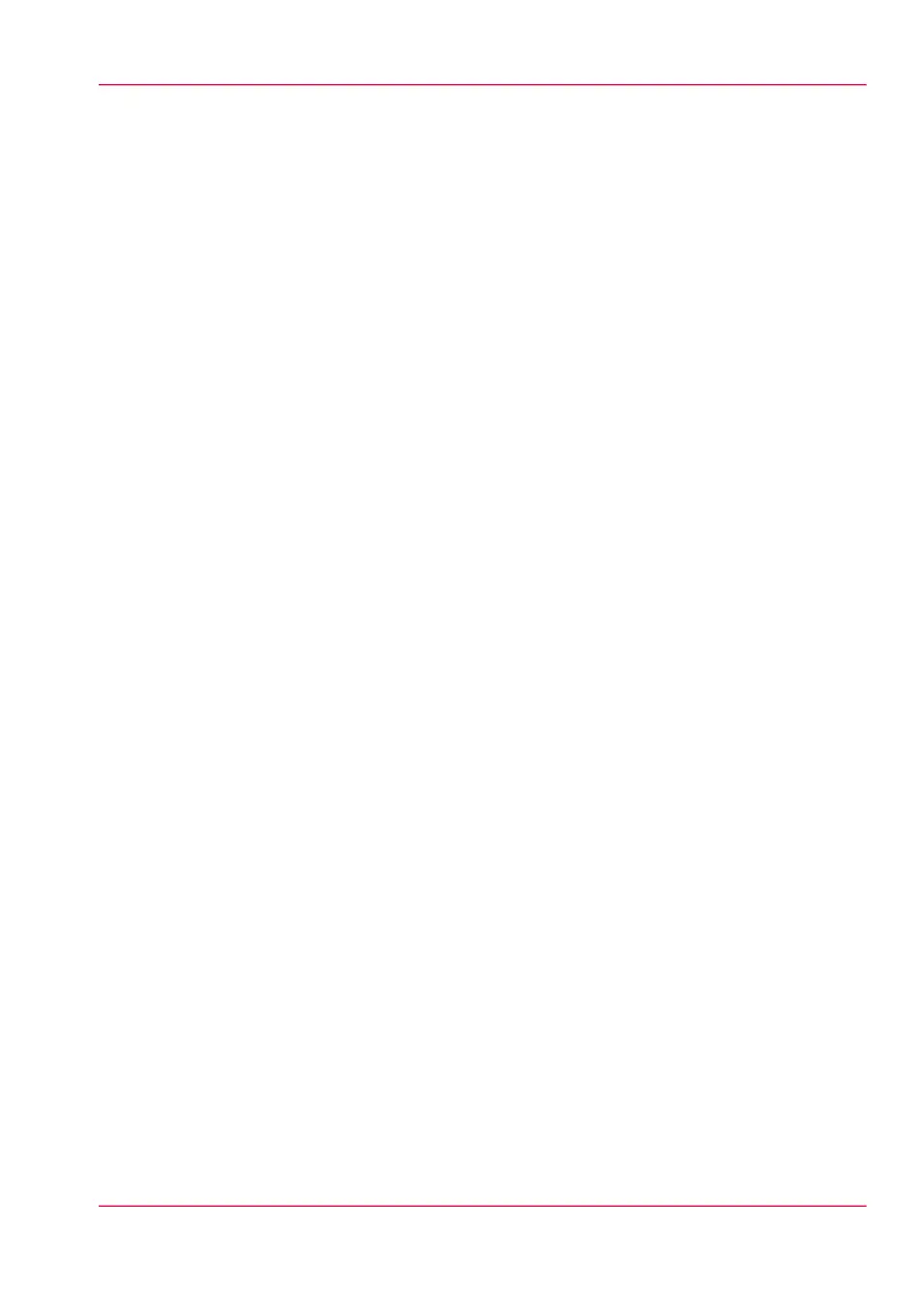Set the 'Rotation' mode
Introduction
When you want to turn an image you can use the rotation settings. The setting allows
you to turn the image according to predefined rotation values, or you can let the printer
perform the rotation automatically.
Choose one of the following values:
•
'No rotation'
•
'90°'
•
'180°'
•
'270°'
•
'Auto rotate portrait'
•
'Auto rotate landscape'
•
'Auto rotate portrait with additional 180° rotation'
•
'Auto rotate landscape with additional 180° rotation'
•
'Auto rotate media saving'
•
'Auto rotate media saving with additional 180° rotation'
•
Auto productive
Before you begin
For this procedure you need to log in as a Key operator.
How to set the rotation mode
In Océ Express WebTools:
1.
Open the 'Preferences'- 'Print job defaults' tab.
2.
Click 'Edit' in the 'Layout' section, or click on the 'Rotation' setting.
3.
Choose one of the values.
Select 'Auto rotate media saving' or 'Auto rotate media saving with additional 180° rota-
tion' when the print productivity is an important factor.
4.
Click 'Ok' to confirm, or 'Cancel' to reject your entries.
Chapter 3 - Define your Workflow with Océ Express WebTools 177
Set the 'Rotation' mode