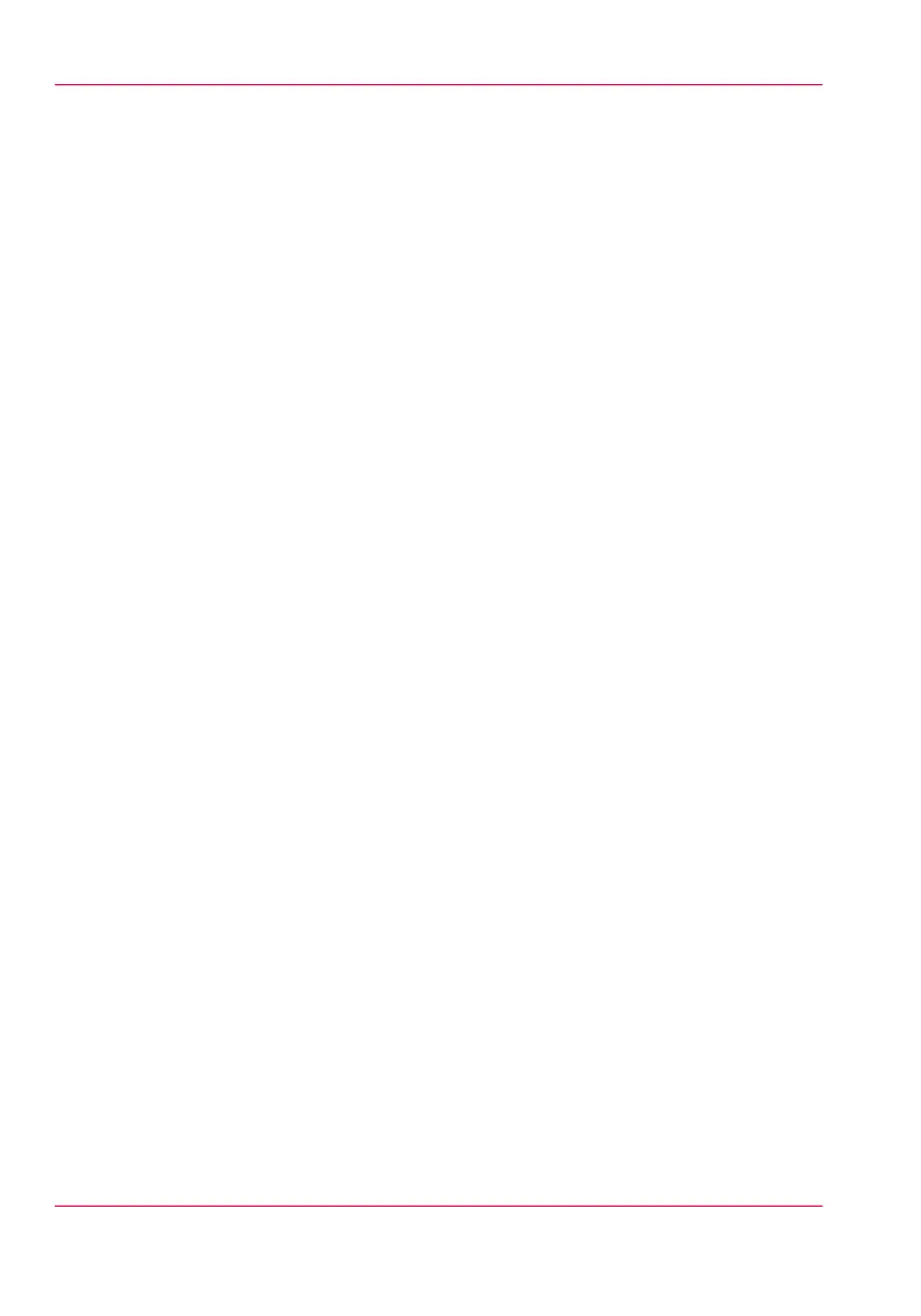Introduction to license management
Introduction
For certain applications your printer uses, you need to activate a license. You can activate
them in Océ Express WebTools.
The following workflow describes how you can do this.
The workflow
1.
View the current active licenses.
You can make a list of new options you need, and make a list of license numbers. Océ
needs the list of new options and the license numbers to create a new license file.
2.
Get the host id of the Océ system.
Océ needs the host id of your Océ system to create a new license file.
3.
Send the list of new options, the list of license numbers, and the host id to Océ.
Océ creates and delivers one or more new license files.
4.
Create a back-up of the current active licenses, if necessary.
Save the current active licenses to do so.
5.
Activate the licenses.
The license activation job guides you through the following steps.
•
1. Locate the license file.
•
2. Preview the new active licenses.
•
3. Accept the end user license agreement.
•
4. Finish the license activation job.
•
5. Restart the Océ system.
Chapter 6 - License Management322
Introduction to license management