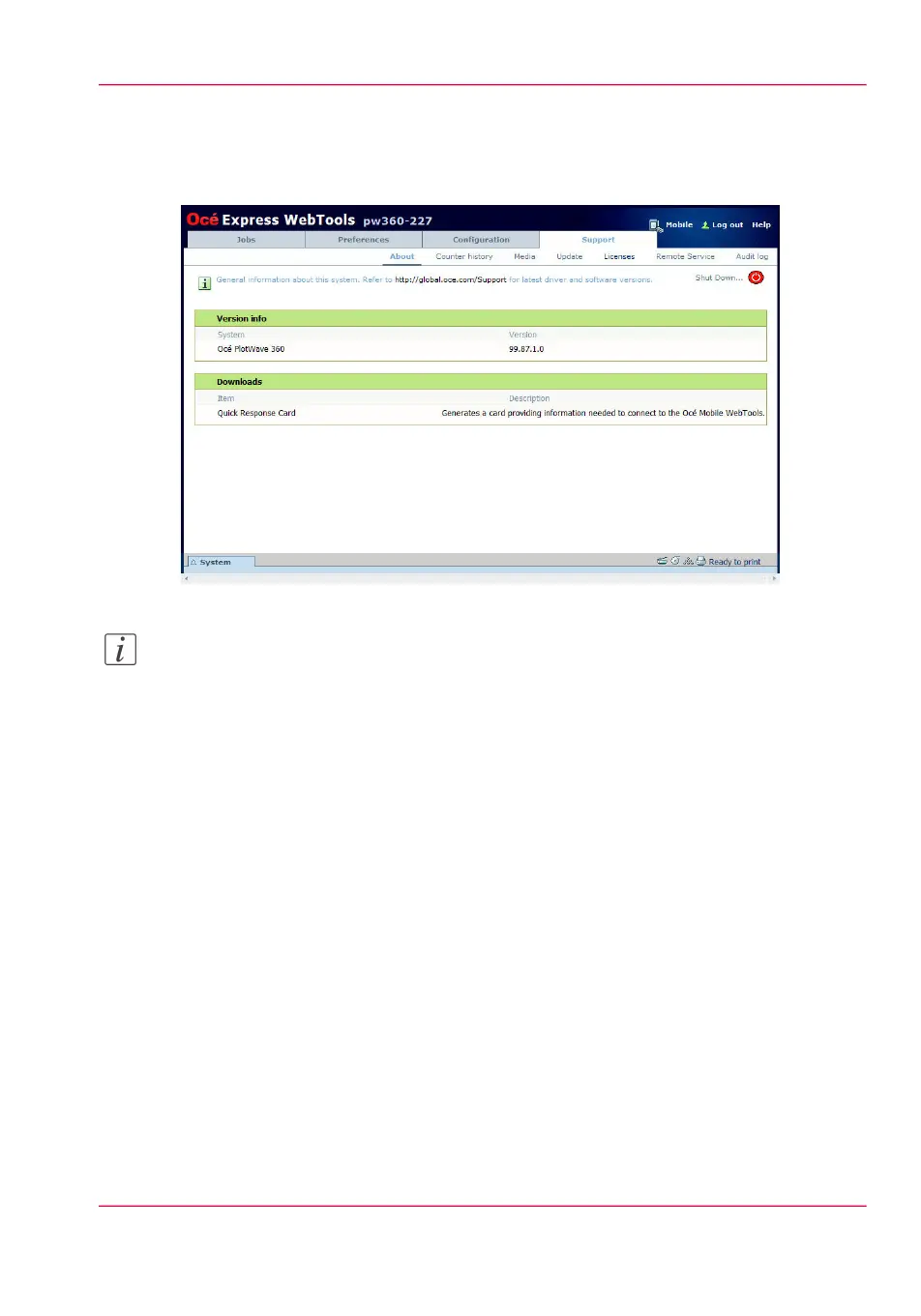The 'Support' tab
Introduction
Note:
Log in as System administrator or a Power user. For more information, see ‘User roles
and authorisations’ on page 124.
Licences
The 'Support' tab consists of three sections:
•
'About': find general information about the system and generate the 'Quick Response
Card'.
•
'Counter history': view, save, or print counter information on all jobs.
•
'Media': manage all media on the printing system.
•
'Update': view and install the security and system patches, and new software packages.
•
'Licenses': view, and update the licenses on the printing system.
•
'Remote Service': make a connection with remote service to check and control your
system.
•
'Audit log': download a comma-separated values (CSV) file with audit events, or clear
the audit events.
Chapter 3 - Define your Workflow with Océ Express WebTools 91
The 'Support' tab