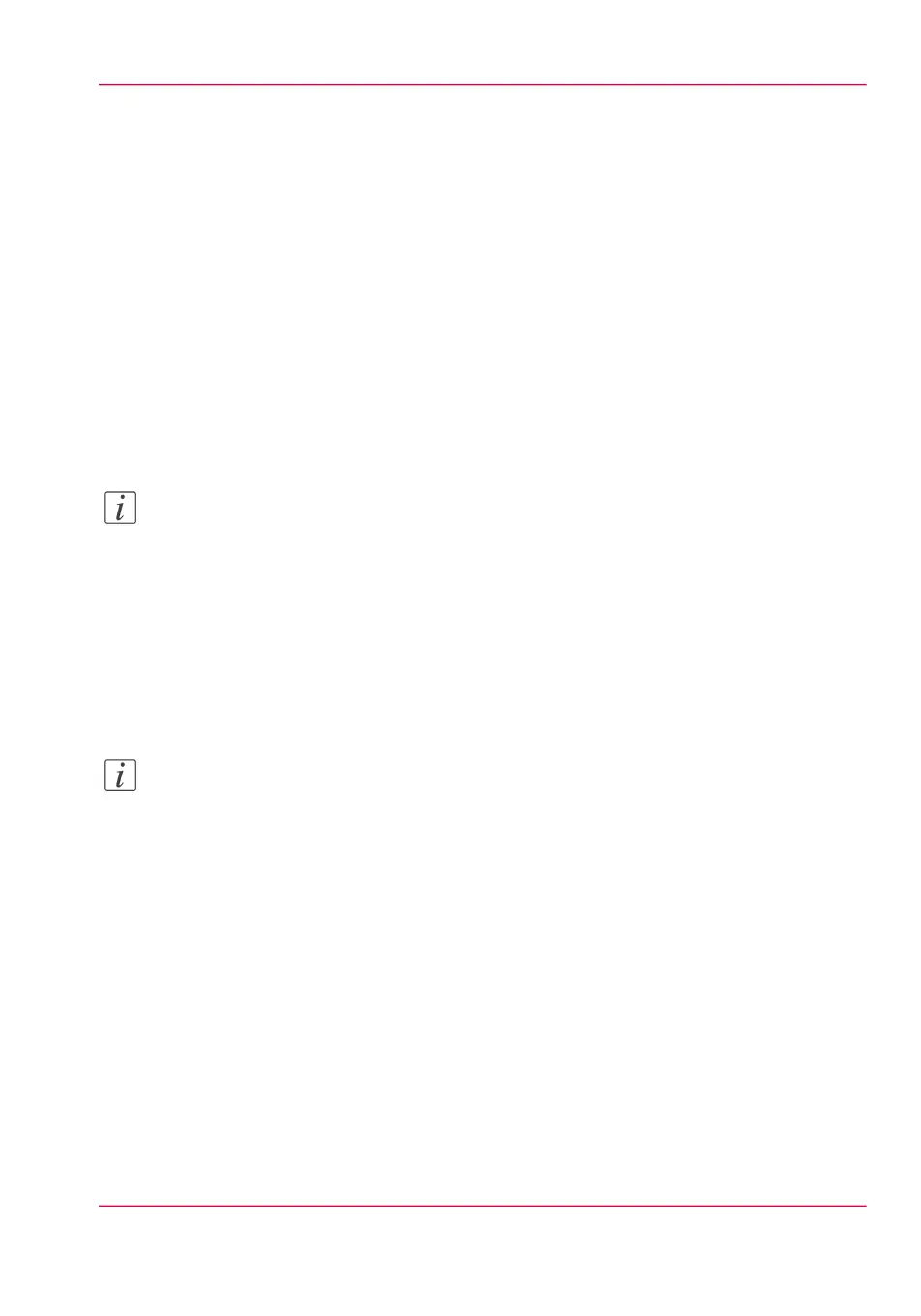Scan to a USB mass storage device
Introduction
When you insert a USB device in the user panel, you can scan to USB.
Before you begin
Before you scan to USB, make sure the right functionalities are enabled. For more infor-
mation see, ‘Enable or disable USB’ on page 152.
How to scan to a USB device
1.
Feed the original face up and centred on the original feeding table.
Note:
You do not need to centre the original precisely. The exact position of the original is au-
tomatically detected by the scanner.
2.
Insert a USB mass storage device into the USB port on the user panel.
3.
The 'Scan' tile and the USB location is automatically selected on the multi-touch user
panel.
Tap the 'Scan' tile once more, when you want to change the settings.
4.
Tap the green button to start the scan job.
Note:
Wait untill the light in the USB port stops blinking, before you retract the the USB
device.
Result
A scan to file is made, and sent to your USB. You can retrieve the file from your USB
Chapter 4 - Use the Printing System 255
Scan to a USB mass storage device