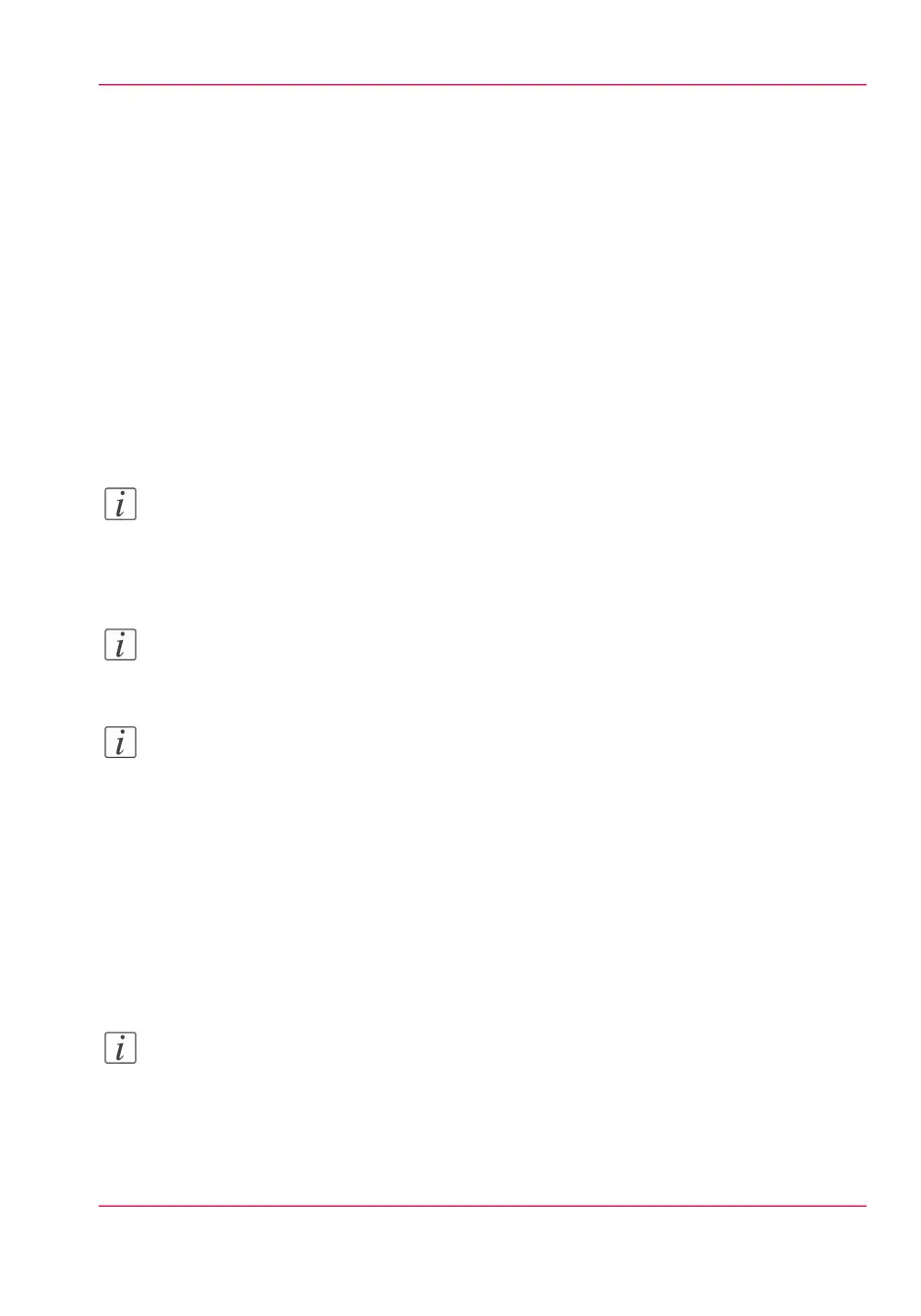Set the scan presets
Introduction
With a preset you can pre-define the settings you need for a scan job.
In Océ Express WebTools you can make different preset settings:
•
You can choose the default presets from a list of predefined presets. The default presets
are used when you make no additional settings on the user panel, and press the green
button.
•
You can create custom presets yourself. You can create presets per category. The scan
settings have three preset categories: 'File type', 'File size', and 'Image'.
Once you have created a custom preset, you can choose to set this custom preset as default.
Note:
Depending on the colour mode and file type you select, the values for the compression
mode and organisation change. For more information on the correct settings, see ‘'File
type' ’ on page 269 .
Note:
For this procedure you need to log in as System administrator or Power user.
Note:
In the tooltip you can always find a short explanation of the setting.
Define the default preset
In Océ Express WebTools:
1.
Open the 'Preferences' - 'Scan job defaults' tab.
2.
Under'User panel configuration: Default presets for scan' select the preset category you
want to change, for example 'Default File type preset'.
3.
Select the setting you want to use as the default preset, for example ' JPEG '.
Note:
Under 'User panel configuration: Default presets for print', you can choose a 'Custom'
preset. This way you can make the custom preset you create, the default preset on the
user panel.
4.
Click 'Ok' to confirm, or 'Cancel' to reject your entries.
Chapter 3 - Define your Workflow with Océ Express WebTools 143
Set the scan presets