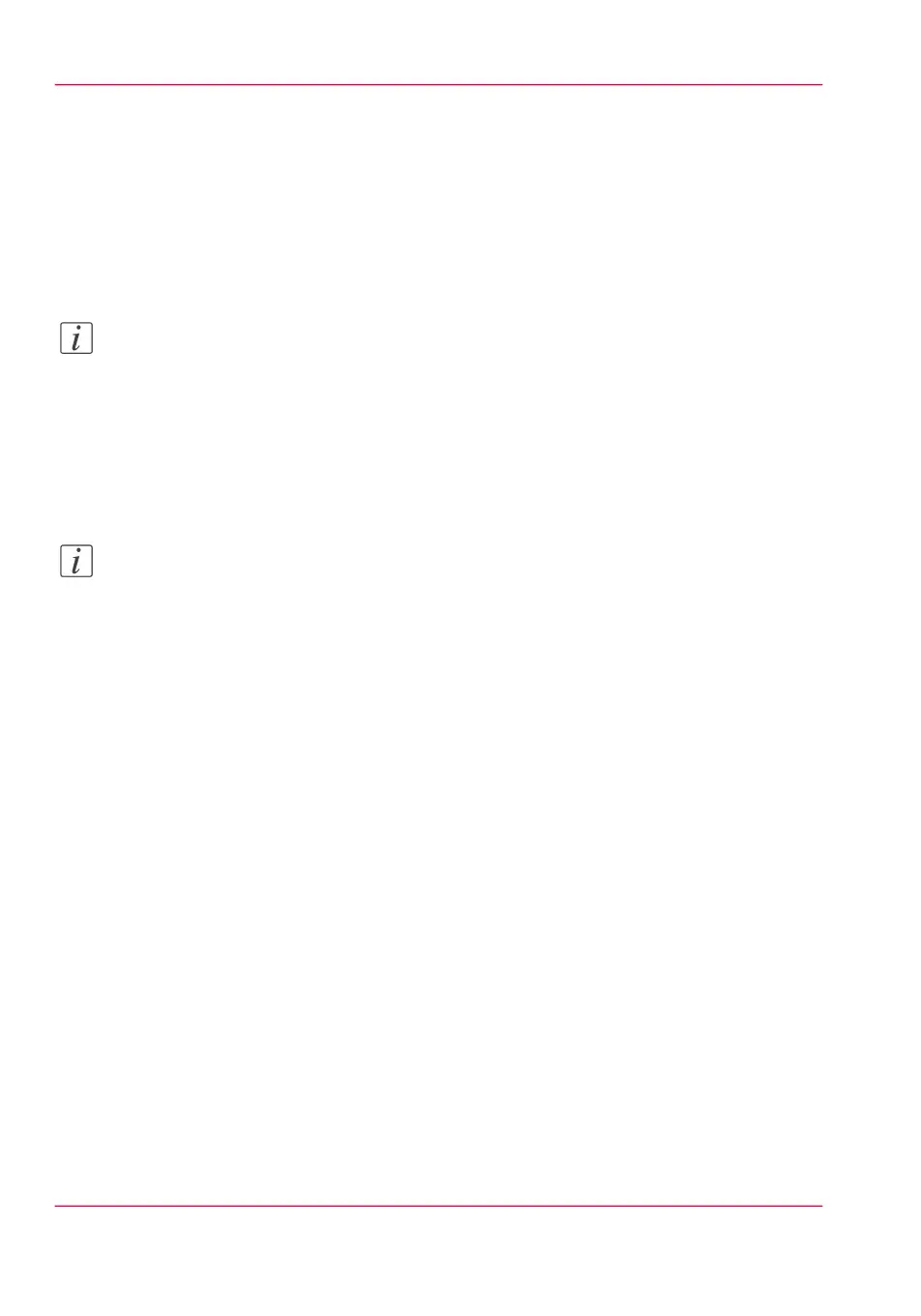Use LPR to send a print job
Introduction
The printer supports printing through LPR.
When you send your print job through LPR the default Océ Express WebTools settings
are leading.
Note:
You must enable printing through LPR in Océ Express WebTools.
How to send a print job via LPR
Type the following line command after the Command prompt: lpr -S <hostname or IP
address> -P <print queue name> <file name>.
Note:
You can use any name for <print queue name>, for example jobs.
Chapter 4 - Use the Printing System206
Use LPR to send a print job