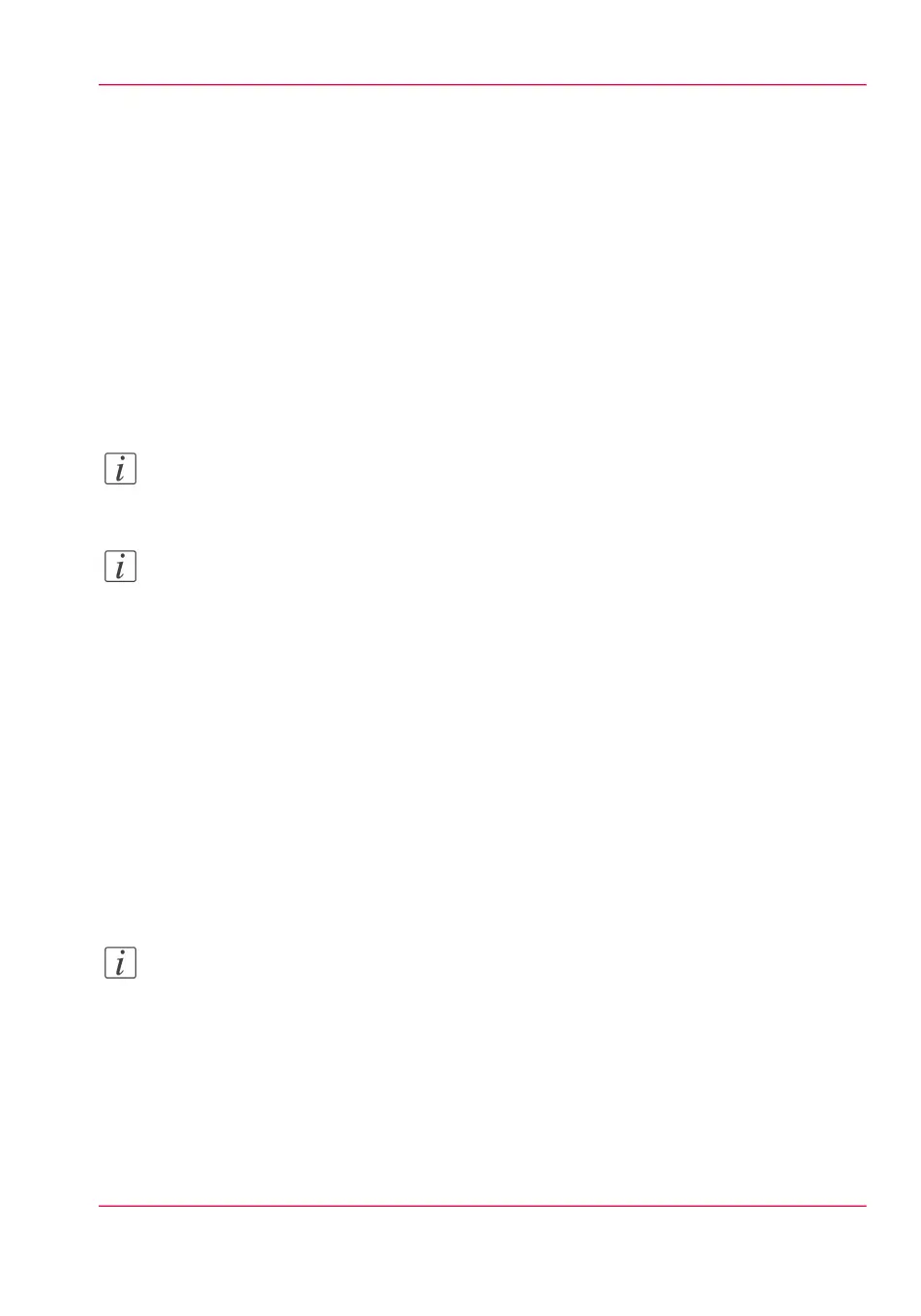Configure your Network and Security
Settings
Configure the network settings in Océ Express WebTools
Introduction
Some of the network settings are configured during the installation of your system. When
you want to change the initial configuration or when you want to define more network
settings, you can do so under the 'Configuration' tab.
Note:
For this procedure you need to log in as System administrator.
Note:
For more detailed information on network settings, refer to the connectivity manual on
the company website.
How to configure the network settings in Océ Express WebTools
In Océ Express WebTools:
1.
Open the 'Configuration' - 'Connectivity' tab.
2.
Click on 'Edit' in the upper right hand corner of the 'Network adapter' bar. Here you
can edit all the settings of the group in one window.
or
3.
Click on a single setting in the list to edit only one setting.
For example, click on the value of the 'IP type' setting to display a window where you
can change the value.
Note:
In the tooltip you can always find a short explanation of the setting.
4.
Click 'Ok' to confirm, or 'Cancel' to reject your entries.
Chapter 3 - Define your Workflow with Océ Express WebTools 123
Configure the network settings in Océ Express WebTools