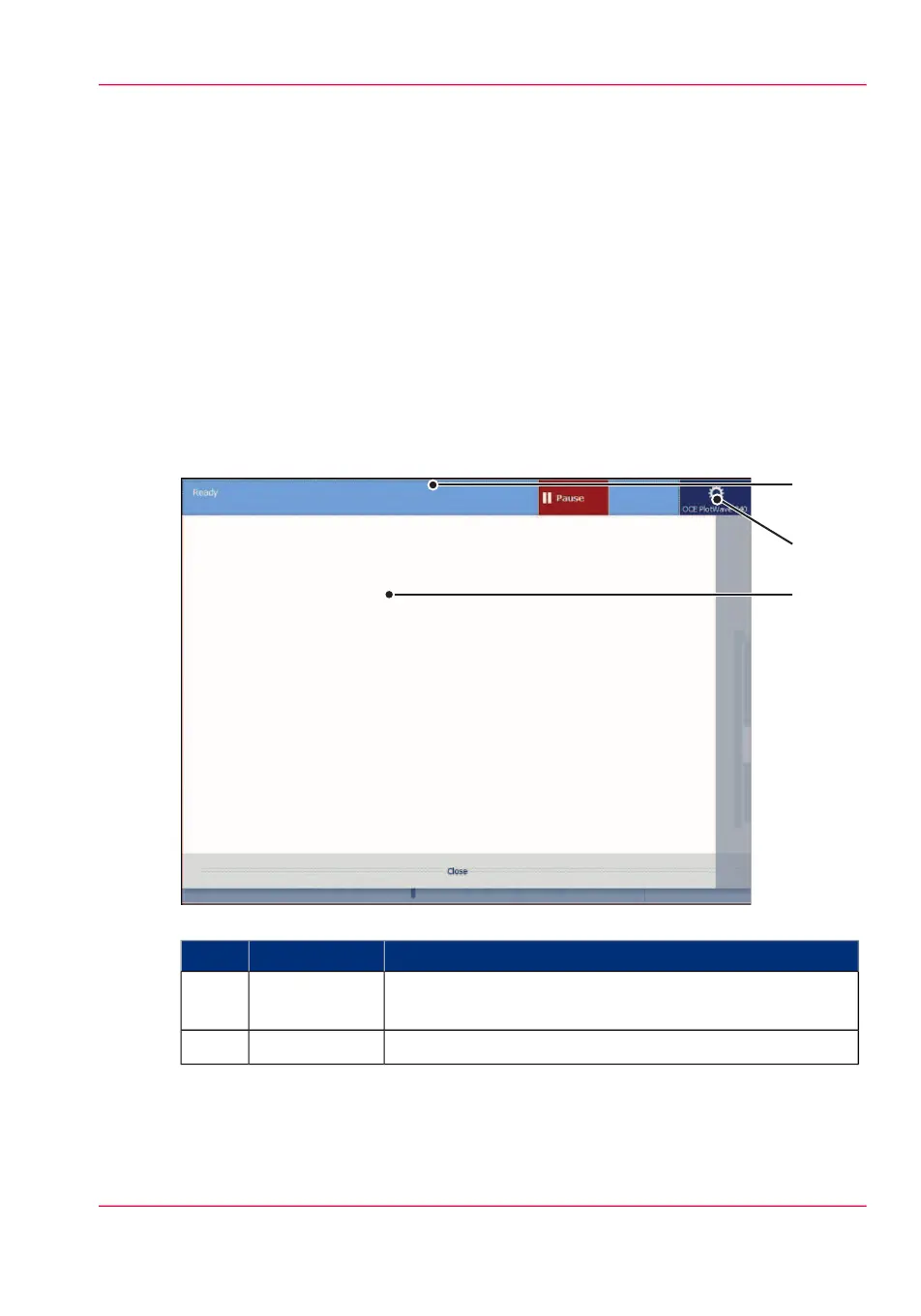The jobs queue and the system menu
Introduction
The dynamic bar is located in the upper part of the home screen on the user panel display.
The dynamic bar consists of the active job with the jobs queue, and the system menu.
The active job and the jobs queue
#
FunctionComponentNr
Job information of the active job and the printer status is
displayed.
active job1.
Tap the system thumbnail to access the system menu.system menu2.
Chapter 2 - Get to Know the Printing System 59
The jobs queue and the system menu