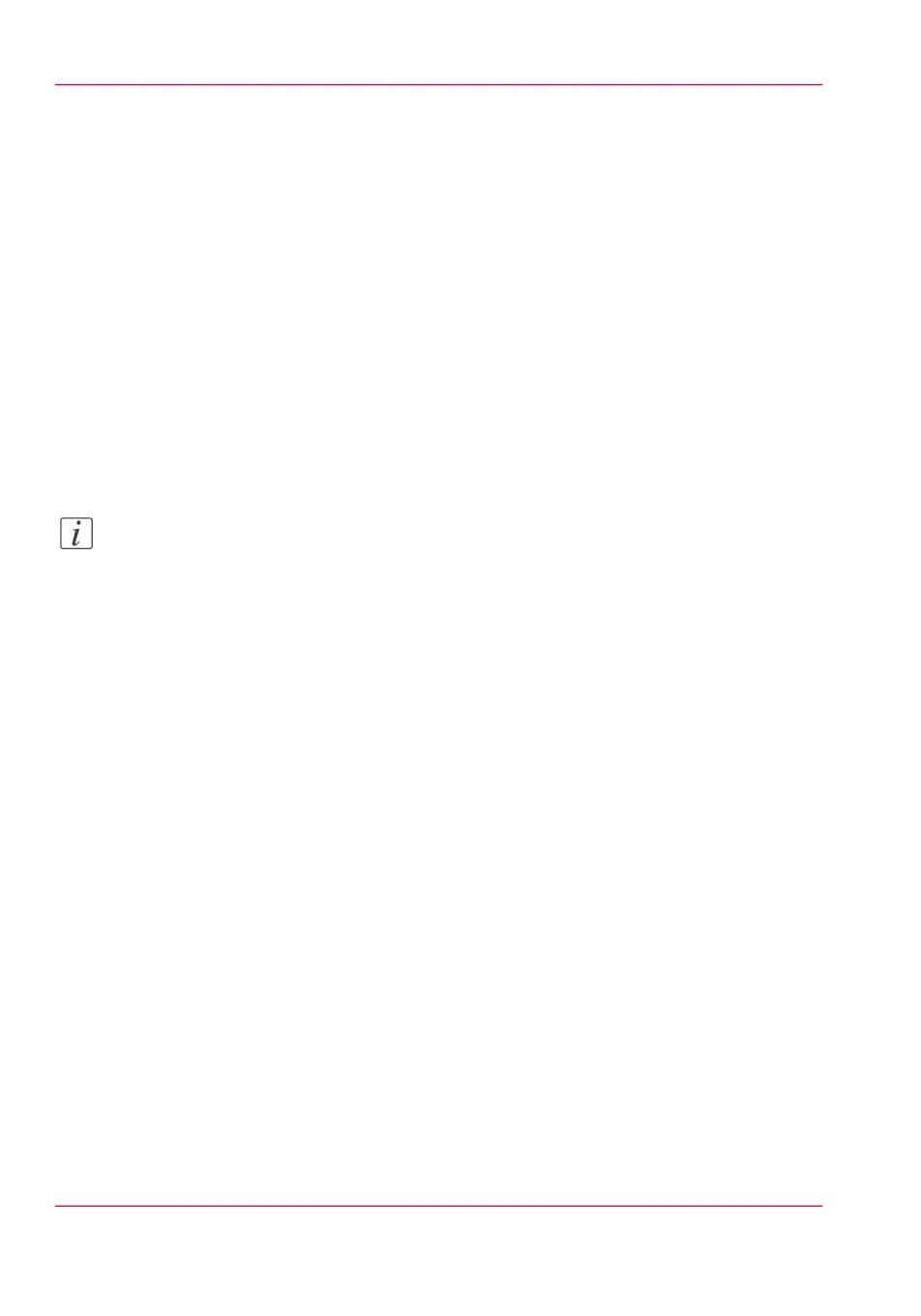View and check the settings
Introduction
In Océ Express WebTools you can view and check your settings. You can also check
which settings are no longer set to the factory default value.
How to view and check the settings
1.
Open the 'Configuration' tab or the 'Preferences' tab.
2.
Click 'View set' in the upper right hand corner of the screen. A window opens.
3.
Scroll through the list of settings. The first column displays the setting and the second
column displays the values. A "*" indicates that the value of the setting is different from
the original factory default value.
Note:
You can print the information with the standard print function of your browser.
Chapter 3 - Define your Workflow with Océ Express WebTools96
View and check the settings