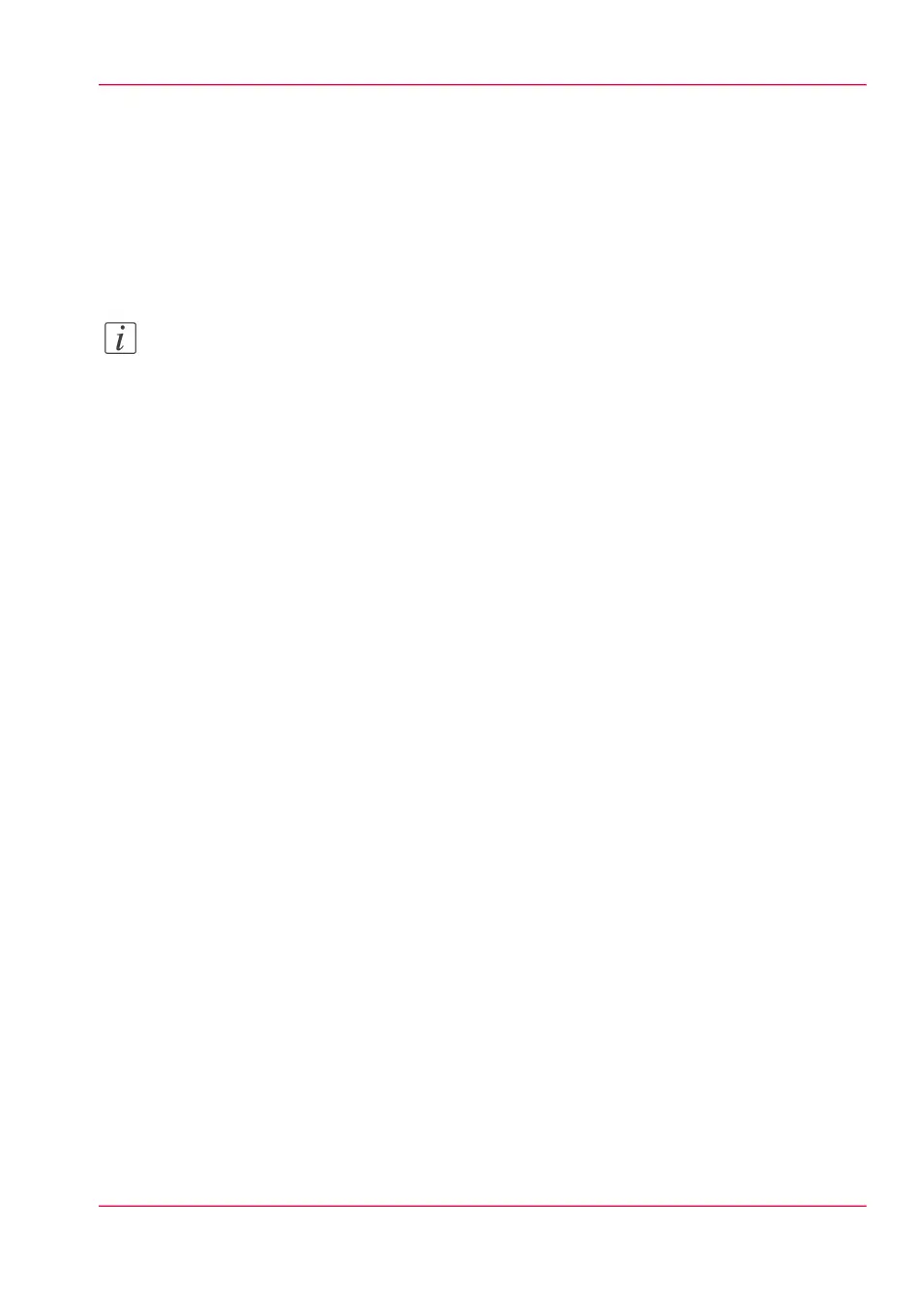Configure the pen settings
Introduction
Normally, you define the pen settings in the application that you use to create a drawing
with. When the pen settings are not defined in the application, the default pen settings
in Océ Express WebTools are used.
Note:
For this procedure, you need to log in as a Key operator.
How to configure the pen settings
In Océ Express WebTools:
1.
Open the 'Preferences' - 'Print job defaults' tab.
2.
Go down to the list of pen numbers.
3.
Click on the value of the pen number that you want to change.
The pen settings window opens. You can configure the colour, width, and pattern for
this pen.
4.
Click 'Ok' to confirm, or 'Cancel' to reject your entries.
Chapter 3 - Define your Workflow with Océ Express WebTools 163
Configure the pen settings