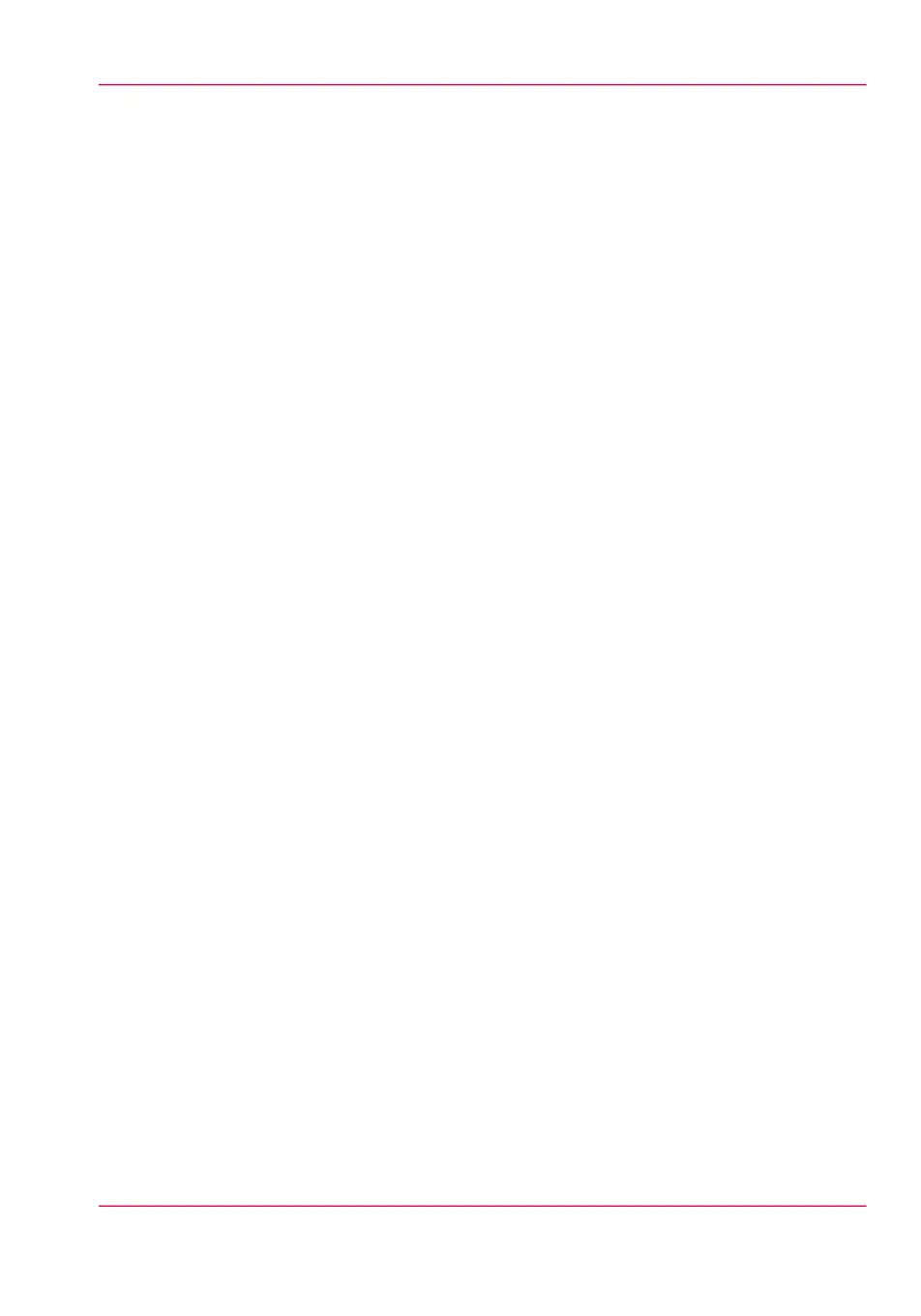Set the 'PDF wipeout correction'
Introduction
The 'PDF wipeout correction' setting allows you to print PDF documents, that contain
solid black areas that block parts of the image. When you enable this setting, PDF docu-
ments are printed correctly but the processing of the PDF files is slower.
Before you begin
For this procedure you need to log in as a Key operator.
How to set the 'PDF wipeout correction'
In Océ Express WebTools:
1.
Open the 'Preferences' - 'Print job defaults' tab.
2.
Click 'Edit' in the 'Postscript/PDF rasterisation settings' section, or click on the 'PDF
wipeout correction' setting.
3.
Select the correct value. The setting is enabled when you check the box.
4.
Click 'Ok' to confirm, or 'Cancel' to reject your entries.
Chapter 3 - Define your Workflow with Océ Express WebTools 173
Set the 'PDF wipeout correction'