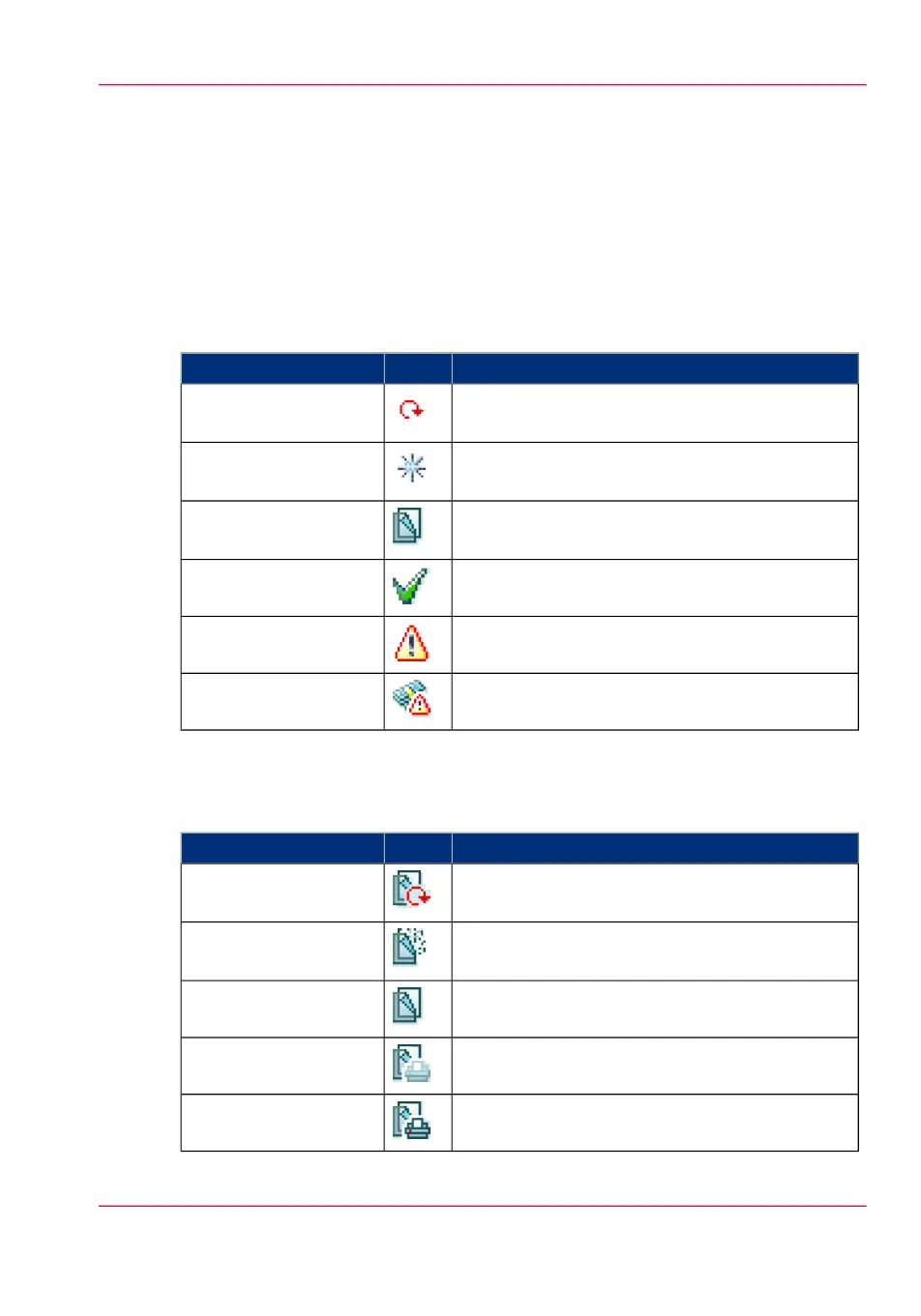The job states
Introduction
When a job is placed in a Smart Inbox or in the Queue, the icon in front of the job name
gives information about the status of the job.
Overview of the job states in the Smart Inbox
#
DescriptionIconState
Indicates that the 'Smart Inbox' is receiving the
job data.
Receiving
Indicates that a new job is available in the 'Smart
Inbox'.
New
Indicates that the job is copied to the queue and
waiting to be printed.
Queued
Indicates that the job has been printed.Printed
General error message.Attention needed
State when the account data for the job is missing.Account data missing
Overview of the job states in the Queue
#
DescriptionIconState
Indicates that the Jobs Queue is receiving the job
data.
Receiving
Indicates that the Jobs Queue is processing the job
data.
Processing
Indicates that the job is ready for printing.Ready to print
Indicates that the job is waiting to be printed.Scheduled
Indicates that the job is currently being printed.Printing
Chapter 3 - Define your Workflow with Océ Express WebTools 83
The job states