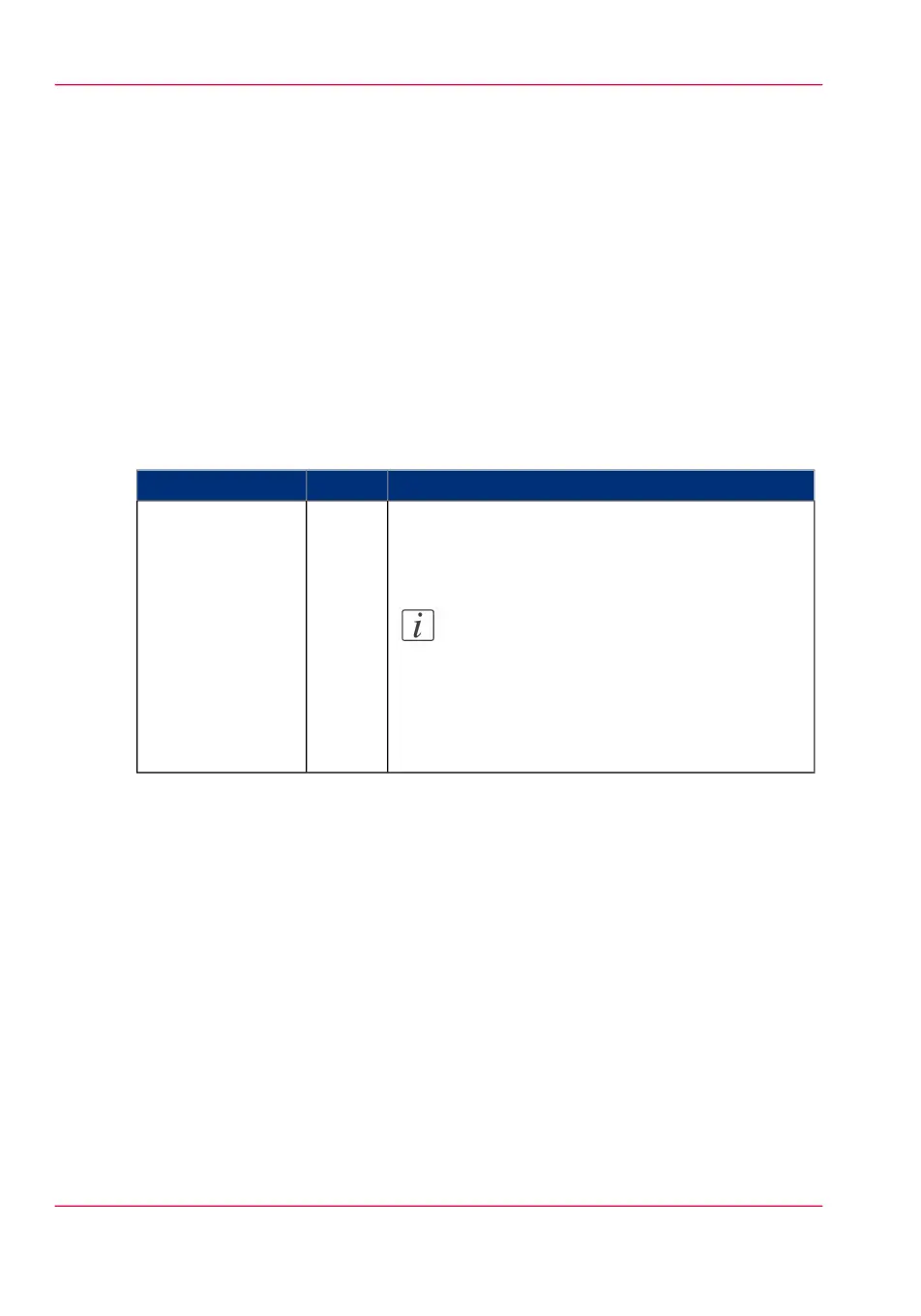View events
Introduction
Feedback on errors related to print jobs is displayed in the event list. You can open the
event list when you click on 'View events' in the 'Jobs' tab in Océ Express WebTools.
Next to this, you can make additional settings to receive more feedback.
Additional settings to view events
The settings you can make to get additional feedback from the system are listed below:
1.
Open the 'Preferences' - 'System defaults' tab.
2.
Under 'In case of errors' you can make the following settings:
#
DescriptionValueSetting
When this setting is set to 'On' the system displays
print job related attention messages in the queue view
of Océ Express WebTools.
Note:
When you click on an attention message, the
message is removed from the queue view of
the web browser you use.
In other web browsers the attention message
remains visible until a user clicks on it.
'On''Job event web noti-
fication'
3.
When you have made your settings, click Ok.
Chapter 8 - Support340
View events