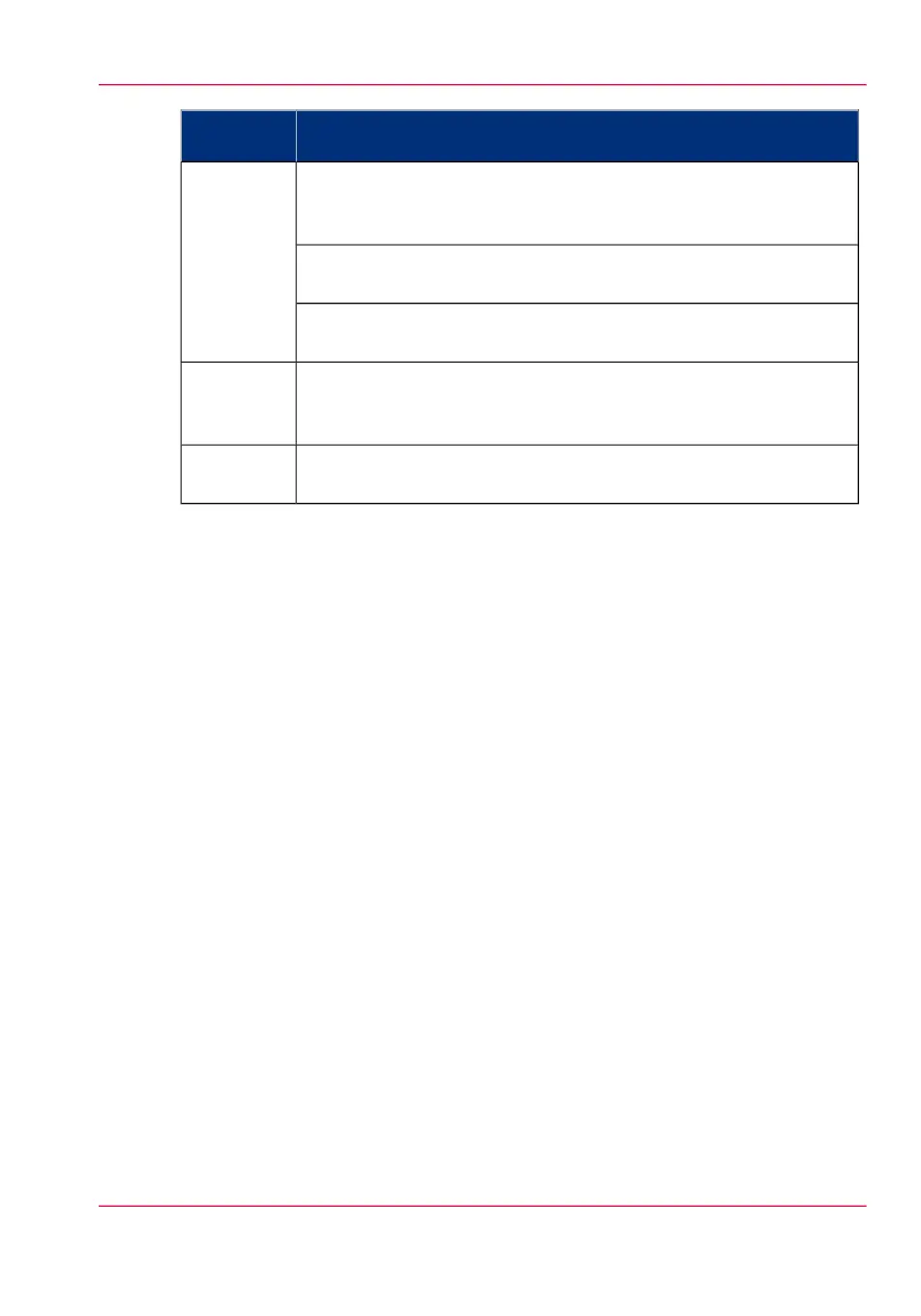DescriptionFunctionali-
ty
Select 'View total info' in the upper right hand corner of the counter
history list, when you want to have a complete overview with job
counter information.
'View total
info'
Click on a group name to display counter information for all the jobs
in the group.
Click on a job name to display counter information for the selected
job.
Select 'Save all' in the upper right hand corner of the counter history
list, when you want to save the counter history for all jobs in the list.
You can save the counter data as an 'XML-file' or as a 'CSV-file'.
'Save all'
Select 'Print all' in the upper right hand corner of the counter history
list, when you want to print the counter history for all jobs in the list.
'Print all'
Chapter 8 - Support 339
'Counter history'