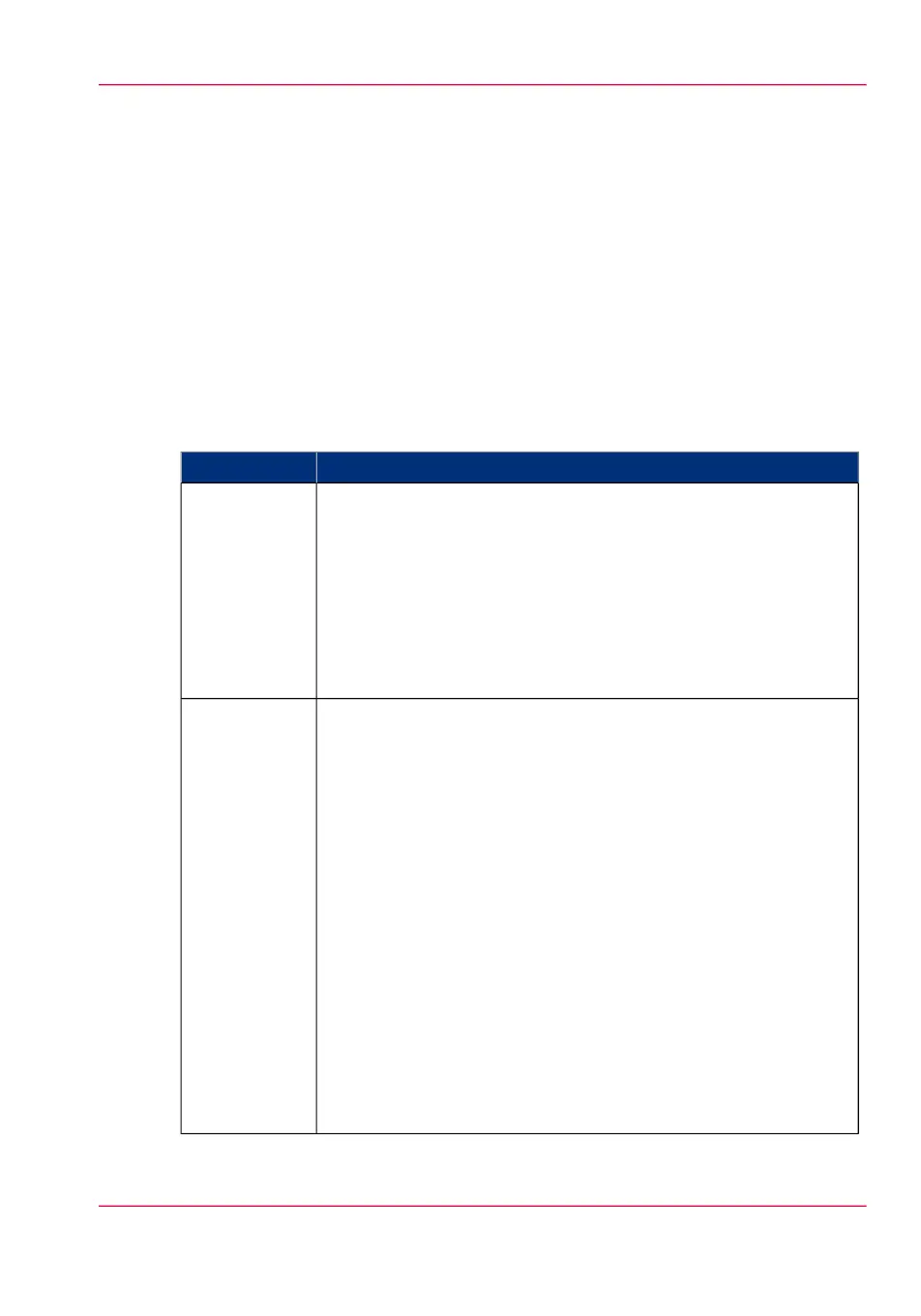Error messages when validation fails
Test button
When you create your external location, the system validates the location. The system
checks the following aspects:
1.
•
Check the remote folder syntax.
•
Check the validity of the hostname.
•
Check the possibility to connect to the remote host.
•
Check if the remote destination exists.
•
Check the possibility to write on the remote destination.
When one of these steps fails, an error message and error code are generated.
#
Possible CausesError code
•
For SMB locations: check the remote folder <remotefolder>
syntax conforms to \\hostname\share\[\folder\...] or \\<IP_ad-
dress>\share[\folder\...]
•
For FTP locations: check the remote folder <remotefolder>
syntax conforms to hostname/folder[/subfolder/…] or <IP_ad-
dress>/folder/[/folder/…]
•
For WebDAV locations: check the URL <HTTP URL> (for
example: http://example.webdav.org:8080/repository/).
2
•
Check if the hostname is OK.
•
Check if the printer is connected to customers network.
•
Check the network settings of the printer in Océ Express
WebTools:
- Primary DNS suffix
- Preferred DNS server
- NetBios over TCP/IP is set to "Enabled"
- Subnet mask
- Default gateway
•
Check with the System administrator if the DNS server can re-
solve the hostname to an IPv4 address.
•
Check that printers Security level is set to normal.
•
For SMB destination: if IPV6 protocol is enabled on the printer:
- replace hostname by its IPv4 address (if IPV6 must be enabled)
- or Disable IPv6 on the printer (if IPV6 can be disabled)
•
If any of previous mentioned checks does not solve the problem:
enter the remote host IPv4 address instead of the hostname
3
Chapter 3 - Define your Workflow with Océ Express WebTools 155
Error messages when validation fails