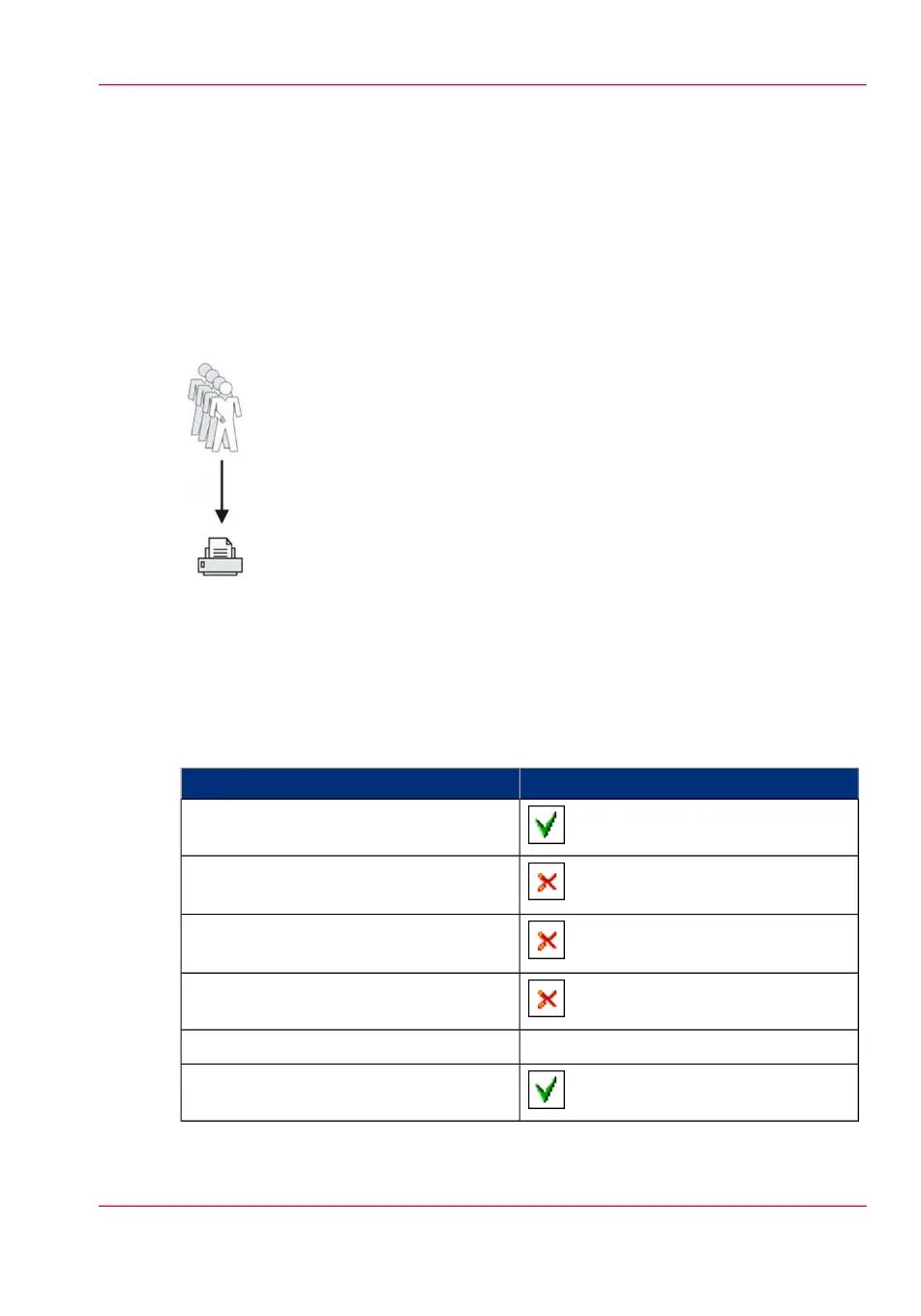Use Smart Inboxes in a multiple-user environment
Introduction
A multiple-user environment is a working environment in which users directly send jobs
to the printer and collect their own prints. In this environment it is important for a user
to have easy access to personal jobs.
Illustration
How to set up the Smart Inboxes in a multiple-user environment
1.
Open the 'Preferences' - 'System properties' tab.
2.
Select 'Edit' in the 'Job management' bar.
3.
Enter the following values (example):
#
ValueSetting
'Enable Publisher Express'
'Restrict remote actions on jobs to the
Operator'
'Restrict remote Smart Inbox view to the
Key operator'
'Display a view on all Smart Inbox jobs'
'No, as specified in the job ticket''Override destination of print jobs'
'Keep completed jobs in the Smart Inbox'
Chapter 3 - Define your Workflow with Océ Express WebTools 111
Use Smart Inboxes in a multiple-user environment