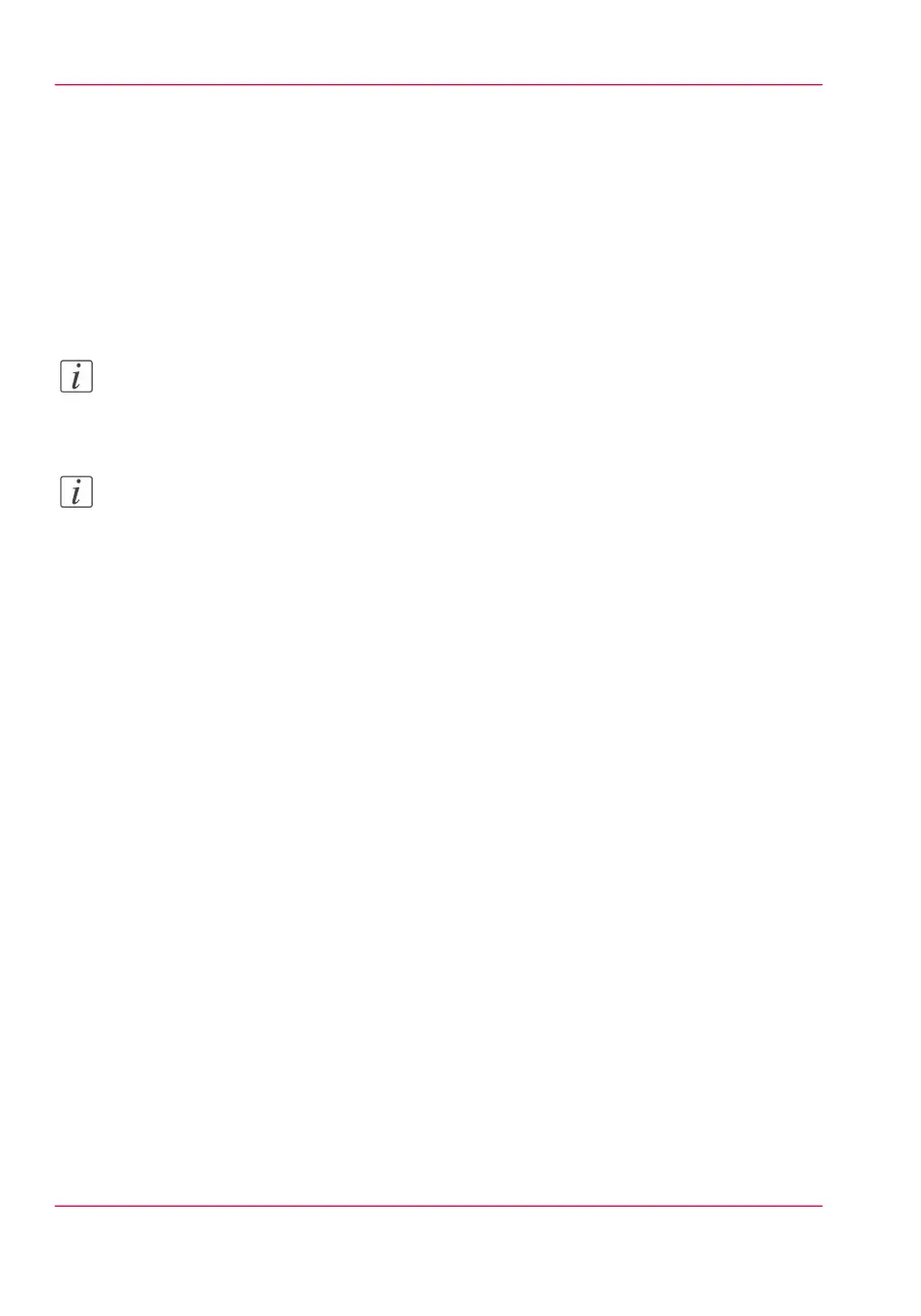'Delete'
To delete a job from the queue, select the job and click 'Delete'.
Retry
To retry to send a job, select the job and click Retry.
Send to
To send a job to a new destination, select the job and click Send to. Then select the des-
tination.
Note:
The icon in front of the job name provides status information about the job. Detailed
information about the status is displayed in the tooltip.
Note:
When a job is printed, scanned, or copied the job is removed from the queue.
Chapter 3 - Define your Workflow with Océ Express WebTools110
The 'Smart Inbox' and the Queue concept