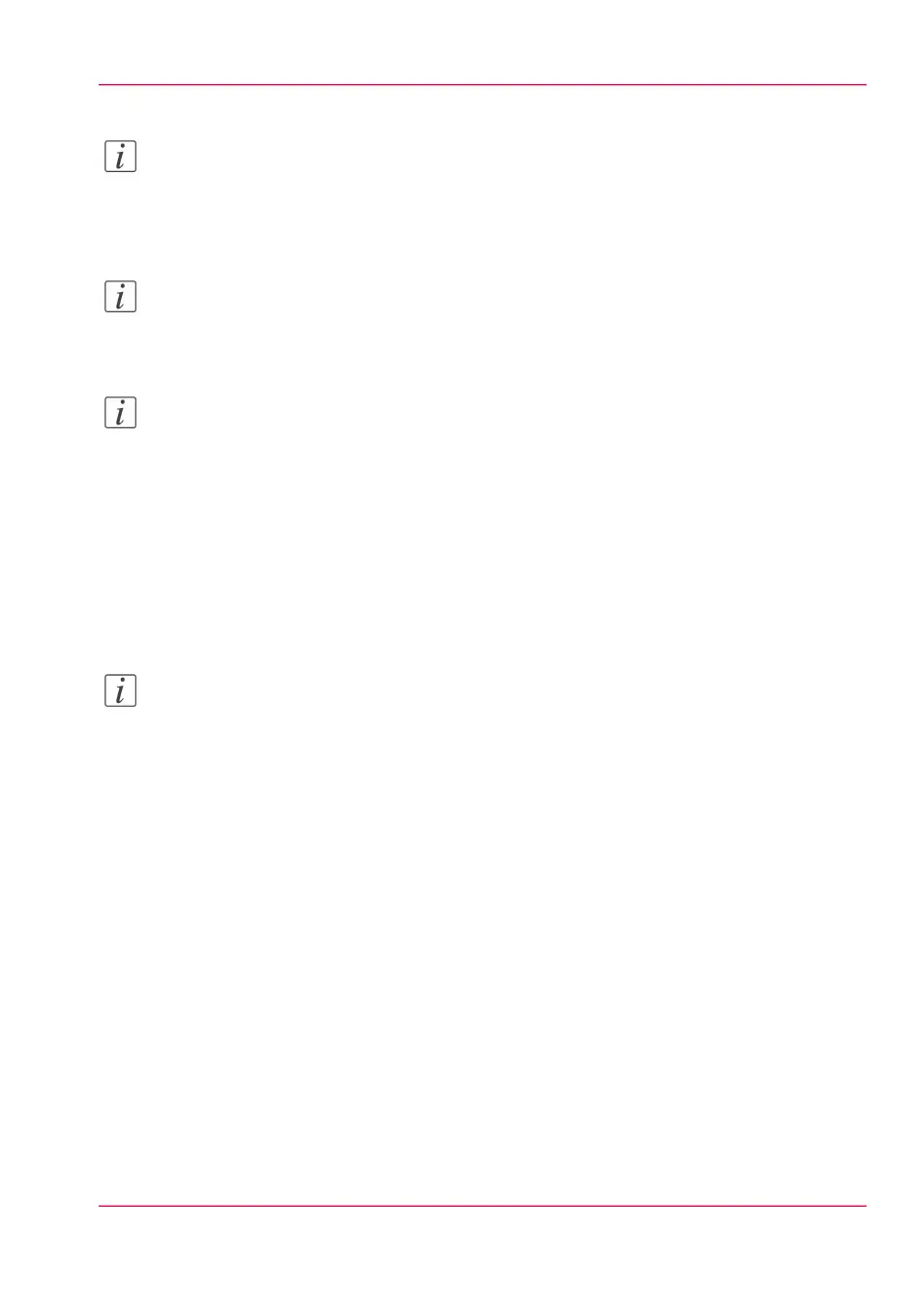Note:
Only one user at a time can save a scan job. When more users save a scan job, the
downloads will take place one after the other. When a dialogue to select the save location
is open no download will start.
Note:
The icon in front of the job name provides status information about the job. Detailed
information about the status is displayed in the tooltip.
Note:
When a Smart Inbox contains many jobs you can sort the jobs by clicking on a column
name (for example:'Job name' or 'Time created'). You can also change the display method
of the jobs in the Smart Inbox. Select 'List view' when you want to display all jobs. Select
'Group view' when you want to display only the groups of your sort criterion in the
Smart Inbox.
'Delete all'
When you click 'Delete all' in the 'View all' Smart Inbox all jobs are deleted from all
Smart Inboxes.
Note:
The 'View all' Smart Inbox is only available when you enable the 'Preferences' - 'System
properties' - 'Job management' - 'Display a view on all Smart Inbox jobs' setting.
Jobs Queue functionality in Océ Express WebTools
The print jobs in line waiting to be printed are listed in the Jobs queue.
'Top'
To increase the print priority of a job in the queue, you can select the job and click 'Top'
to place the job on top of the queue.
'Delete'
To delete a job from the queue, select the job and click 'Delete'.
'Delete all'
To empty the queue completely, click the 'Delete all' button.
Scan Queue functionality in Océ Express WebTools
The scan jobs in line waiting to be sent to the right location are listed in the Scan queue.
Chapter 3 - Define your Workflow with Océ Express WebTools 109
The 'Smart Inbox' and the Queue concept