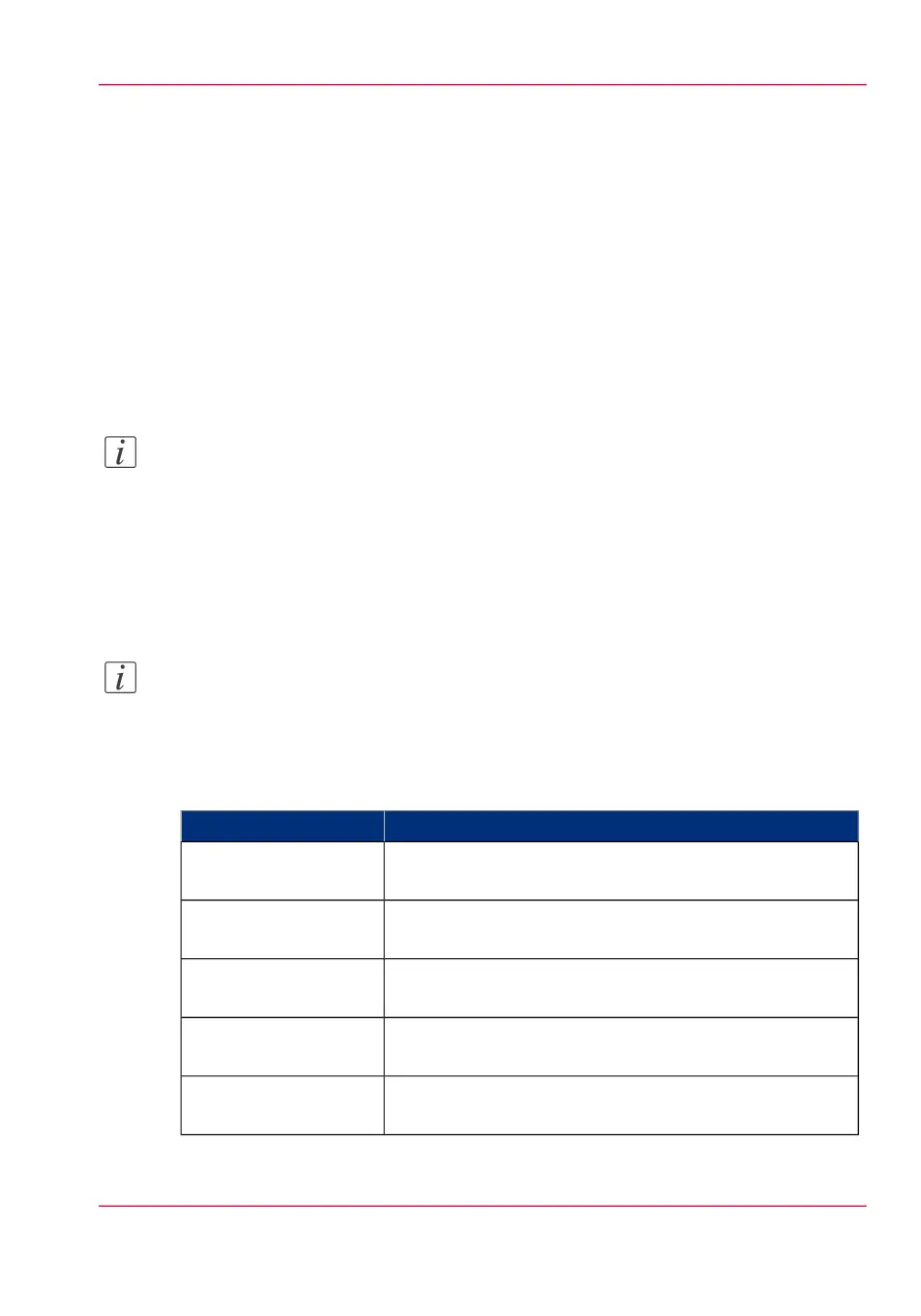Set the scan job default settings
Definition
In Océ Express WebTools you can configure the default values for the scan job settings.
When you optimise the scan job default settings for your document, you get the best re-
sults.
The scan job settings are grouped under the 'Preferences' - 'Scan job defaults' tab. You
can find a short explanation of the 'General scan job settings' below.
When you define scan job settings in the printer drivers or the job submission tools, these
values always overrule the default values defined in Océ Express WebTools.
Note:
Under the 'Preferences' - 'Scan job defaults' tab, you can also make settings for the scan
presets. Only the settings you make for the presets are visible on the multi-touch user
panel, under the 'Scan' tile. For more information on the scan presets, see ‘Set the scan
presets’ on page 143.
Overview of the 'Scan job defaults' - 'General scan job settings'
Note:
For this procedure, you need to log in as a Key operator.
Open the 'Preferences' - 'Scan job defaults' tab. Click edit in the upper right hand corner
of the 'General scan job settings' section.
#
DescriptionSetting
Enter any text string. The string is the file extension for
scan-to-PDF (default: pdf).
'File extension for scan
to PDF'
Enter any text string. The string is the file extension for
scan-to-TIFF (default: tif).
'File extension for scan
to TIFF'
Enter any text string. The string is the file extension for
scan-to-JPEG (default: jpg).
'File extension for scan
to JPEG'
Enter any text string. The string is the file extension for
scan-to-CALS (default: cal).
'File extension for scan
to CALS'
When as scan is delivered to a remote location and scan
delivery fails, the printer retries after the time you set here.
'Scan delivery retry in-
terval'
Chapter 3 - Define your Workflow with Océ Express WebTools 105
Set the scan job default settings