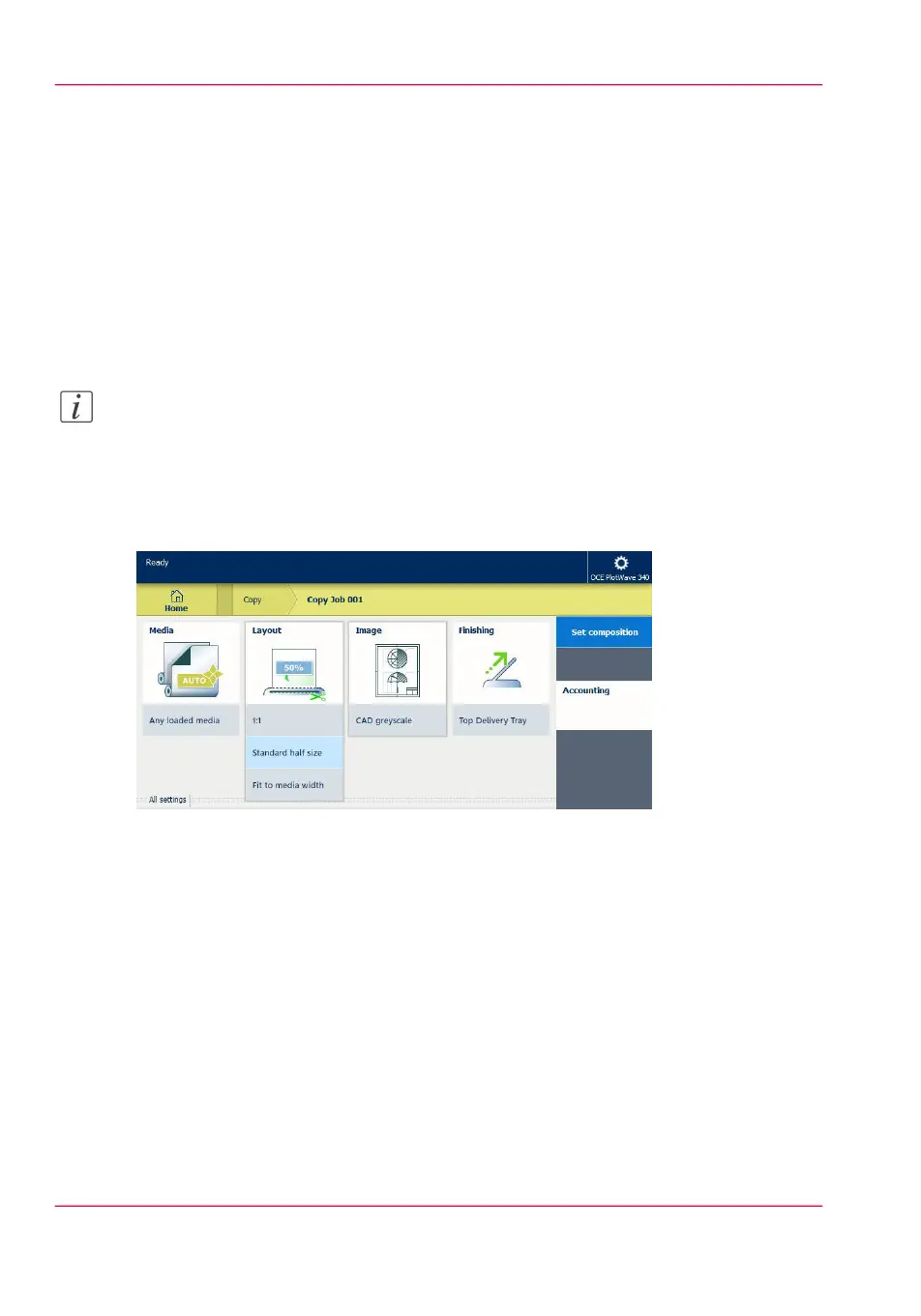Make a half size copy
Introduction
When you want to scale your original to a 50% copy, you can select a preset on the user
panel.
Make a half size copy
1.
Feed the original face up and centred on the original feeding table.
Note:
You do not need to centre the original precisely. The exact position of the original is au-
tomatically detected by the scanner.
The 'Copy' tile is automatically selected on the user panel.
2.
Tap the 'Copy' tile. A window with a list of presets opens.
3.
Tap the 'Layout' preset.
4.
Tap 'Half size'.
5.
Define the number of copies and tap the green button.
Result
The printer copies to 50%.
Chapter 4 - Use the Printing System224
Make a half size copy