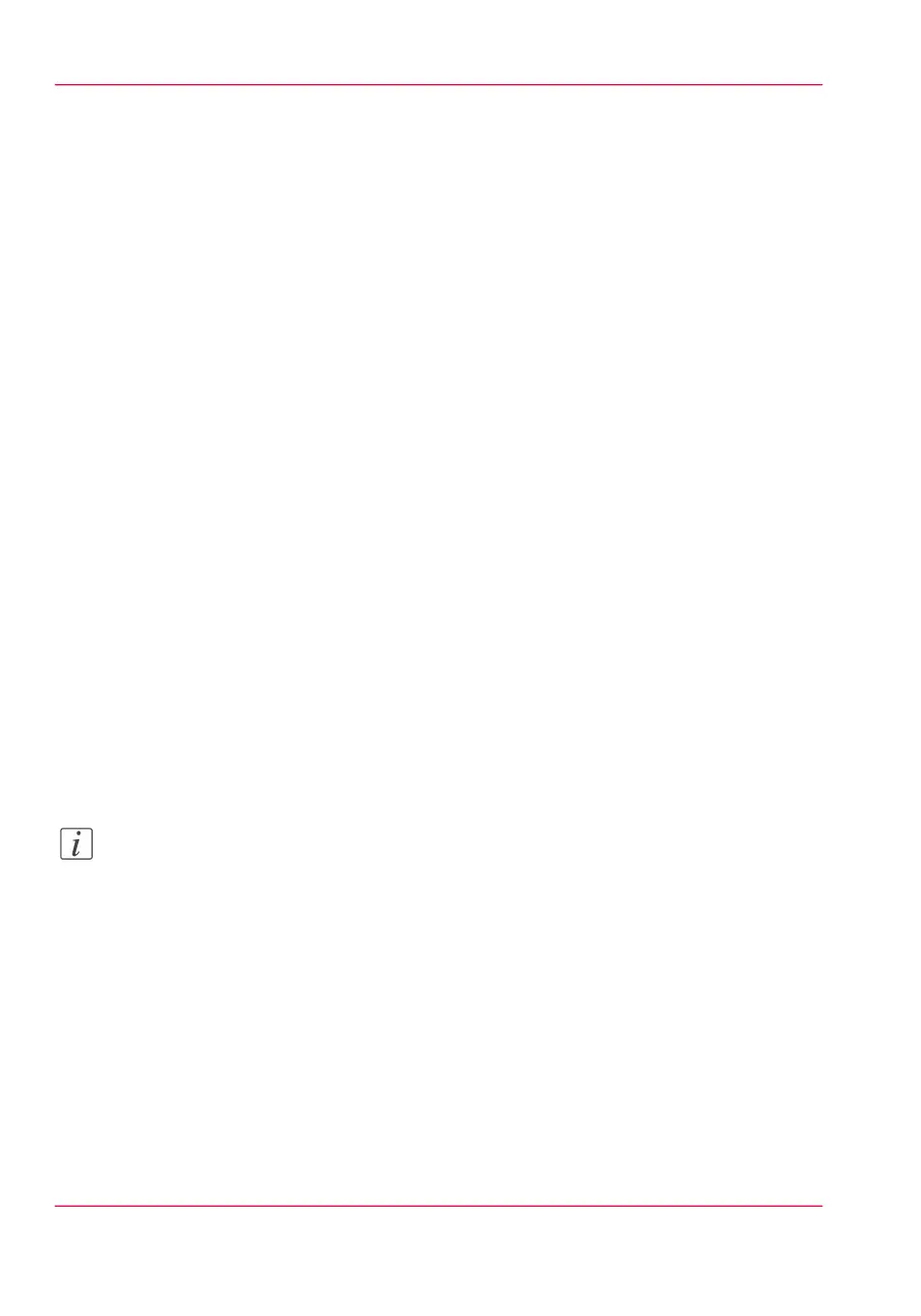Basic Print Jobs - Default
Do a default print job
Introduction
When you want to print a job and you do not make any settings the default presets are
used. You only use the Smart Access to start your job.
You can see the presets that are used in the job settings section of your job.
Before you begin
Make sure you submit a job via one of the job submitter applications:
- Océ Publisher Express - ‘Use Océ Publisher Express to send a print job’ on page 189
- Océ Publisher Select - ‘Use Océ Publisher Select to send a print job’ on page 193
- Océ Wide format Printer Driver for Microsoft
®
Windows
®
- ‘Use the Océ Wide format
Printer Driver for Microsoft® Windows® to send a print job’ on page 195
- Océ Postscript Driver - ‘Use the Océ PostScript® 3 Driver to send a print job’ on page
197
- Océ Publisher Mobile - ‘Use Océ Publisher Mobile to send a print job’ on page 199
- Océ Mobile WebTools - ‘Print from your mobile device’ on page 202
Or submit a job via
- LPR - ‘Use LPR to send a print job’ on page 206
- FTP - ‘Use FTP to send a print job’ on page 204
- The cloud (WebDAV) - ‘Use the cloud to send a print job’ on page 207
- Eneo, or USB.
Note:
This following procedure applies, when you have not made settings to enable direct
print. With direct print, the job will be printed immediately. For more information, see
‘Direct print’ on page 210.
A default print job
After you have submitted a job to the printer:
1.
Tap the Print tile on the printer user panel to open the list of locations.
Chapter 4 - Use the Printing System208
Do a default print job