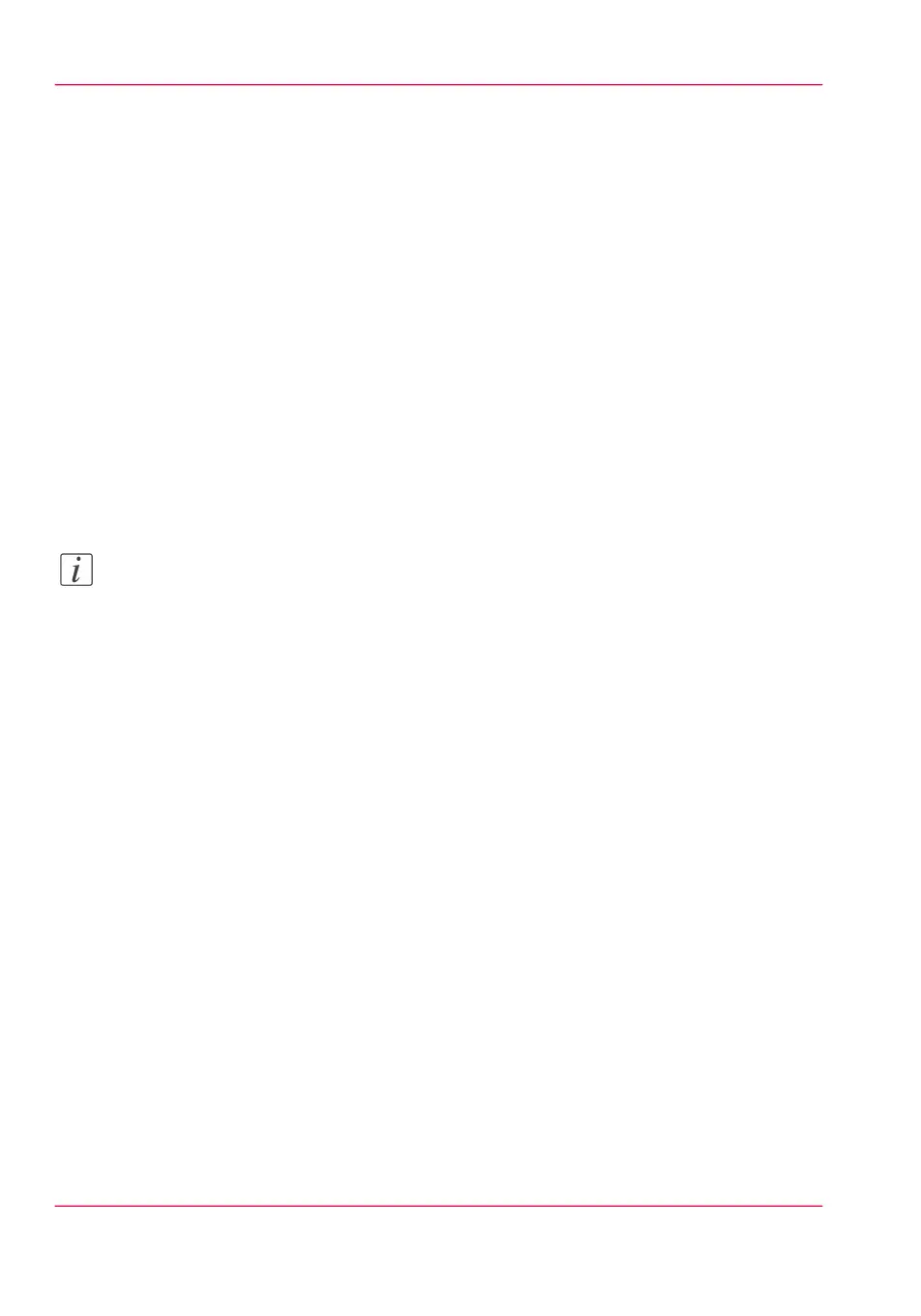Configure the Presets and Stamping
What you need to know about presets
Definition
Job presets enable you to easily perform print, copy, and scan jobs that you do very often.
Presets on the user panel
With a preset you can pre-define the settings you need for a job. When you tap the 'Copy'
or 'Scan' tile on the multi-touch user panel, a window opens with a list of presets. When
you tap the 'Print' tile and tap the settings of a listed job, the print presets are shown. Per
preset category, the default setting is visible as a preset tile. When you tap the default tile,
the other presets are shown.
Note:
When you select a preset on the user panel, you can still change the individual values of
the settings on the user panel under 'All settings'.
Set the presets in Océ Express WebTools
In Océ Express WebTools you can make the settings for the print, copy, and scan presets
. You only have to make the settings once, and they will be visible on the user panel as
presets.
The job preset function supports the green button approach: the user only needs to select
a preset and start a job instead of having to define all the settings manually.
Default presets on the user panel
When you do not make any specific settings in Océ Express WebTools, the printer uses
default settings to provide the presets for print, copy, and scan jobs. These presets are
displayed in the tiles of the settings window.
Chapter 3 - Define your Workflow with Océ Express WebTools140
What you need to know about presets
