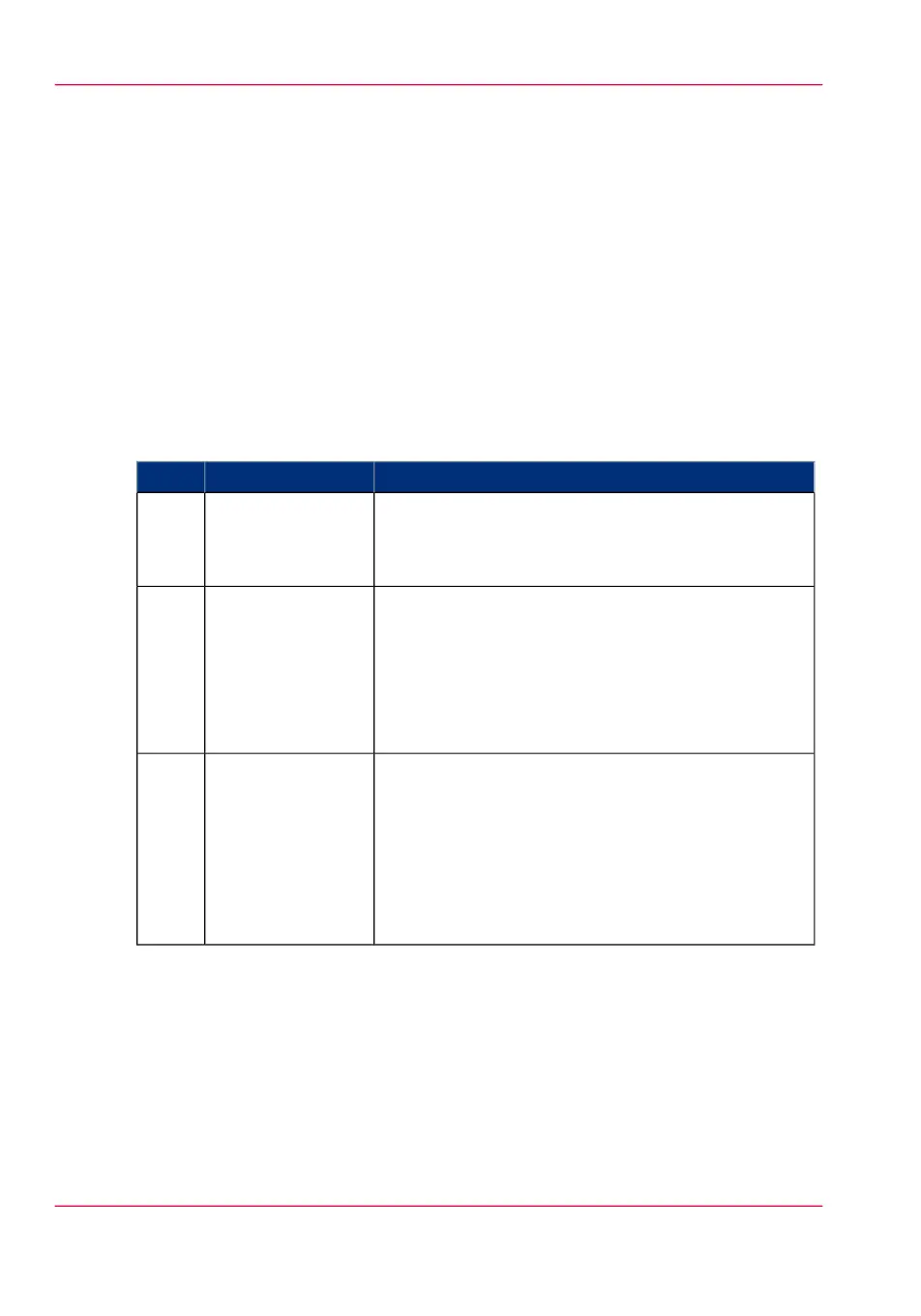What you need to know before you start a job
Definition
You can make a copy, scan, or print job you as intricate as you like. There are three gen-
eral levels on which you can make changes to the job settings, before you start a job:
•
Default level: simple
•
Presets level: medium
•
Advanced settings level: extensive - tune specific
Three levels of job submission
#
StepsJob settings levelNr
•
Select your print job from the location or insert an
original for copy and scan jobs.
•
Tap the green button, the default settings are used.
Basic Job - Default1.
•
Select your print job from the location or insert an
original for copy and scan jobs.
•
Tap the copy, scan, or print tile twice to open the
window with the presets and the advanced settings.
•
Change one or more presets.
•
Tap the green button.
Extended Job -
Presets
2.
•
Select your print job from the location or insert an
original for copy and scan jobs.
•
Tap the copy, scan, or print tile twice to open the
window with the presets and the advanced settings.
•
Tap 'All settings'.
•
Change one or more of all the listed settings.
•
Tap the green button.
Extended Job - Ad-
vanced settings
3.
Take note of the following:
•
The values defined in Océ Express WebTools are default values for the general system
behaviour. You can define a number of job settings in the Océ printer drivers or job
submission tools. The settings defined in the printer drivers or the job submission
tools always overrule the default settings in Océ Express WebTools.
•
Make sure that you define and load the correct media for your job.
Chapter 4 - Use the Printing System182
What you need to know before you start a job