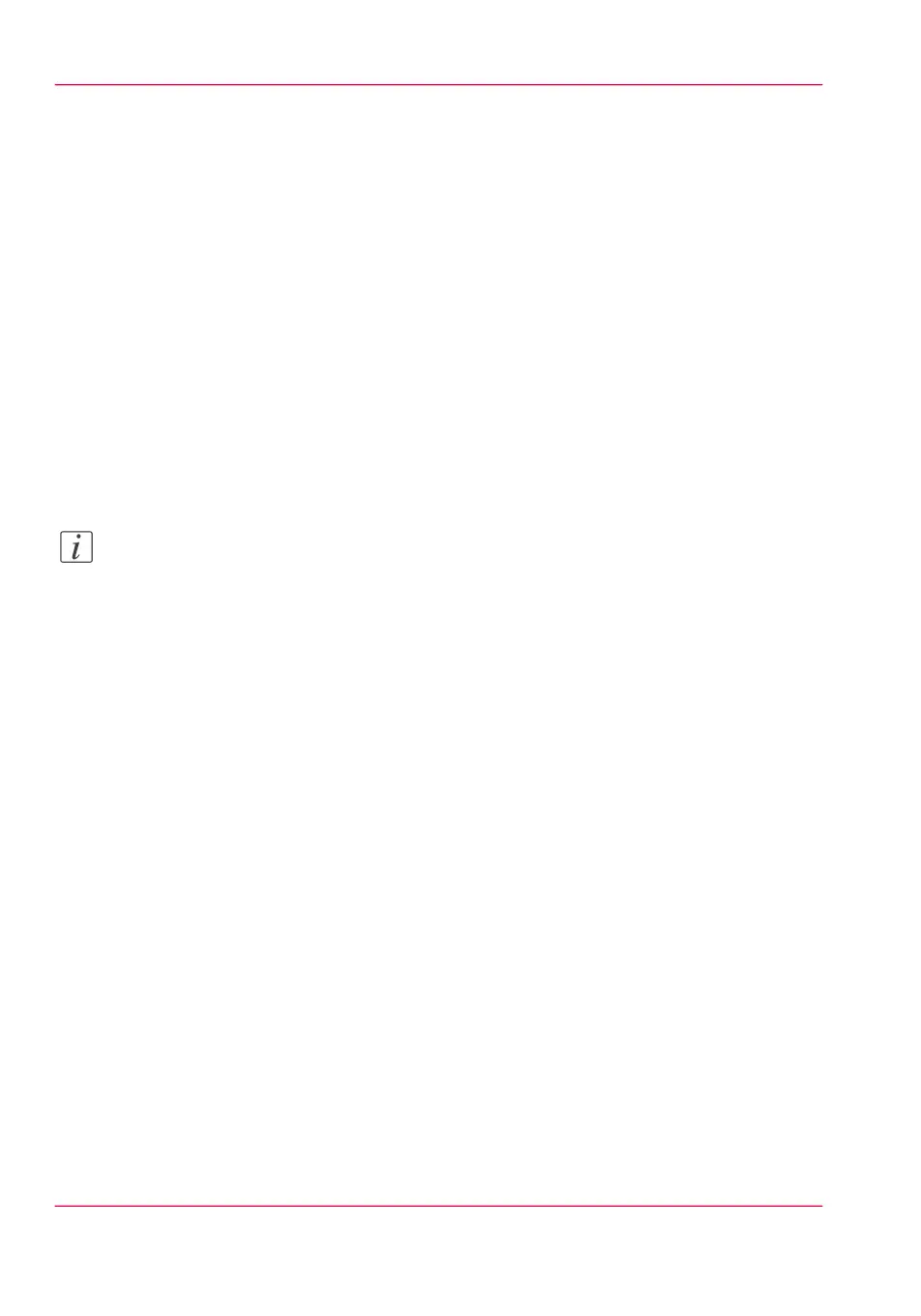6.
Enter the 'User name': the user name gives access to the external location. The user must
at least have read and write permissions for the external location.
For SMB destinations the format must be as follows: Local user name: 'IPaddress\user-
name' or 'hostname\username'. Domain user name: 'domain\username'.
7.
Enter the 'Password' that belongs to the 'User name'.
8.
Enter the 'Path': The folder path or URL to the external location.
For 'FTP', use the syntax: hostname[/path] (example: myhost/mydirectory/scantofile).
For 'SMB', use the syntax: \\\\hostname\\sharename[\\path] (example: \\\\my-
host\\myshareddirectory\\scantofile).
For 'WebDAV' locations, use the full HTTP URL (for example: http://example.web-
dav.org:8080/repository/).
9.
Select the Enabled functionalities. Enable or disable access to the selected location for
print or scan jobs.
10.
Enter the 'File name'. When you enter a generic name, for example 'scan###.*', the file
gets a unique file name. An ascending number replaces the ###.
11.
Click 'Ok' to save the external location.
Note:
The system will validate the external location, and give an error message when the valida-
tion fails.
In case of an error, you can click 'Save' to save the external location with the error or click
'Change' to change the entries.
Result
When the validation succeeds, the external location can be used via the user panel and
in Océ Express WebTools.
Chapter 3 - Define your Workflow with Océ Express WebTools154
Create an external location