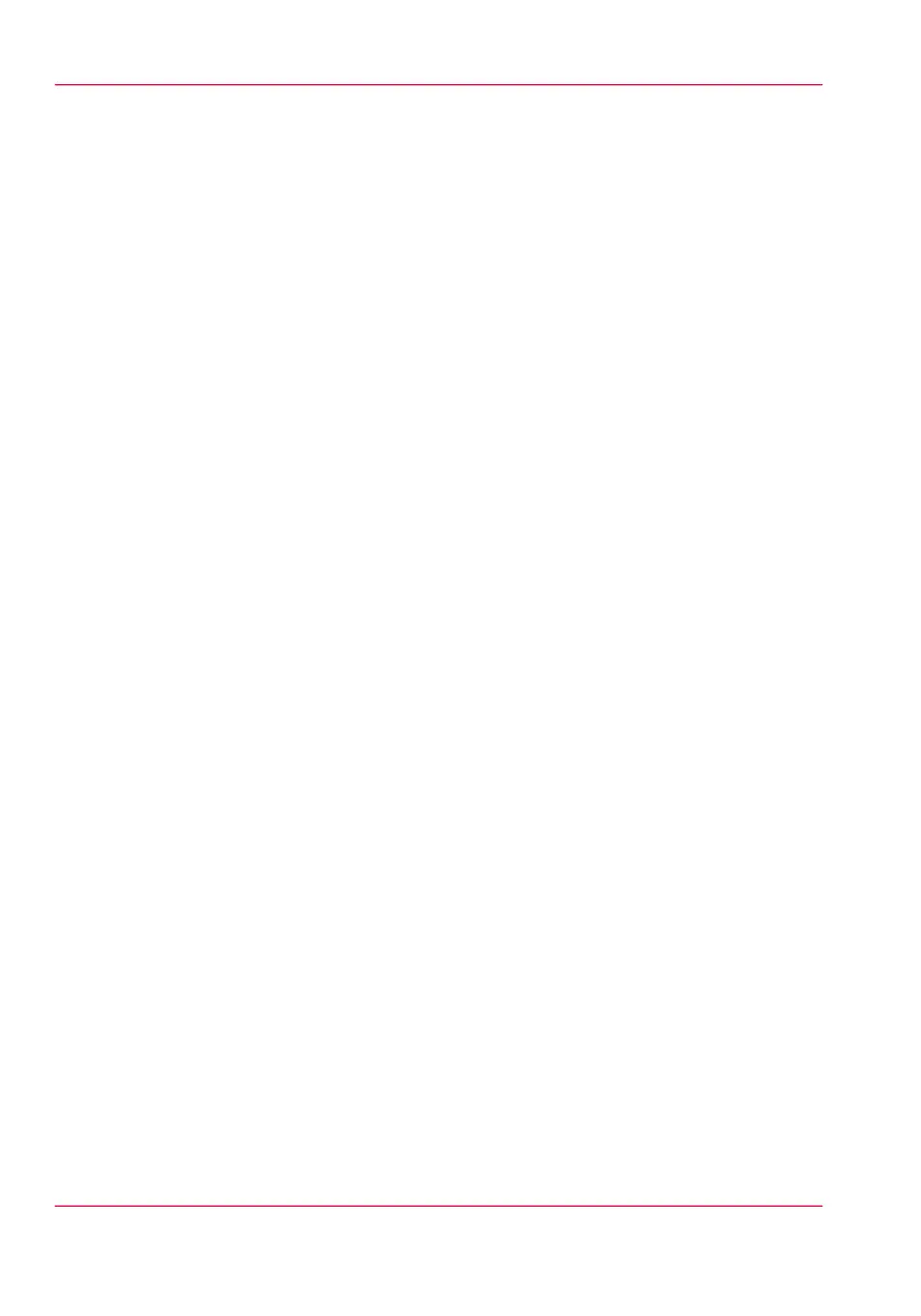Import the 'CA-signed certificate'
Follow steps 1 and 2 from the first procedure again, then:
1.
Select 'CA-signed certificate'.
2.
Browse to the certificate file.
3.
Select 'Yes' to validate the certificate against Java root certificates and click 'Import'.
4.
When the message 'Certificate successfully imported.' pops up, restart the controller.
Result
The certificate is now installed on the server.
Check and import (if needed) the CA Root certificate also into the workstations web
browser. That will secure the complete data workflow between the workstations and the
server.
Check and import the 'Root certificate' into the workstation's browser
1.
On each workstation, open the web browser.
2.
In the Tools - Internet Options - Content window, open the 'Certificates'.
3.
Check if the CA Root certificate is already displayed in the 'Trusted Root Certification
Authorities' list.
4.
If it is not in the list, import the CA Root certificate.
Chapter 3 - Define your Workflow with Océ Express WebTools136
Remote security: import a CA-signed certificate