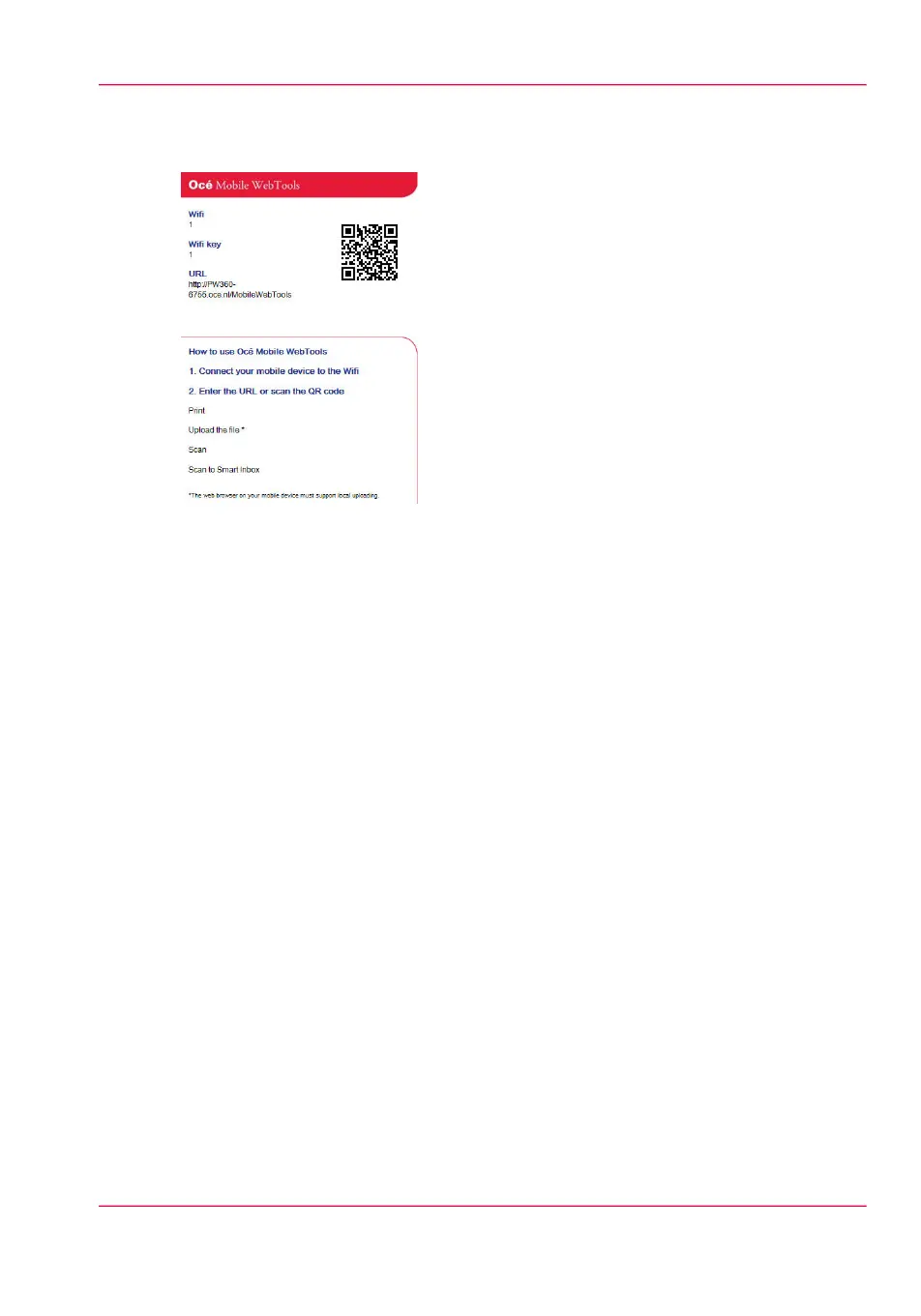Illustration
[117] Example of a QR Card
Generate the 'Quick Response Card'
In Océ Express WebTools on your computer:
1.
Open the 'Support' - 'About' tab.
2.
Click on 'Quick Response Card' in the 'Downloads' section.
A new window opens. The 'Quick Response Card' is automatically generated and displayed
in the window.
3.
Print the 'Quick Response Card'.
Result
You can print the 'Quick Response Card' in any size, from any printer.
Chapter 3 - Define your Workflow with Océ Express WebTools 169
Generate the 'Quick Response Card'