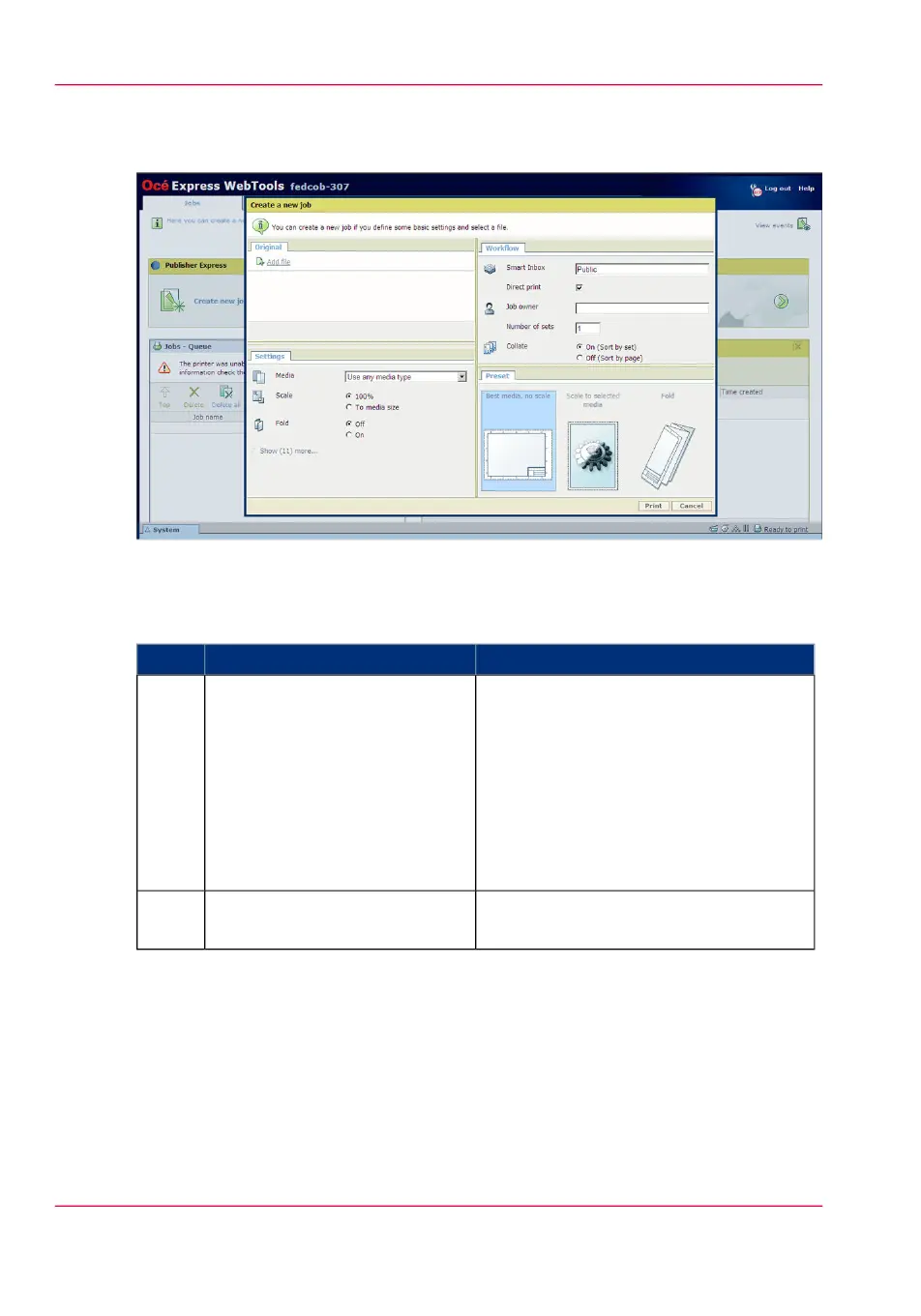Illustration
How to use Océ Publisher Express to send a print job
#
RemarksActionStep
This tab displays the following.
•
The Océ Publisher Express section.
•
An overview of all jobs that are current-
ly available in the Jobs and Scan
queue.
•
An overview of all the Smart Inboxes
that currently contain one or more
jobs.
Open the 'Jobs' - tab.1
A separate window opens.Click on 'Create new job' in the
Océ Publisher Express section.
2
Chapter 4 - Use the Printing System190
Use Océ Publisher Express to send a print job