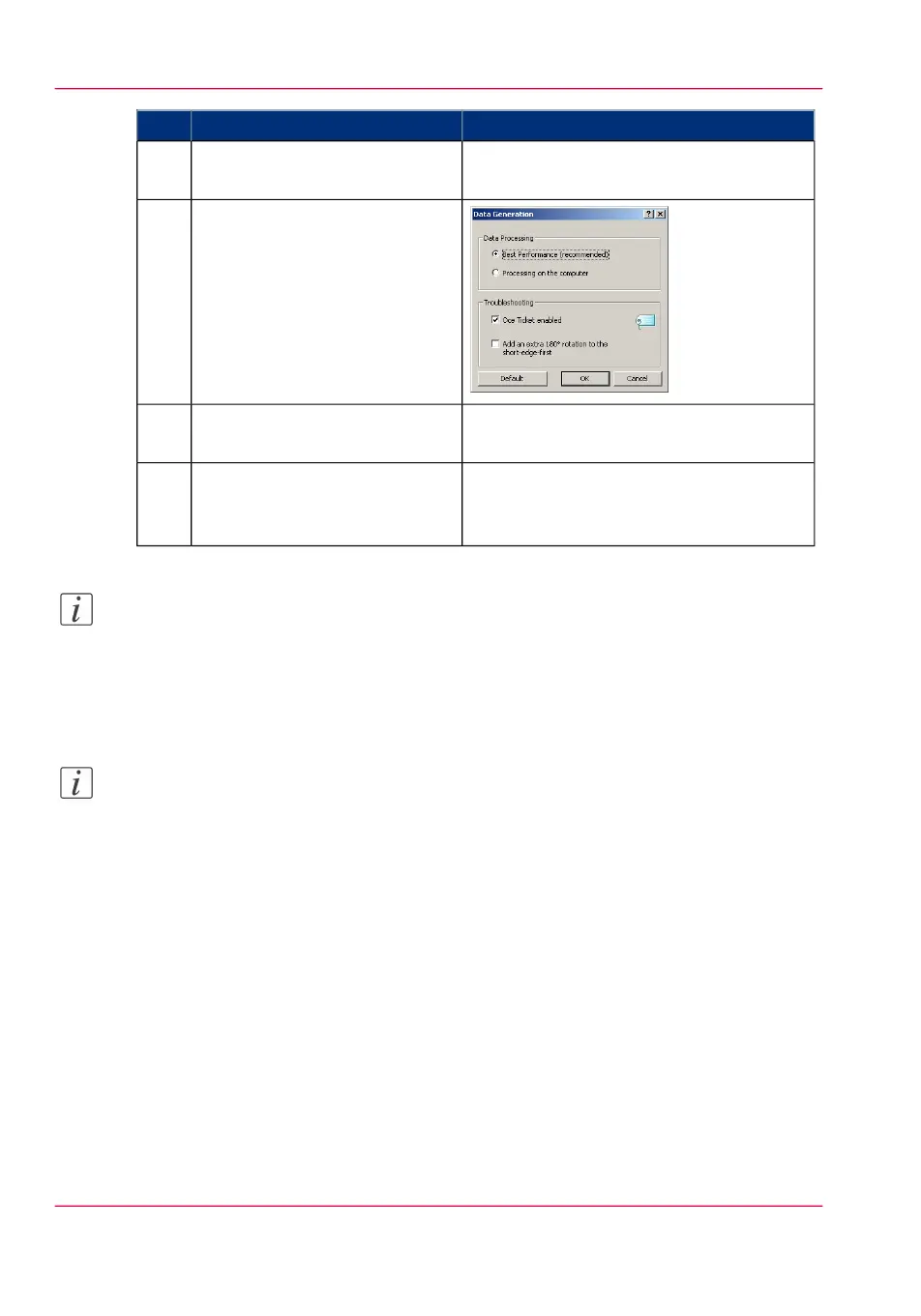RemarksActionStep
You can define the default print job settings
in Océ Express WebTools.
Click 'Properties'.4
In the 'Image' tab click the
'More' button. Make sure a
checkmark is placed in the 'Océ
Ticket enabled' box to overrule
the default values for the job
settings.
5
Check all tabs in the driver and
change the settings, if necessary.
6
Click 'OK' to send the print job
to the 'Smart Inbox' or the print
queue.
7
Note:
More information on how to install, configure, and use the driver is available in the
documentation provided with the Océ Windows
®
Printer Driver. You can find it in:
- the Océ Wide format Printer Driver for Microsoft
®
Windows
®
Online Help
- the Océ Wide format Printer Driver for Microsoft
®
Windows
®
User manual
Note:
Visit http://global.oce.com/support, select your driver and find manuals and downloads
in the list.
Chapter 4 - Use the Printing System196
Use the Océ Wide format Printer Driver for Microsoft
®
Windows
®
to send a print job