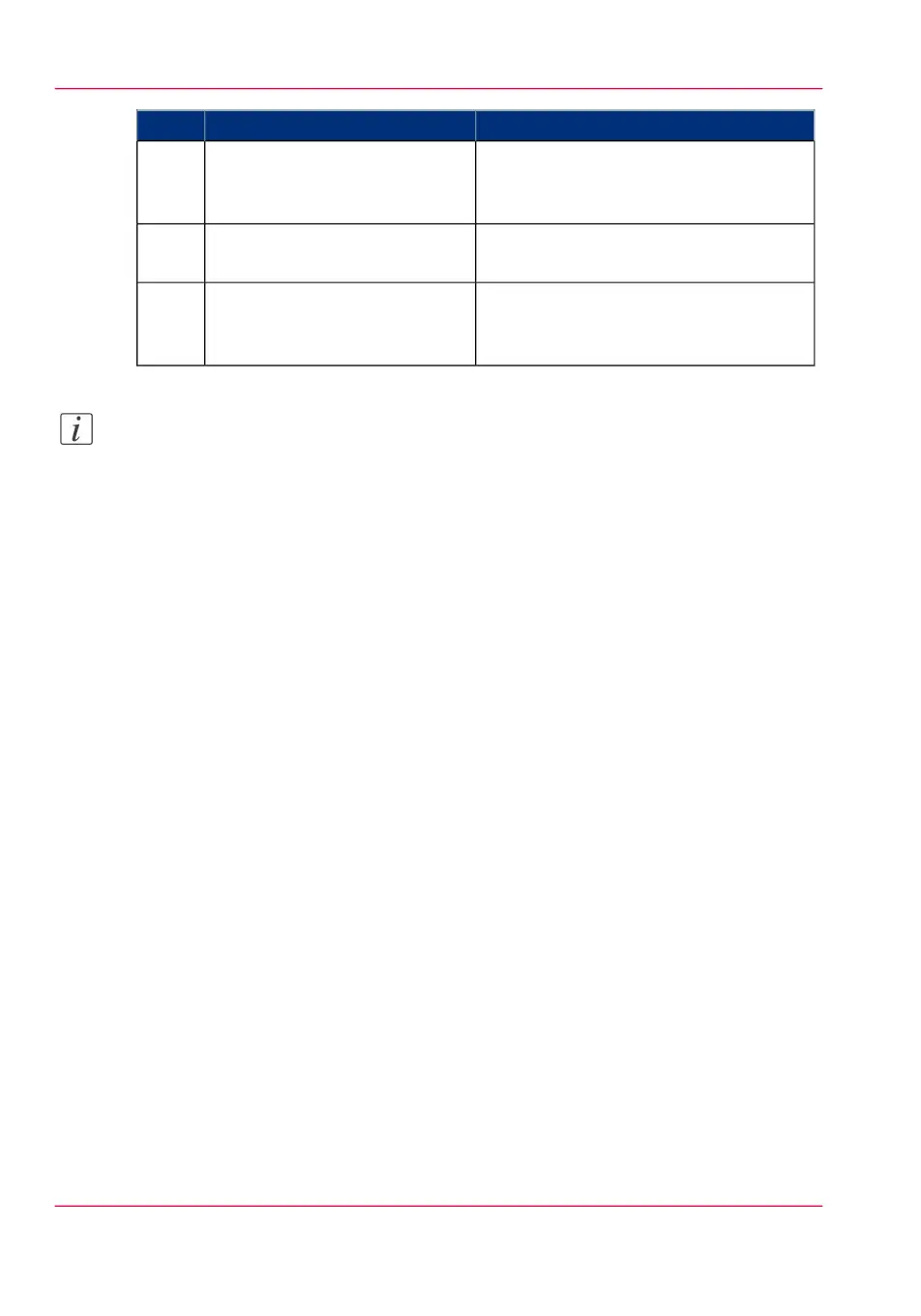RemarksActionStep
Activate the Océ Job Ticket to
overrule the default values for
the job settings.
5
Check and change the Printer
Features settings if necessary.
6
Click 'OK' to send the print job
to the Smart Inbox or the print
queue.
7
Note:
For more information visit http://global.oce.com/support, select your driver and find
manuals and downloads in the list
Chapter 4 - Use the Printing System198
Use the Océ PostScript
®
3 Driver to send a print job