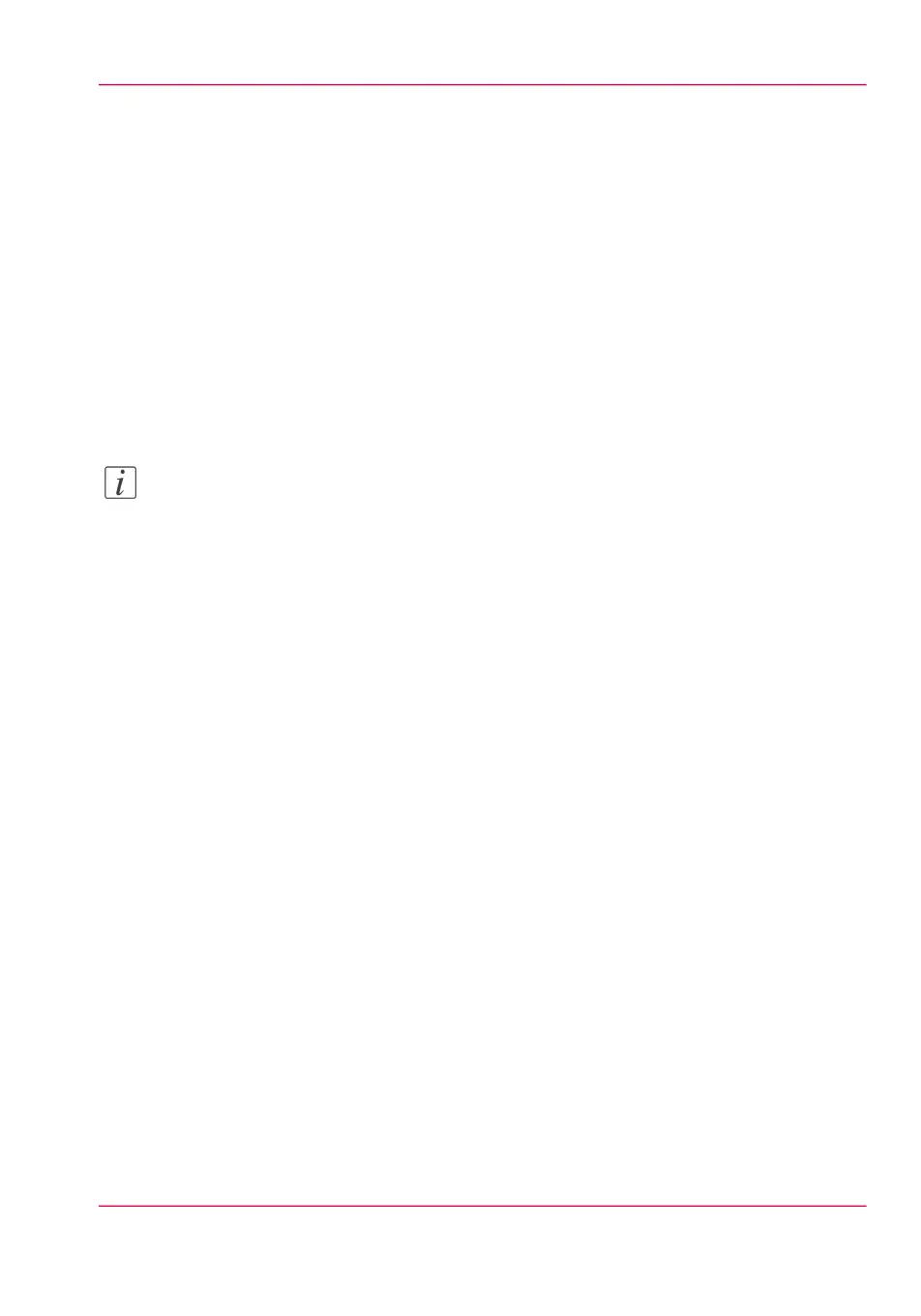1.
Go to the 'Print' section, and select 'New job'.
The 'Print job' window opens.
2.
Click on 'Select a file'.
3.
Browse to the file you want to print and click Open.
4.
Define the settings for your print job and click Ok.
5.
After you have defined your settings, click on the printer icon in the upper right hand
corner. The job is sent to the printer.
Result
Your document is printed. Your print job appears on the user panel and in the Jobs queue
of Océ Express WebTools, while it is being printed.
Note:
When the system requires accounting information, your print job is sent to the Smart
Inbox named 'Mobile' in Océ Express WebTools. It is not printed. Connect to Océ
Express WebTools from a workstation. Enter the accounting information in order to
print the job.
Chapter 4 - Use the Printing System 203
Print from your mobile device