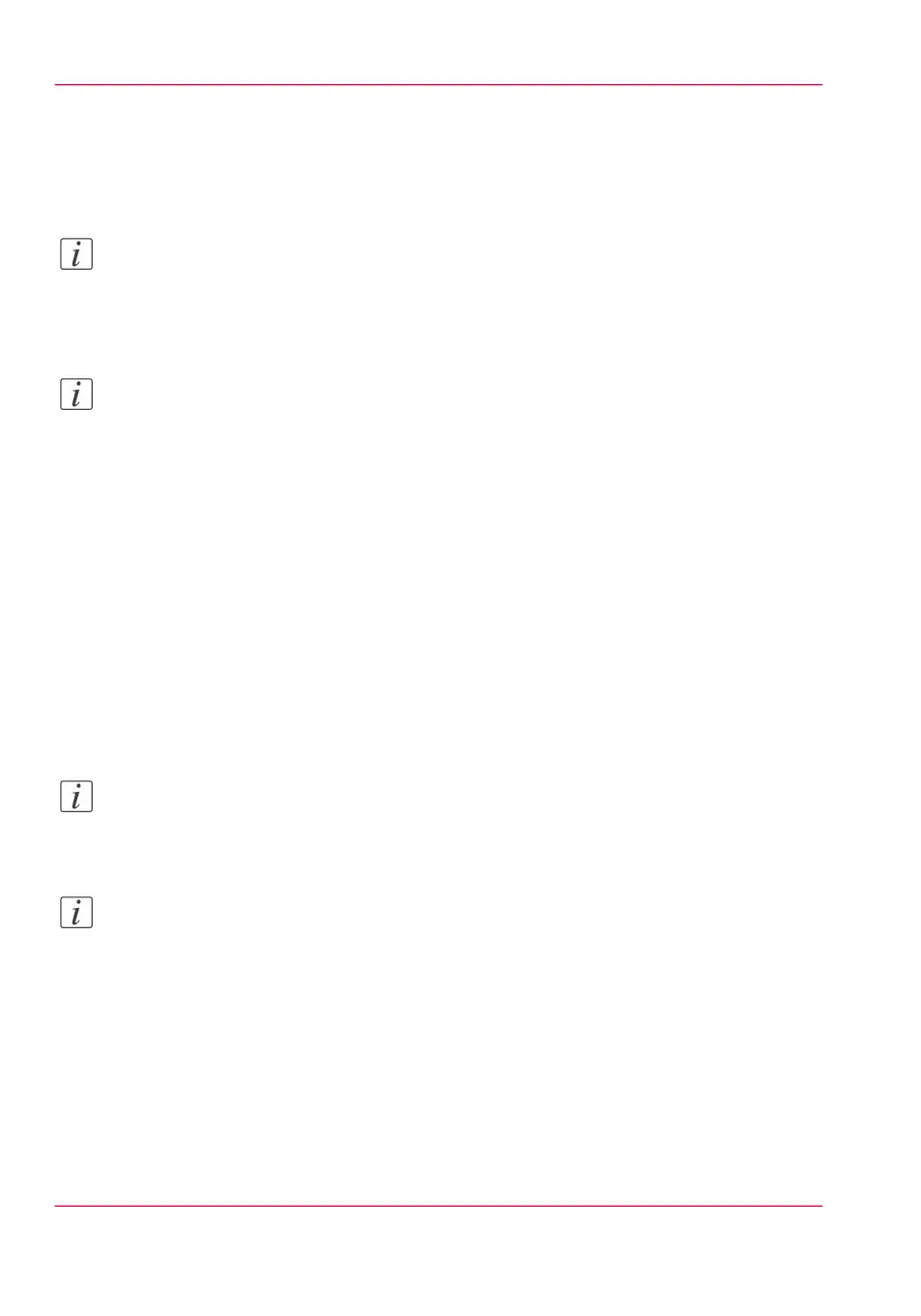2.
A message diplays the answer, within 30 seconds. When configured correctly, the message:
'The system is connected to Océ Remote Service' is displayed.
3.
Now the system is able to send data to Océ. For example, Océ Meter Manager, or Océ
'Remote Service' information.
Note:
For the online viewing, approval of meter reads, or service call entry via the web please
refer to the company website. On the website you can create an account (“My account”)
to request access to both services.
Note:
You can find feedback on the status of the connection and tooltip information in the
System monitor.
'Allow remote assistance'
When you have made all settings required and you want to allow Océ to remotely access
the printer, you can enable remote assistance.
1.
Open the 'Support' - 'Remote Service' tab, and click on 'Allow remote assistance'.
2.
A message informs the user whether a connection is made.
When the connection with Océ is established, a remote service operator (service technician)
is able to operate the system and provide assistance remotely.
Note:
Since a remote assistance session is established via a point to point connection, only this
specific system and none of the other systems at the customer's site, can be reached.
Note:
Click on 'Stop remote assistance' when you want to terminate the connection with Océ.
This way the customer always stays in control.
'Download log files'
When you want to have access to all the log files, you can download them.
1.
Open the 'Support' - 'Remote Service' tab.
2.
Click on 'Download log files' in the upper right hand corner.
Chapter 8 - Support346
Remote Service