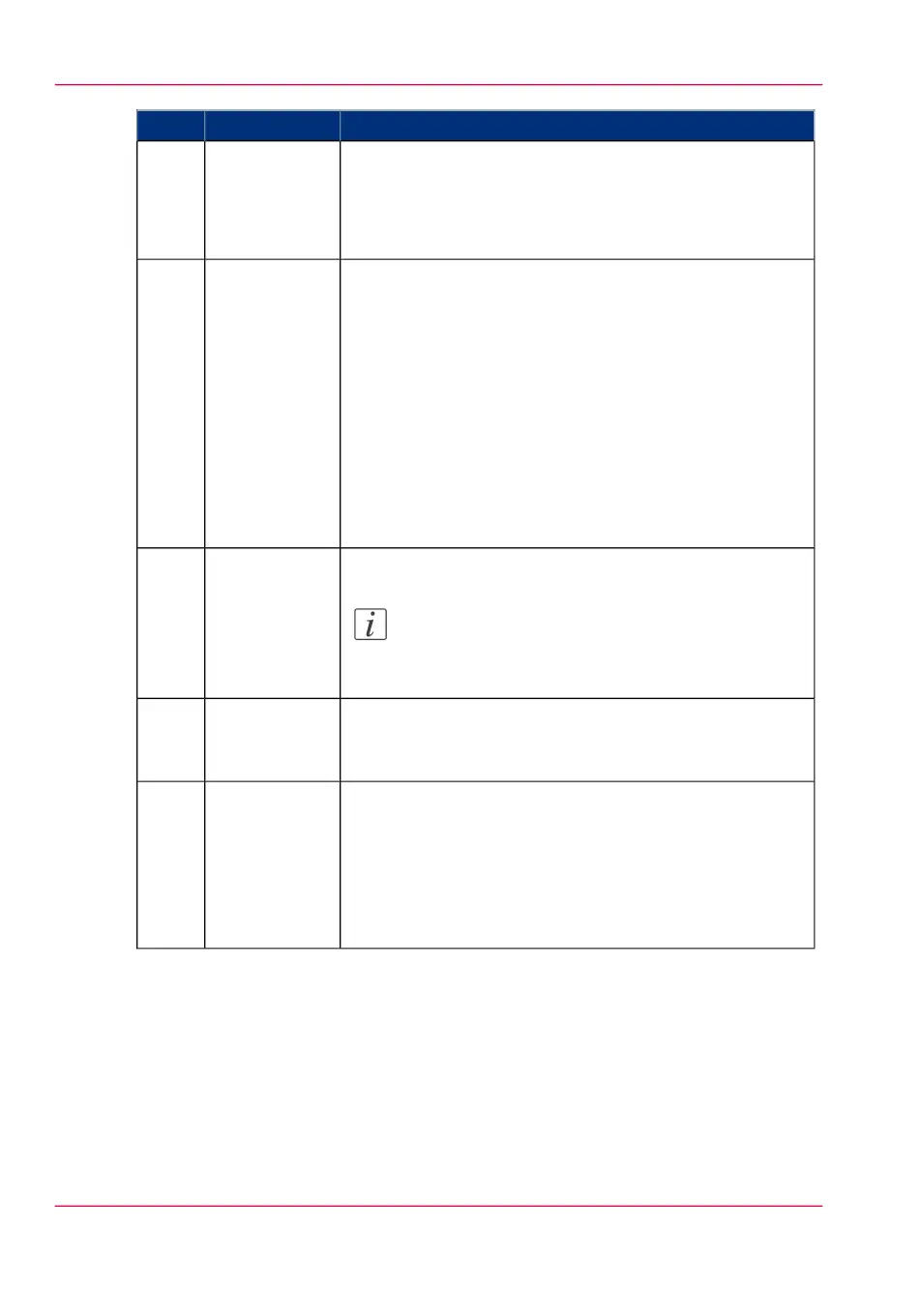FunctionComponentNr
In the dynamic bar you can access the system menu.
•
When you tap the system thumbnail, a new window
opens with a dynamic view of the system and printer
setup settings.
system menu2.
These dynamic tiles help you to perform copy, scan, and
print jobs.
•
When you tap one of the tiles and then use the Smart
Access, you can start your job immediately.
•
As default the Print tile is selected, but when you insert
an original into the scanner the Copy tile is selected.
When you insert an original and a USB device the Scan
tile is selected.
•
When you want to make more settings you can tap the
tile twice, and a new window with presets and settings
opens.
Copy tile
Scan tile
Print tile
3.
The dynamic Smart Access helps you to quickly start a job.
Note:
For more information on the Smart Access, see
‘The Smart Access’ on page 47.
Smart Access4.
The live scan view appears in the Smart Access.
The view shows the width and alignment of your document,
while it slides through the Smart Access.
live scan view5.
The green button is dynamic and appears on all screens in
the bottom right corner of the display.
•
When the button is green the printer is ready to process
your job.
•
When the button is grey the printer is not ready to
process your job.
green button6.
Chapter 2 - Get to Know the Printing System46
The home screen