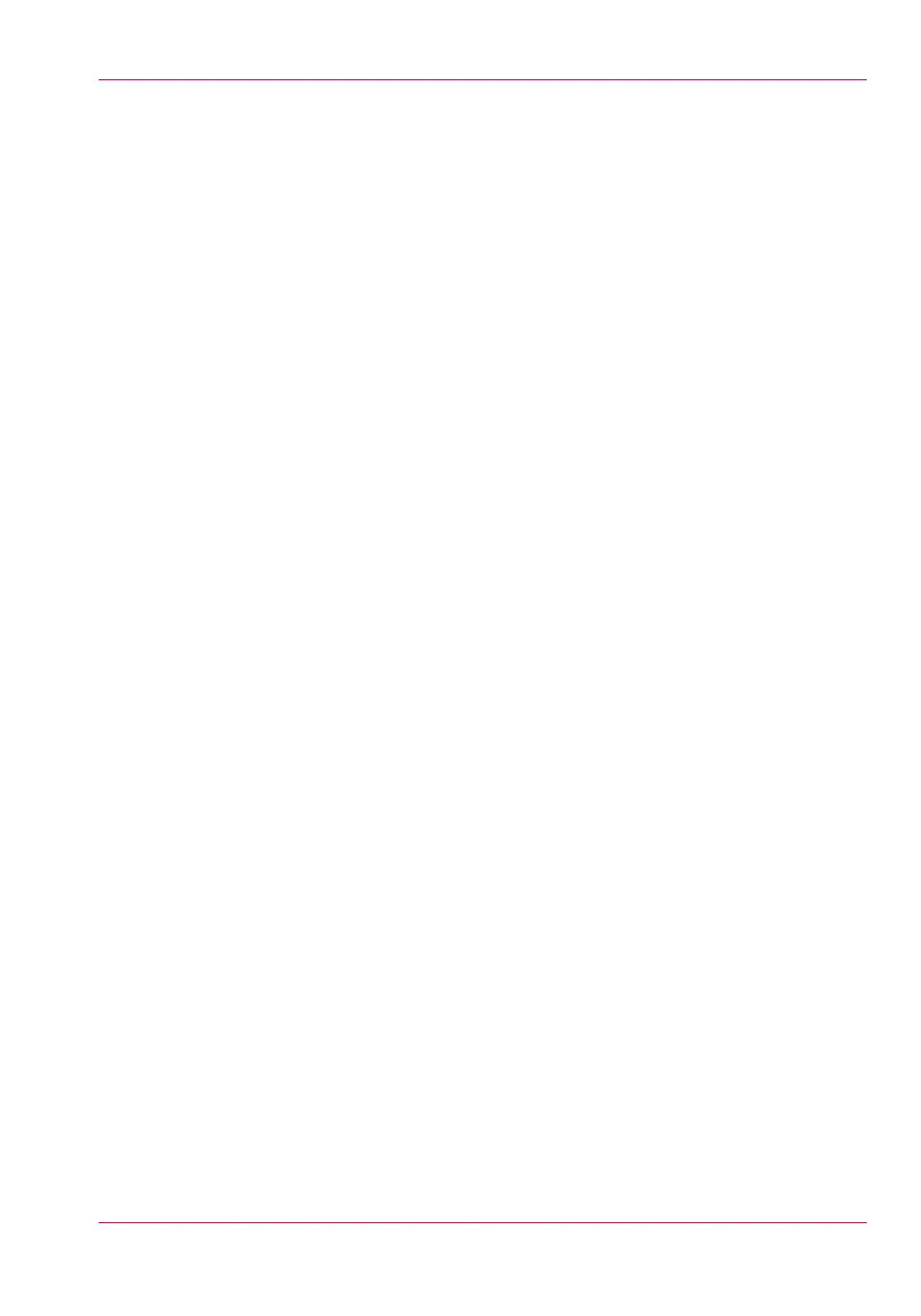Do a default print job ........................................................................69
The cloud.............................................................................................71
Chapter 3
Define your Workflow with Océ Express WebTools.....................................75
Introduction...............................................................................................76
Océ Express WebTools......................................................................76
The system requirements..................................................................77
The 'Jobs' tab.....................................................................................79
The Smart Inbox.................................................................................81
The job states......................................................................................83
The 'System' tab.................................................................................85
The system monitor...........................................................................86
The 'Preferences' tab..........................................................................89
The 'Configuration' tab......................................................................90
The 'Support' tab................................................................................91
Define your Printing System Default Settings ......................................92
About the default settings in Océ Express WebTools.....................92
Set another language for Océ Express WebTools...........................93
How to edit a setting..........................................................................95
View and check the settings..............................................................96
Save the settings in a file...................................................................97
Load the settings from a file..............................................................98
Restore the factory defaults...............................................................99
Set the print job default settings.....................................................100
Set the copy job default settings.....................................................104
Set the scan job default settings.....................................................105
Manage Jobs on your Printing System................................................107
The 'Smart Inbox' and the Queue concept.....................................107
Use Smart Inboxes in a multiple-user environment.....................111
Use Smart Inboxes in a repro environment...................................113
Use Smart Inboxes in a multiple-user and repro environment....115
Create and open a Smart Inbox for print jobs...............................117
Create and open a Smart Inbox for scan jobs................................119
Store print, copy, and scan jobs in the Smart Inbox.....................120
Close or delete a 'Smart Inbox' ......................................................122
Configure your Network and Security Settings...................................123
Configure the network settings in Océ Express WebTools...........123
Access and Passwords.....................................................................124
User roles and authorisations...................................................124
Log in as an authorised user.....................................................125
Change the password for authorised users.............................126
Shut down or restart the system...............................................127
Secure Protocols...............................................................................128
Define the IP-type.......................................................................128
5
Contents