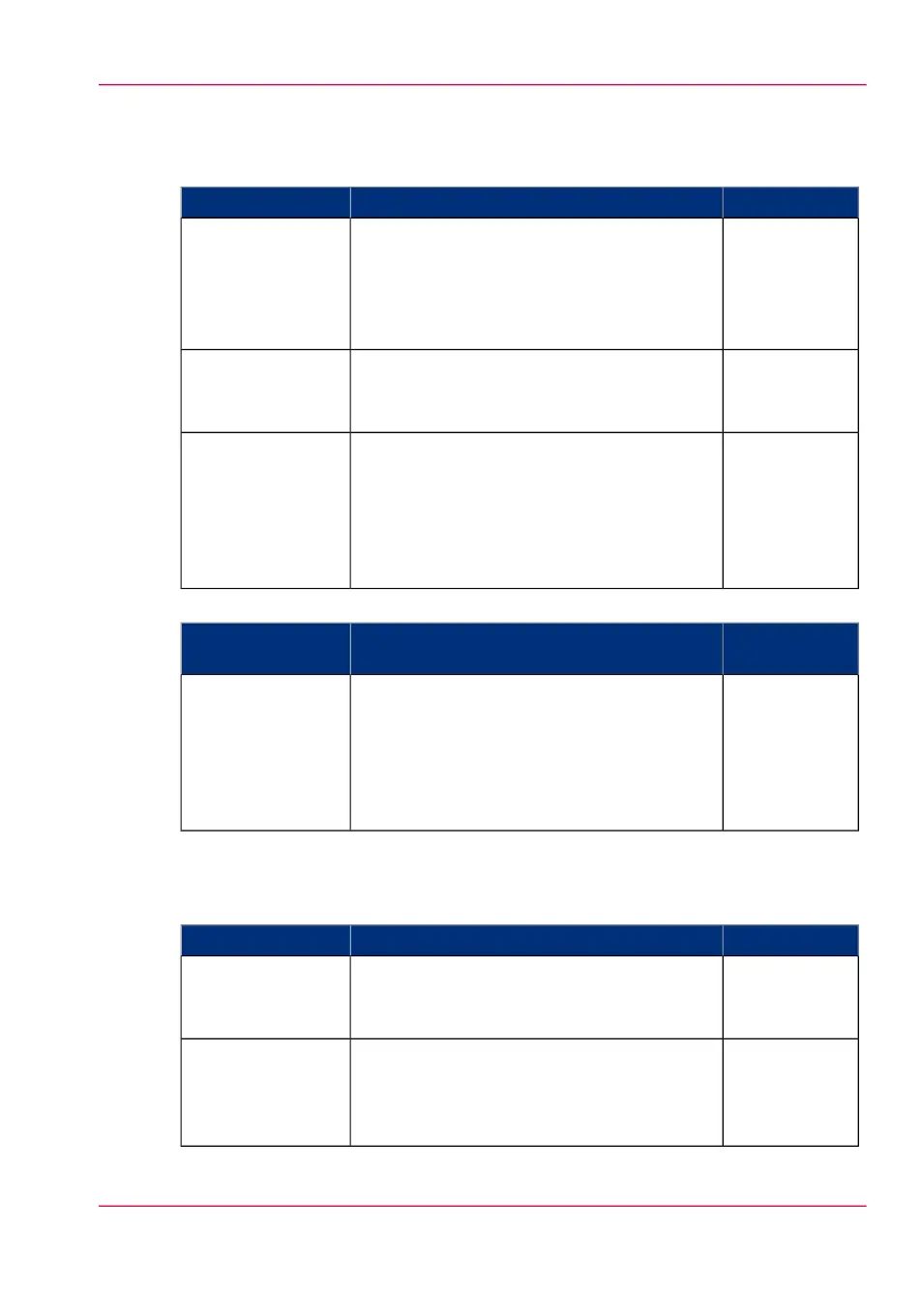Scan jobs and the Smart Inbox
#
LocationDescriptionFunction
User panelScan a document on the printer, and the
public Smart Inbox is the default location you
scan to.
Choose another Smart Inbox as your location
in the Smart Access of the user panel.
1. Scan a job to a
Smart Inbox
User panelOpen the Smart Inbox location on the user
panel, tap the scan job and view the image of
the file.
2. View the scan
job
Océ Express
WebTools
When you have sent the file to a Smart Inbox,
the scan job can be collected in Océ Express
WebTools.
Via the 'Jobs' tab you can open the preferred
Smart Inbox and select the job you want to
save locally.
3. Collect the scan
job
#
LocationDescriptionOcé Mobile
WebTools
Mobile deviceAfter you have taken steps 1 and 2 from the
'Scan jobs', you can also choose to collect your
scan job via Océ Mobile WebTools.
Open Océ Mobile WebTools on your mobile
device, select and open your Smart Inbox.
Select the scan job and save it locally.
3. Collect the scan
job
Print jobs and the Smart Inbox
Submit a job to the queue#
LocationActionStep
Océ Express
WebTools
From your preferred Smart Inbox in Océ Ex-
press WebTools, send a print job to the queue.
1. Send a print job
from a Smart In-
box
Job submitterFrom your preferred job submitter, send a
print job to the queue. Select via which Smart
Inbox you want to submit the job to the
queue.
1. Send a print job
via a Smart Inbox
Chapter 2 - Get to Know the Printing System 63
The Smart Inbox process for copy, scan, and print jobs